How to send a VKontakte story. How to see the history of VKontakte
In the last days of 2016, Mikhail Blodov, the head of mobile products of the Vkontakte social network, introduced a new feature of the VK mobile application called Stories. This function made it possible to share photos and videos created with friends, and after 24 hours the specified content was automatically deleted from the user news feed. At the same time, the creation of “stories” is possible only within the framework of the VK mobile application, while on the stationary version of VK there is no such functionality. How to get around this restriction? In this article I will tell you how to put my story on VKontakte from a computer, and what tools will help us with this.
The ability to upload content limited to a specific time frame is not new. The creators of VK directly borrowed this idea from the popular social network “Instagram”, which, in turn, copied this concept from the famous American messenger “Snapchat”.
As I mentioned above, this function is implemented only within the framework of the Vkontakte mobile application for Android and iOS. The videos uploaded using the "History" should have no more than 12 seconds, photos and videos are automatically deleted after 24 hours, the "History" features also allow you to display the number of views of your story and identify the audience themselves. You can view stories in the News section of your VK account.
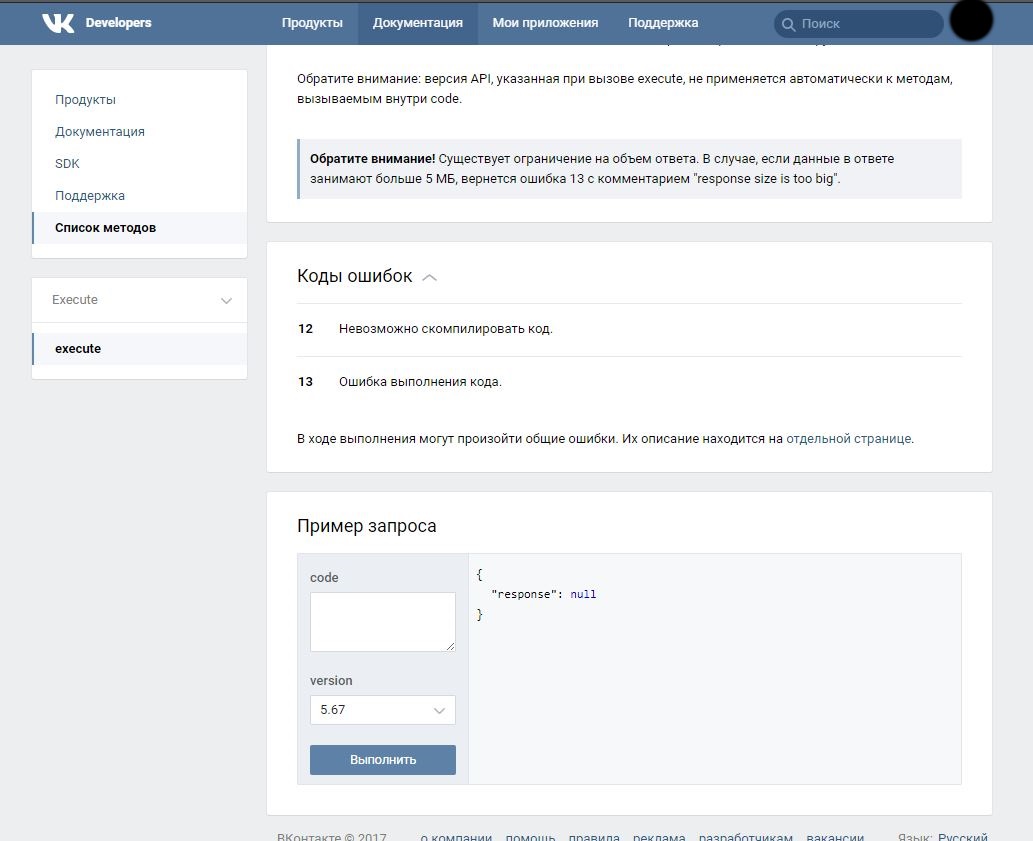
Creating your story is also quite simple. Open the VK mobile application, go to the "News" section, at the top click on the "My History" button and, by clicking on the round button (photo), or holding it (video), create the content you need. Also if you want you need to visit the relevant article.
How to add history to VK from PC
Users of desktop computers would also like to use this toolkit, but the functionality of the stationary version of VK does not involve the addition of user stories. How can I get around this limitation? Let's consider.
Use the emulator of the Android OS
The most effective and efficient way to publish a story in VK on a computer is to use the emulator of the Android OS, with which you can run most mobile programs on your PC. Popular emulators are now “Bluestacks 2” and “Nox App Player”, which have demonstrated good quality emulation of Android mobile applications.
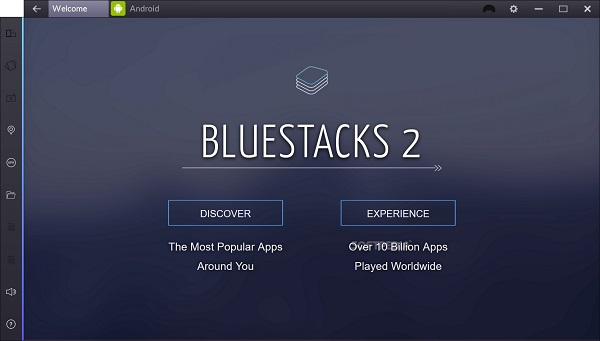
The Bluestacks 2 emulator will allow you to launch the mobile version of the Vkontakte application on your computer
You will need to do the following:
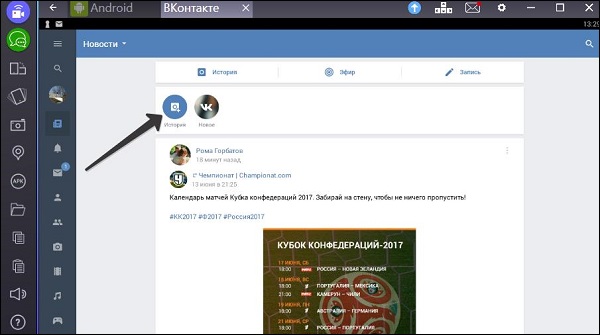
This method is most effective in creating history in VK from your computer.
"VK Utils" and adding developer code
Until recently, there were other ways to create history in VK. In particular, the capabilities of the special utility “VK Utils” made it possible to add history to VK directly from the user's computer (for this it was necessary to click on the “Download History” button on the program menu). VK developers quickly learned about this “flaw” in their code, and covered up this opportunity (now the VK Utils functionality is useless in this regard).
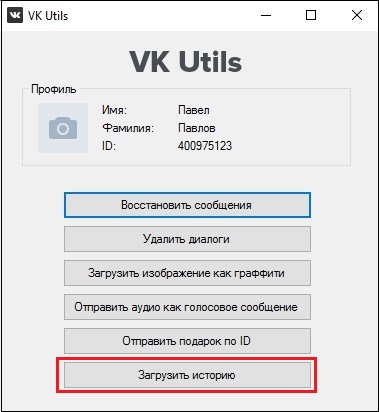
The functionality of the VK Utils program is now useless
Another popular way to add history to the VK from a computer was to insert a code:
return API.stories.getPhotoUploadServer (("add_to_news": 1));
in a special field for VK developers (go to
Hello, dear fans of the blog "IT Technician"! Want to know how to upload a story from a computer to VK? Or maybe you still do not know what this "thing" is? Then you definitely need to familiarize yourself with this manual.
The bottom line is this: you shoot videos on your mobile gadget for up to twelve seconds, upload personal photos or other pictures, and share them with your VKontakte subscribers. Then they are displayed in this form in the Android or iOS application:
The advantage is that this content is not saved on your page, but simply shown to "friends": they noticed an update at their top - they looked, they were glad.
With the mobile version, everything is simple, but how to add history to the VK through a computer?
- If you follow the link https://vk.com/feed and log in, indicating your username (e-mail, phone) and password, you will find yourself in the news feed, the upper part of which will be decorated with "Stories":
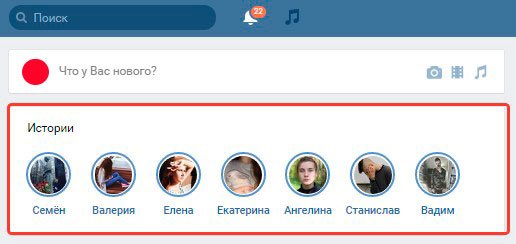
- Next you need to go to developer tools page, scroll to the very bottom to the “Request Example” and insert the following lines in the “Code” field:
return API.stories.getPhotoUploadServer (("add_to_news": 1));
- Click “Run” and ... a form to upload your image should appear, but instead we only see an error message:
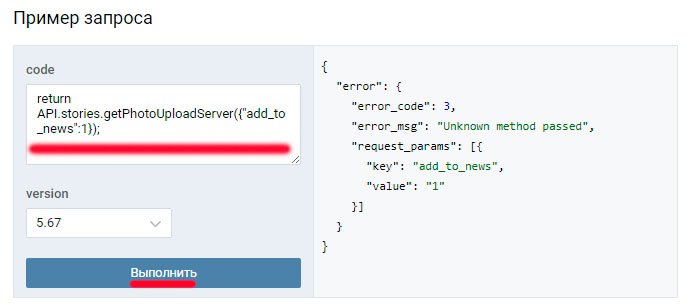
Sorry to spend a couple of minutes of your time! Himself stepped on this rake. As it turned out, this method worked back in May 2017, but then the Vkontakte developers “covered” it.
I decided to look for other methods, how to add history from the computer to VK and found out about the extension for VK Helper browsers. After watching a couple of instructions on Youtube, I realized that this path leads nowhere.
VK Utils
After reviewing a lot of forums, I came across a site http://vk-utils.ru/, where it was proposed to download an application to expand the capabilities of a social network:
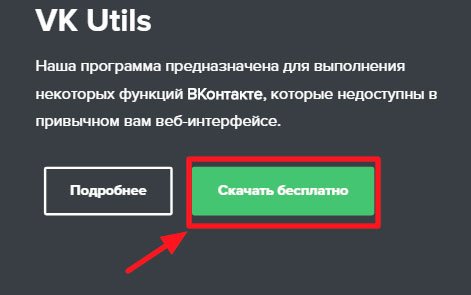
After downloading and installing the utility, you must specify the credentials for entering the account. Then a menu of new functions will appear in front of you, among which there will be a button “Download history”:
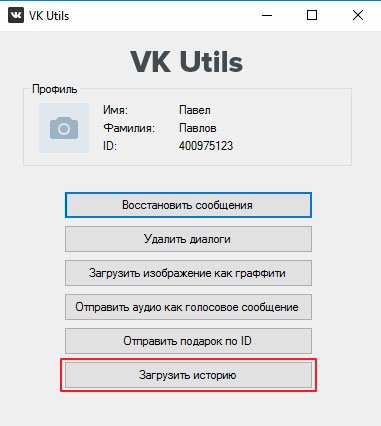
As soon as you click on it, the "Explorer" window will open, where you should specify the path to your file. Literally in seconds, a miracle will happen!
Alas, many users write that this method also stopped working in July 2017.
After talking with Vkontakte technical support, I received an intelligible answer to the question: how to make a story in VK from a computer? As it turned out, the developers completely blocked this functionality on desktop PCs (laptops). Such actions can only be done on mobile devices running Android, iOS (iPhone, iPad) and Windows10 Mobile.
Frankly, I spent several hours searching for relevant information. I watched dozens of videos on YouTube. But judging by the comments, all the instructions described have stopped working. If you do not believe me, you can walk in my footsteps and see for yourself. That's all!
Sincerely, Victor!
How to view VK history
The history of online activity is a source of information about when and from which devices the site was visited. You can also find old correspondence if messages have not been deleted (how to delete or restore VKontakte correspondence, read). In addition, the ability to find and view VKontakte statistics will clear the browser of unnecessary information, because its clogging affects its speed. So how view storyIn contact with?
Your storyIn contact with located in "My settings"
on a personal page. Find item “Security of your page”
. The window indicates the country, your browser, time of visit. This data informs you about possible suspicious logins to your profile, which can be prevented by clicking on the “End all sessions” button.
But there are more delicate situations. For example, a strict boss, decided to control what his employees are doing, so they love to “walk” on social networks during working hours. By the way, parents who care about the interests of their teenage child can also see the history of site visits. You need to go to the browser, activate the key combination Ctrl + H . Another way is to go to your browser settings by clicking on the “History” item. These actions and notations practically do not differ in Opera, Firefox, Yandex. If you use Internet Explorer, then to view the sites, click on the asterisk in the upper right corner. If you need high-quality and fast promotion of groups and pages of VKontakte, go to this the link .
If you are interested activity historyIn contact with, then you need to get into the text repository pastie.org/pastes/1352688 to make a copy of the stored information. This will be a script starting with letters javascript , its ending is up to signs 5E3)) stable ();) . You should copy only what is located on a black background. Going to your VK page, delete everything that is currently in the browser line and paste the one you selected. If everything is done correctly, then the line "Statistics" should appear. At the end of the download, which will take some time, you will get access to the data in the table in which the contacts with their messages are indicated. You can wind up subscribers to the VKontakte group on this page .
You should know that the site administration is wary of users using scripts. Be careful to post a screenshot with statistics on your page for the same reason. If required message historyIn contact with particular page, then, first of all, you need to visit it. Under the avatar is "Page Stats." True, such a clause may be absent so that outsiders could not use the data of a particular user. You can learn more about page statistics from the following material .
If you are eager to get acquainted with a person’s private messages so that this remains a secret for him, you need to go to “My Messages”. By clicking on the “Reply” button, in the new window, use the item “Show message history”. So you get access to correspondence, which someone does not even guess. Now you can view storyIn contact with both your own and read the messages of your friends secretly from them, if you consider it permissible. You can add friends to the VK page by going to this
Social networks are becoming more sophisticated from year to year. For example, progress is clearly visible on VKontakte. This "social" pleases users with its capabilities. Especially the settings. Not so long ago, the so-called VKontakte story appeared. What it is? Why is this component needed? Where to find her? Even a novice user can answer all this. Just have a profile on the mentioned site.
Description
What is the story of VKontakte? This question interests many. Actually, answering it is not difficult.
A distinctive feature of the VKontakte history is that it displays the IP address of customers who have logged in to the profile. That is, you can find out from which device they visited the social network.
What is displayed?
And what else does the history of VKontakte keep? What information can be found in this menu item of a social network?
If you open the story, you can see:
- time of visit;
- type of access (browser or mobile application);
- country in which authorization took place;
- ip address.
Current sessions are marked with an online icon. Therefore, they cannot be confused with other sessions. Very comfortably! 
Where to looking for?
How to see the story on VKontakte? You can find it only for those who have a profile on a social network. Unauthorized users will not be able to bring the idea to life.
So, to find the history of visits to the "VK", you need:
- Open vk.com.
- Log in to your profile using login and password.
- Click on the arrow next to the avatar in the upper right corner of the page.
- Click on "Settings".
- Go to the "Security" section.
- In the "History of activity" block, click on the inscription "Show history".
That's all. The last 6 connections to the profile will appear on the screen. It is often possible to understand from them whether a particular account has been hacked. There is nothing difficult or incomprehensible in this!
How is it done?
How to make a story on Vkontakte from a computer? This question is of interest to many users. Especially those who are not the first time hacked by fraudsters and ill-wishers.
Fortunately, nothing special needs to be done. Thinking about how to make a story on VKontakte from a computer or phone, just go to your profile. That is, to visit a social network with your username and password.
As already mentioned, the last 6 sessions will be saved. Moreover, if a person was sitting on a social network with a PC, there will be no special marks in the history of VKontakte. When a mobile application is used to visit a profile, the corresponding security setting will have a corresponding mark. 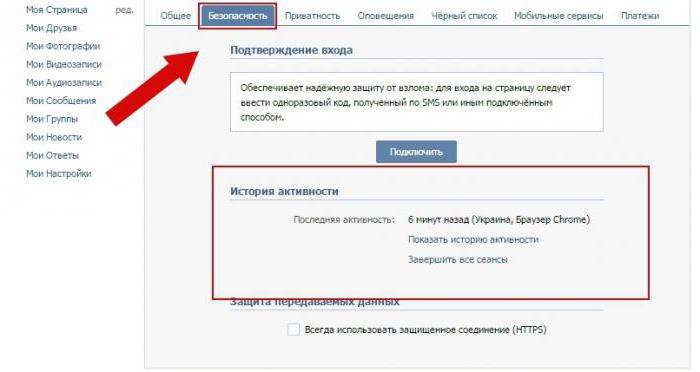
Last Activity
Another rather important point is the last activity. It can be tracked by history on a social network. The corresponding line is written in the "Activity History" block.
Here the user will be informed when the last connection was made, in which country the user logged in, and also from which device they visited the page. For example, when using mobile phones based on Android or tablets, you can see "Android mobile device."
This component was invented in order to ensure security and inform the profile owner about the latest authorizations on the page. Sometimes the last visit can help to find out if a person is really hacked.
Practical use
Now it’s clear how to make a story on VKontakte. It's hard to believe, but this security setting has a very real practical application. What is this about?
You can forcefully terminate all connection sessions, clear the history and exit the VK profile from all devices. This will require:
- Open your page in the mentioned social network.
- Click on the avatar in the right corner of the browser.
- Go to the "Settings" - "Security" section.
- In the "Activity History" section, click on the "End all sessions" hyperlink.
How to detect a hack?
Some users are interested in how it is possible to determine the fact of hacking a page in the "VK" on the history of activity. This will be possible with the help of additional services. Especially if the IP address of the owner of the questionnaire is constantly changing. 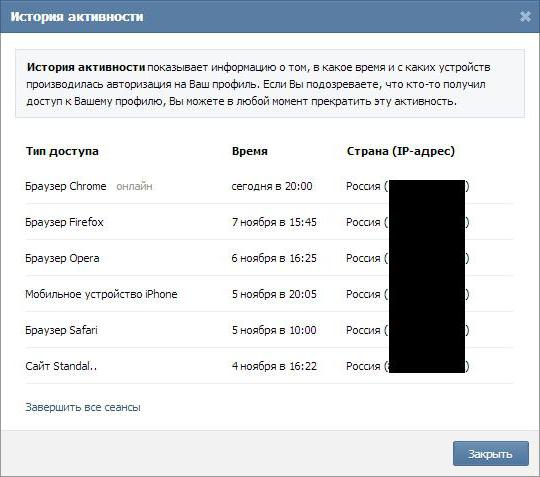
To find out if unauthorized people visited the page under the name of its owner, you need to:
- Find out your ip. To do this, you can use the site 2ip.ru. It will display the current IP address.
- Open the "Activity History" in "VKontakte".
- Examine the IP addresses under which authorization occurred on the page.
That's all. There are no longer any ways to use the VKontakte story. In reality, everything is much simpler than it seems. In the mobile application for the mentioned social network there is no corresponding security setting. But the entrance to the "VK" will be similarly displayed when studying activity through a PC.
What is a story? History in VK is such a function that allows you to track your life and the life of your friends, thereby learning what happened to them. In addition, you can upload various photos and videos lasting twelve seconds.
How to add a story to VK from the phone

The photographs, videos and drawings you created can be found in the news feed.
How to put history in vk from computer
Unfortunately, this feature is not available for computers, and most users naturally did not like this. But still there is a solution that will help make a story in vk.To do this, do:
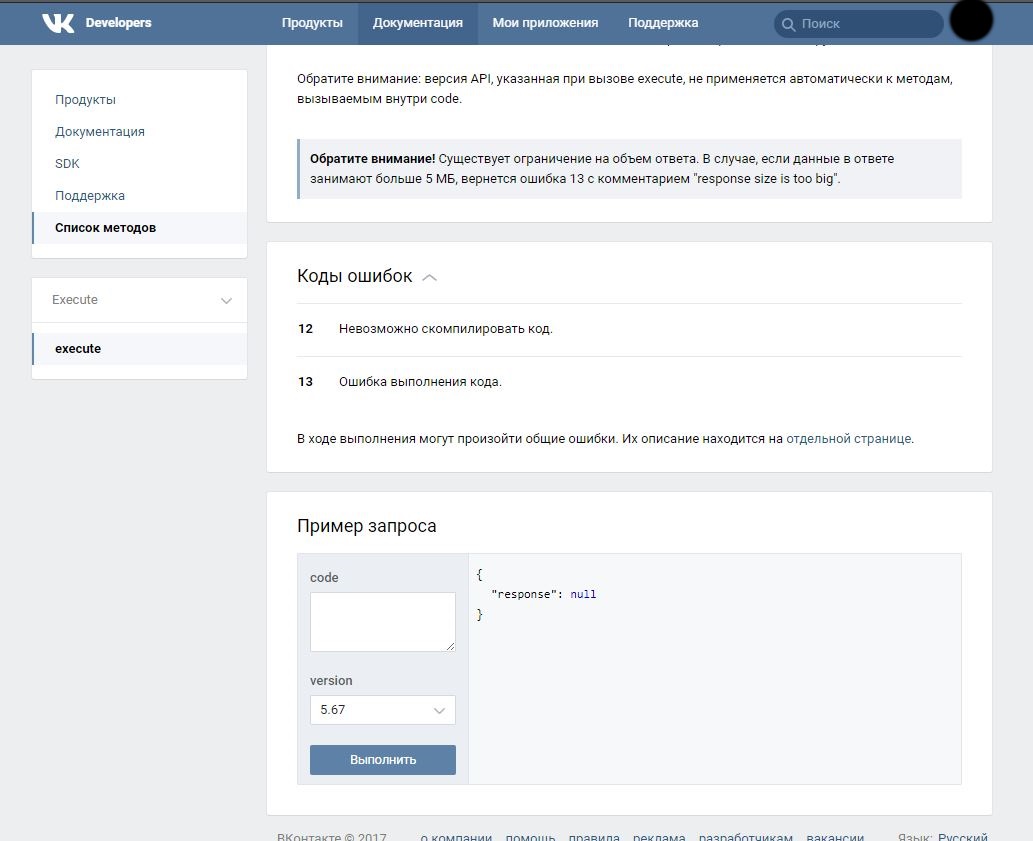
Now such questions as: - “how to make history in VK?”, “How to publish history in VK?”, “How to make history in VK from computer?”, “How to add history to VK from phone?” And other issues have been resolved .
Having tried it personally, we found out that VK developers closed access to the api stories from the PC for an indefinite moment, but I think soon this function will be returned back
How to delete friends story in VK
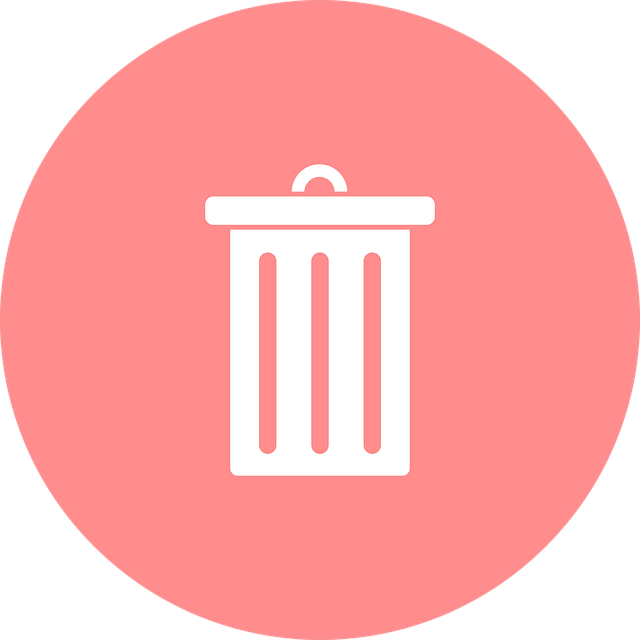 Thanks to this feature, with which you can view the news feed of friends, like yours.
Thanks to this feature, with which you can view the news feed of friends, like yours.
Many users were delighted and reacted calmly to this, but, but someone considered this an unnecessary function. If you belong to the second type and want to get rid of it, then you need to do the following:
- Go to your page through a computer;
- Download the Adblock app;
- After installation, restart the computer;
- Go back to your page;
- Click on the “News” tab;
- Click on the right mouse button on the page;
- After which a window will appear, where at the very end you will need to select "Adblock";
- Click on “Looks Good”;
- And then on “Block”.
So, you will get rid of the history of your friends and acquaintances in your news feed.
How to delete your story in VK
Usually, laying out your story in VK, it should disappear within twenty-four hours. But, sometimes there are situations when it is urgent to delete your story. Unfortunately, in order to delete a story in VK, it is possible only through the official Vkontakte mobile application, it is not yet possible to delete a story from a computer. In order to delete a story, you need:
- Open the application and go to your page;
- Go to the "News Feed";
- In the upper corner of the screen, click on your “History”;
- You will see an icon with three dots, click on it;
- A window will open in front of you, where it will be written: - “Settings”, “Save” and “Delete history”;
- Click on "Delete History."
So, your story will be deleted forever. Well, now you’ve figured out how to delete and create stories.
