How to clear saved photos in contact. How to delete all VKontakte photos at once
There is no special function in VKontakte to delete all saved photos. But there is a separate application through which this can be done. It is called "Photo Transfer" and is located directly in VK, therefore, in terms of security, it is more preferable than any program. After all, every application before getting into the social network is subjected to a thorough analysis.
Quick deletion via "Photo Transfer"
one . First, create a new album. To do this, go to your photos and select the "Create album" item.
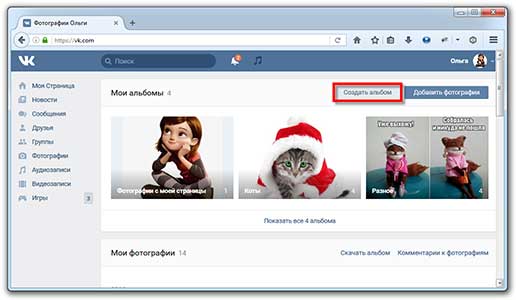
We come up with a name that will be difficult to confuse with other necessary albums. The description field can be left blank.
2. All the photos that need to be removed are transferred to this new album via the “Photo Transfer” application.
For this we go link and click on the button "Run the application."
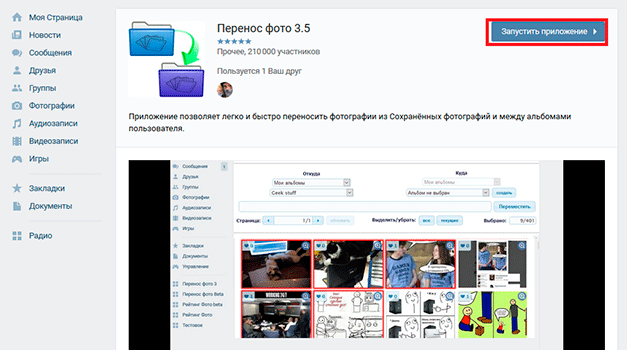
We select albums: on the left we indicate the one from which you want to delete the photo, on the right - the new, just created album.
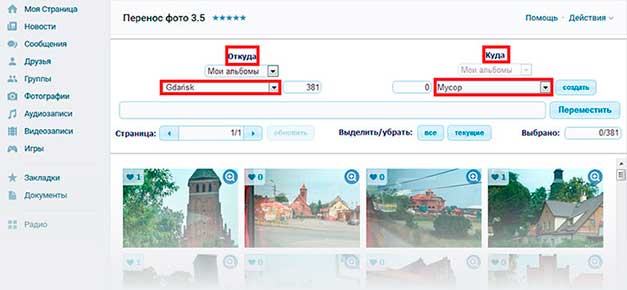
The “current” button selects all the photos on the page. Also, individual frames can be selected by clicking with the mouse. The number of selected items will be shown in the "selected" field.
When the desired pictures are highlighted, click the "Move" button, after which they will go to the specified album.
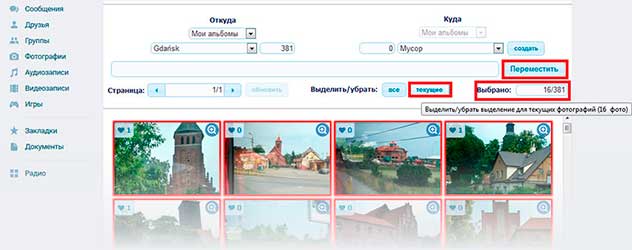
3. Go to the "Photos" section. If the album does not show the album where we collected all the photos for deletion, click the "Show all X albums" button.
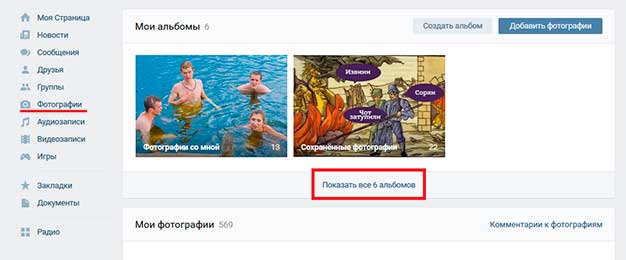
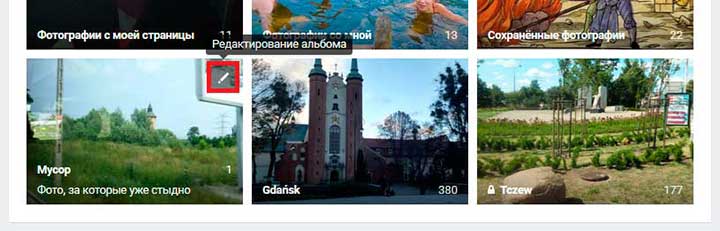
You can also click on the image of the album and then select "edit ..."
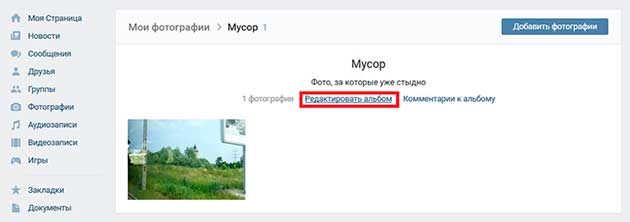
5 . Delete the album with all unnecessary photos.
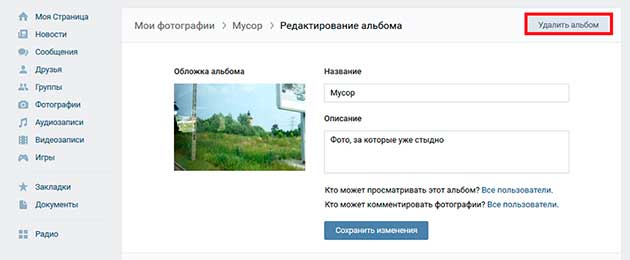
It is worth paying attention that in this way you can also erase photos from groups where you are an administrator. Thus, hundreds and even thousands of shots can be quickly destroyed.
Note: in addition to user-created albums, VK has so-called system albums. There are two of them: “Photos from my page” (from the wall) and “Photos with me” (the pictures in which you are marked). The first one can be cleaned from unwanted frames using the application, but the frames from the second can not be deleted (only if you were not marked on your own photos).
Quickly delete photos using a script
Instead of the application, you can use java.script, which will be a little faster, provided that there is sufficient directness of the hands.
one . We go to our VK page and open the console.
Each browser has its own paths and keyboard shortcuts. For example, in Mozilla, to open the console, press Crtl + Shift + K or F12 and select the “console” tab.
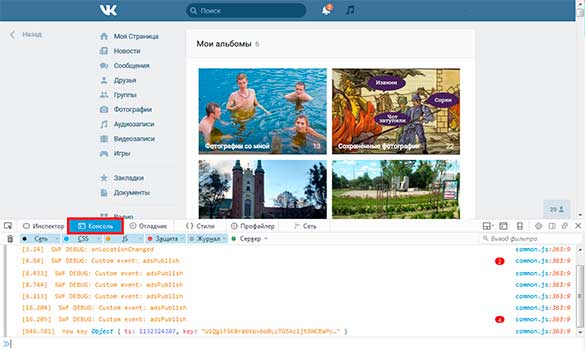
In Chrome, Yandex.Browser and Opera, you can enter the console using the combination Ctrl + Shift + J.
You can also right-click anywhere on the page and select the "Explore Element" (View Code) and the "Console" tab.
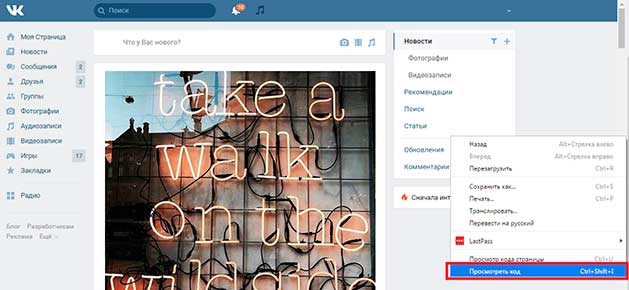
2. Go to the "Photos" section. Select the desired album and open the first picture in it.
In addition to the albums you created, you can select system albums: “Saved Photos” and “Photos from My Page”.
3. A few lines of code appear in the console. After them, insert the desired script and press Enter.
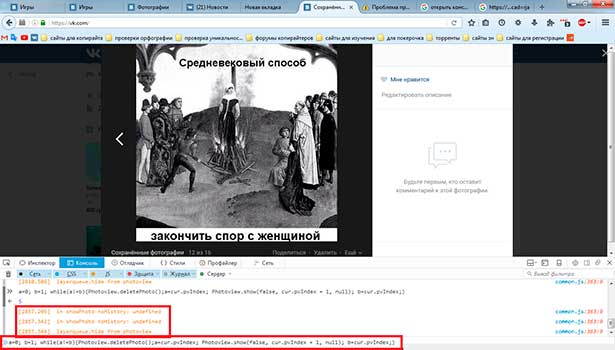
Script for five photos
a \u003d 0; b is 1; while (a! \u003d b) (Photoview.deletePhoto (); a \u003d cur.pvIndex; Photoview.show (false, cur.pvIndex + 1, null); b \u003d cur.pvIndex;)
Script for all photos in the album
(you will have to wait a bit to complete the process)
setInterval ('a \u003d 0; b \u003d 1; while (a! \u003d b) (Photoview.deletePhoto (); a \u003d cur.pvIndex; Photoview.show (false, cur.pvIndex + 1, null); b \u003d cur. pvIndex;) ', 3000);
Alternative script for all snapshots
Depending on browser versions and additional settings, errors may appear in the process. If the previous script does not work for some reason, then you can try this option:
setInterval (delPhoto, 3000);
function delPhoto () (
a \u003d 0;
b is 1;
while (a! \u003d b) (
Photoview.deletePhoto ();
a \u003d cur.pvIndex;
Photoview.show (false, cur.pvIndex + 1, null);
b \u003d cur.pvIndex;
}
}
Perhaps a warning appears that you should be aware of the consequences, as scripts can both be useful and harm the computer. This is true, but in this case the script is extremely useful, it will not break anything in the system.
Almost any Vkontakte user can upload and delete photos to their page. But what if you need to delete all available photos at once? If there are 2 or 3 of them, this is not difficult to do: a couple of clicks and you're done! But imagine if there are more than 1000 photos. Agree that the lesson is not pleasant, sitting and deleting each of them manually. Now we will consider how to avoid this tedious work without spending a lot of precious time and deleting all the photos at once.
The built-in function to delete all photos does not exist, because for some reason the developers did not take care of this, but there is a special application that complements this feature of Vkontakte. To do this, go to the "Games" menu, and in the search, enter "Photo Transfer". The application that you need to run appears.
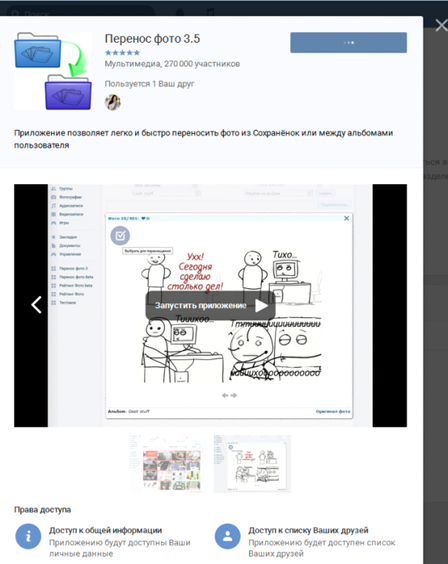
When the program loads, you can have access to all your albums and photos. By the way, this application is useful for other purposes. Thanks to him, you can quickly transfer your photo from album to album.
From the menu of this application, you need to create a new album, where you will transfer all the photos, which you later delete. For example, you can name it "Album for deletion" or "Garbage".
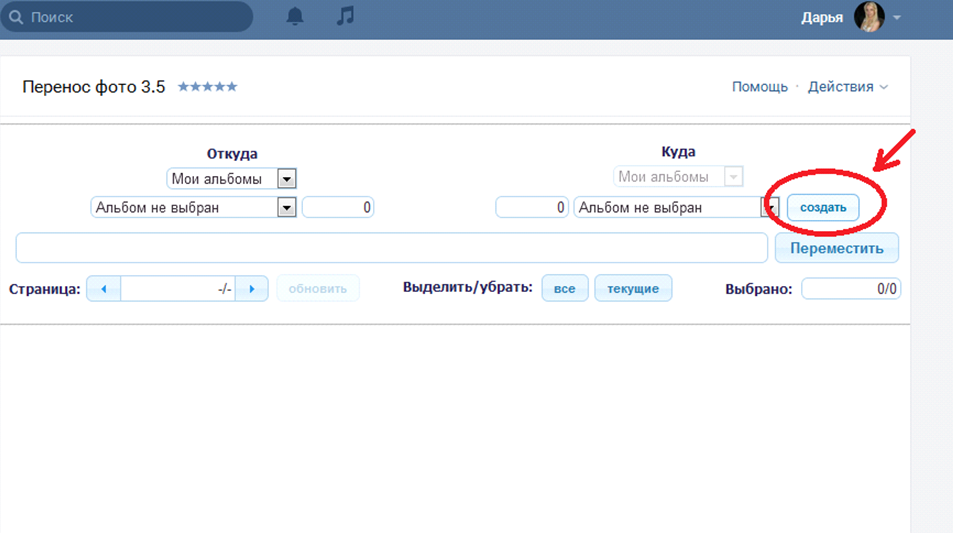
Then select the album with the photos you want to delete and transfer all the contents to the folder to be deleted. Here you can mark photos selectively, or mark everything at once. Next, click on the "move" button. After all the photos are moved to the created album, you can go into the album functions and delete it.
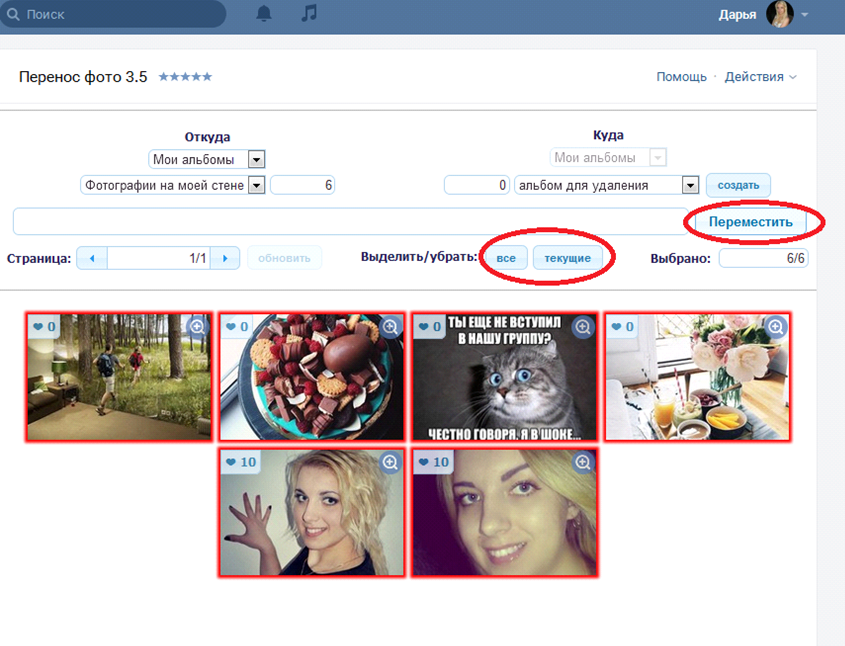
Another simple method
Go to your Vkontakte account in the “my albums” section, select the first photo from the album there, and press the F12 key. At the bottom you will see a window in which you need to find the "Console" section. Most often, you will immediately get to this section.
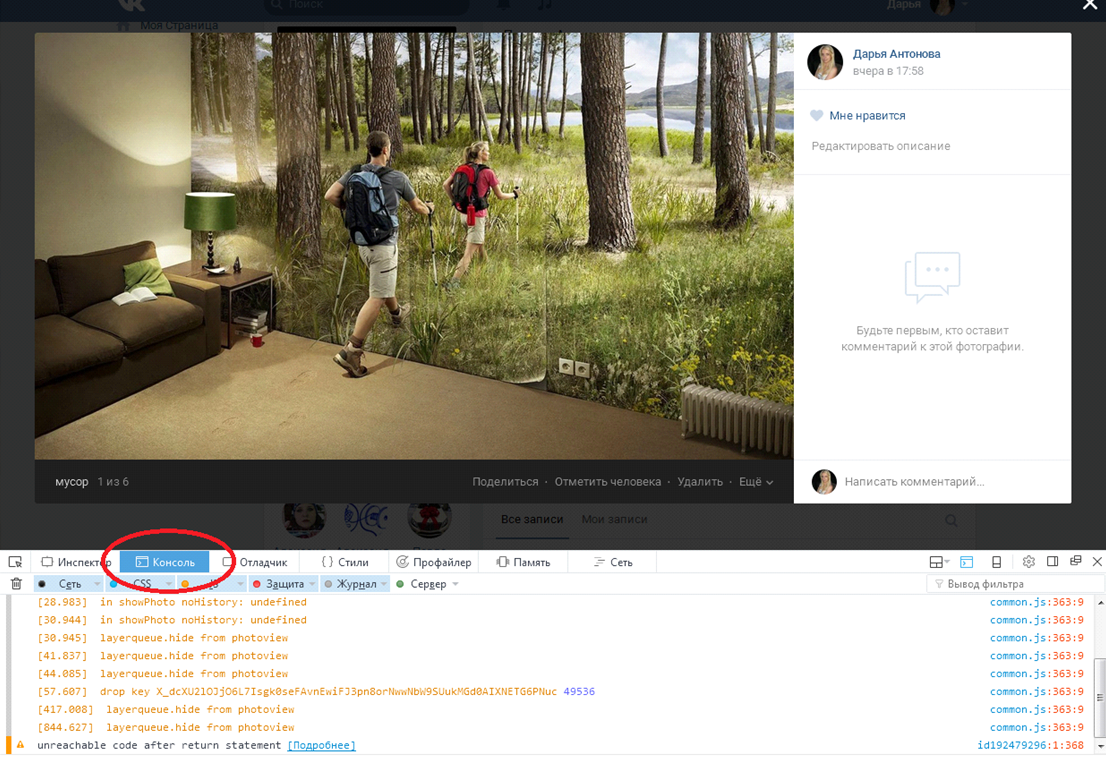
In this case, to delete all photos at once, you must enter a script (a kind of code) in this section of the “Console”. This code is standard for all browsers. It looks like this:
setInterval (delPhoto, 3000);
function delPhoto () (
a \u003d 0;
b is 1;
while (a! \u003d b) (
Photoview.deletePhoto ();
a \u003d cur.pvIndex;
Photoview.show (false, cur.pvIndex + 1, null);
b \u003d cur.pvIndex;
}
}
There are other scripts that may be offered on some sites, some of them work, and some do not. In addition, there are scripts that delete 5 photos each, but not all at once. The script that is offered above always works in all cases.
In order not to print this complex character set, you can simply copy this script. At the bottom of the "Console" is a graph for entering text. You need to paste the copied script into it and press the Enter key.
Please note that most often your computer’s protection against intruders is triggered, and a danger warning will appear before inserting the script. It must be ignored. To do this, write “allow paste” in this column, after which you can freely paste the script.
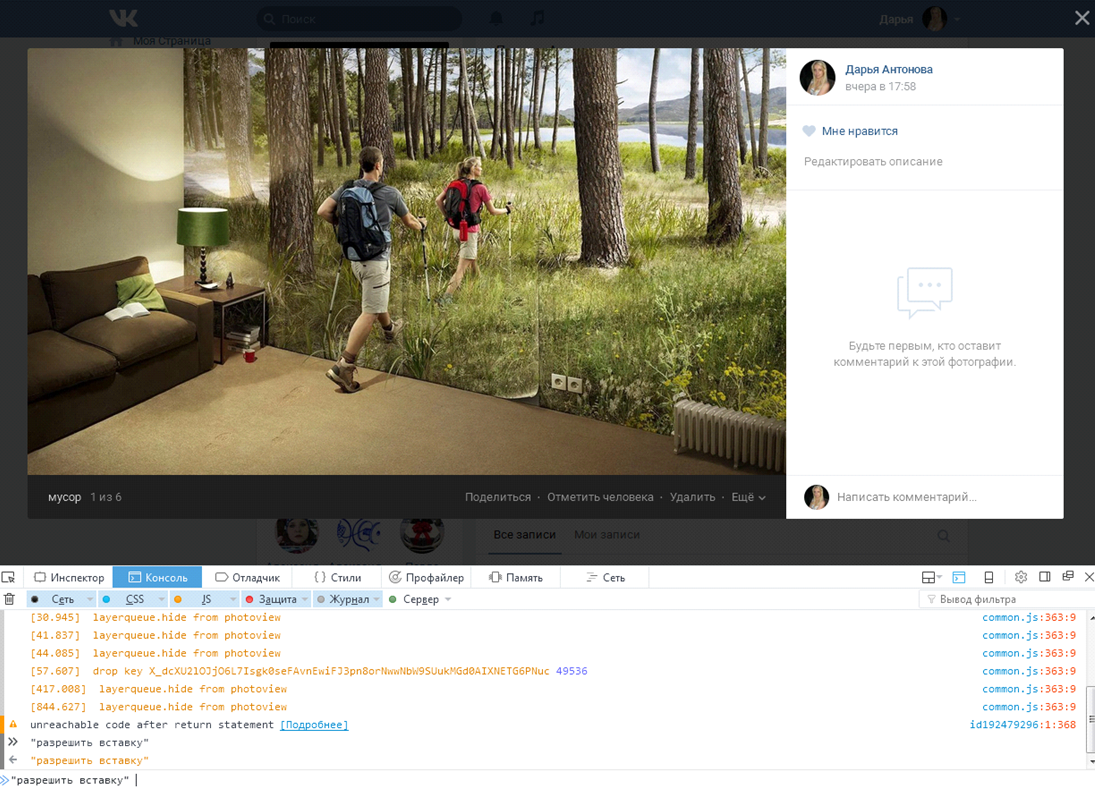
![]()
After pressing the “Enter” key, refresh the page and you will see that all your photos have been deleted. This method will only take you a couple of minutes. Therefore, you can save your time from deleting a large number of photos manually.
Nowadays, the social network Vkontakte is known to everyone. But few people know about its huge and interesting functions. For example, absolutely every user can save a photo on his wall from the page of another user, community, etc. So, the process of saving the image is very simple. To do this, just select any photo you like and save it. To do this, you must do the following:
Having selected the image you need, click on "Save to yourself"; 
After that, the saved image can be found in the "Photos" section; 
Having come into this section, the section “My albums” will open before the user. To find the downloaded photo you need to go to the "Saved photos"; 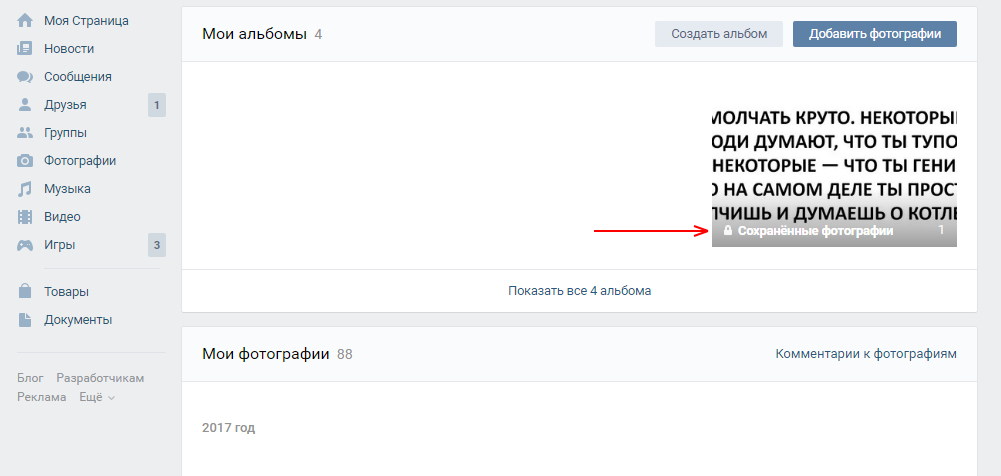
Having entered this section, you will see all the images that you have saved. 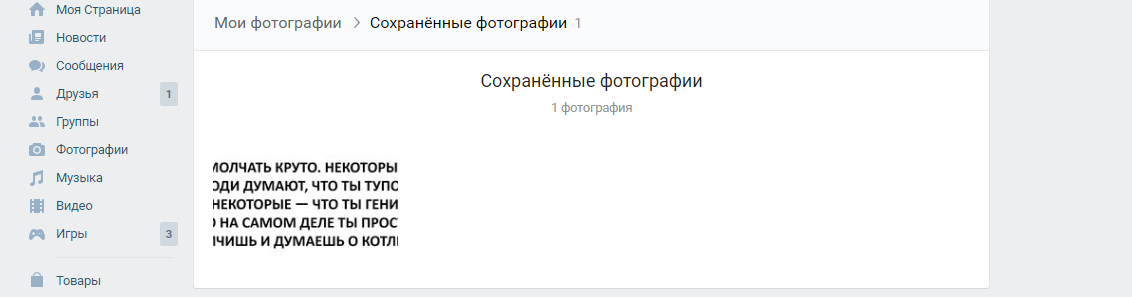
How to see hidden saves in VK
Saved files are different, as are the users themselves. Sometimes some of them share their saves with friends without problems, while others block access to them. So, this process, in comparison with another, requires patience and time. In order to view the “Hidden images” of another user, you must follow these steps:
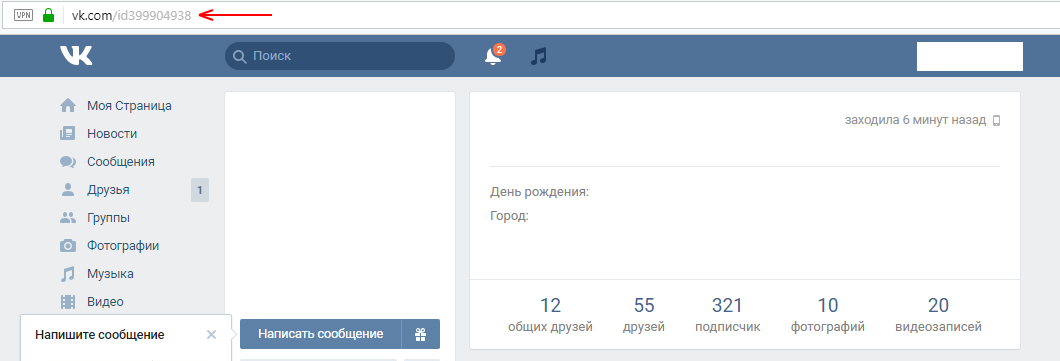
How to delete a saved VKontakte image
If suddenly, you decided to delete the saved photo and restore order in the saved files, then you need to follow these steps:
We go to the "Photos" section;

Then click on the photo you want to delete;
Click on "Delete"; 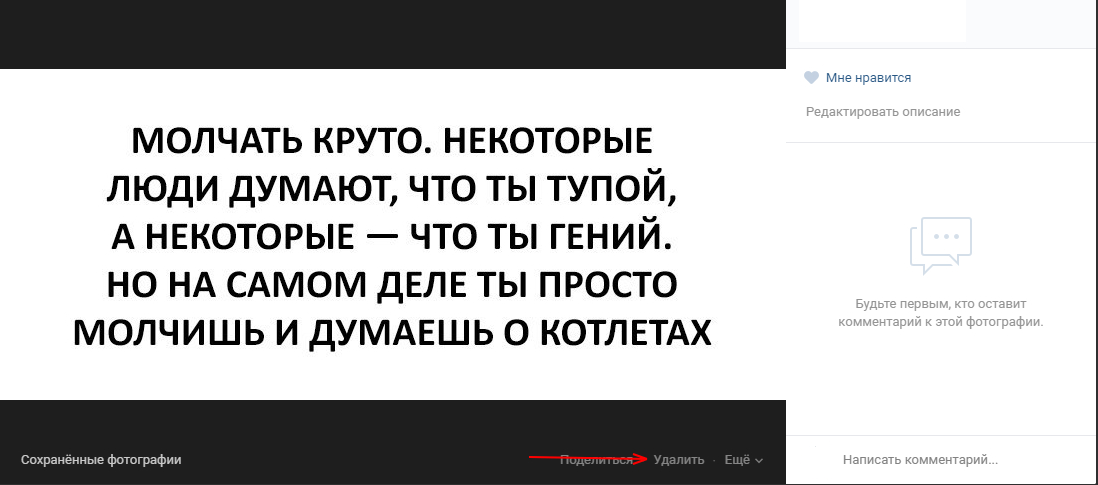
If you want, you can restore the photo by clicking on the “Restore” button at the top. 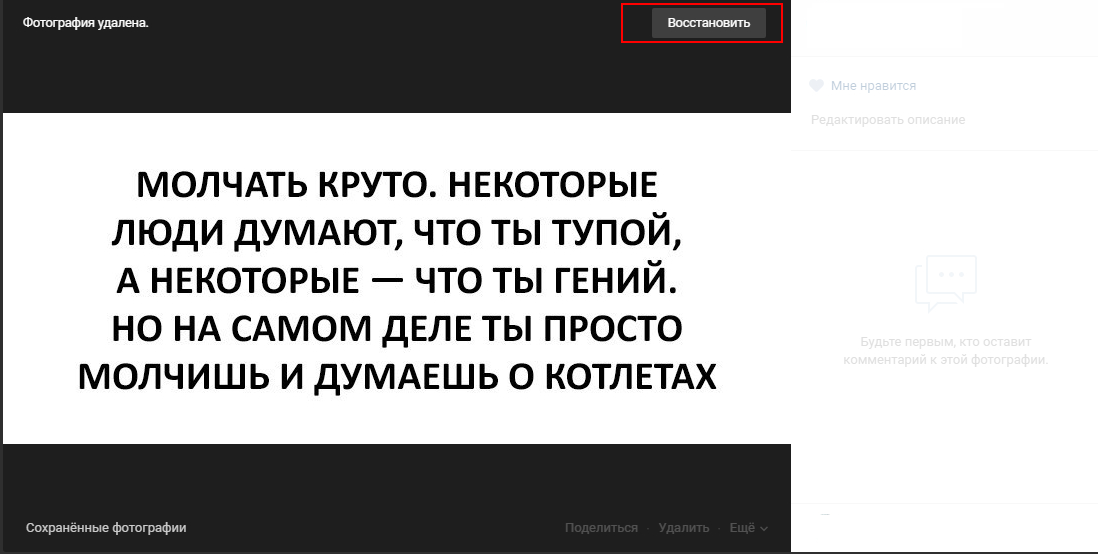
As you can see, there is nothing complicated in this matter, the main thing is to carefully follow these instructions, and then you will surely succeed. And even if something didn’t work out, don’t be upset. Please your friends with interesting and unusual saves! Well, if necessary, then delete the photos you do not need.
Modern people are so used to sharing the smallest changes in their personal lives with Internet friends that, having barely taken a new picture or selfie, they are in a hurry to post them on their VK page in a sincere desire to get the coveted likes from friends and acquaintances. However, it happens that over time comes the understanding that the photo was laid out on emotions, thoughtlessly and in vain, so it needs to be removed immediately. The reason for removal can also be an insulting comment from ill-wishers, such as cattle.
How to delete a photo in VK?
First you need to go to the Photos section by selecting the appropriate menu item on the left of the main page. Having found a specific photo that has lost its relevance, you need to open it and find the Delete link in the right column under your name. An activated button immediately destroys an unnecessary picture. If suddenly it was deleted by mistake, and the page has not yet been closed, deleted frames can be restored by clicking on the corresponding text that appears above the block with a photo. There is no other way to retrieve a deleted photo.
Removing Ava, it is not necessary to go to albums. To do this, just hover over the main portrait, and then click on the cross in the upper right corner.
How to delete all photos in VK from albums?
Saved VK images grouped into albums are much easier to destroy than scattered alone. Going to your photo gallery, you need to find the album you want and enter the editing section (the last link is in the upper right). In this case, a delete button will appear under the corresponding block. Frames will disappear when the changes are saved.
How to delete all VKontakte photos at once?
- There is no specific function from the site that implies the removal of all content immediately, but there are some tricks that significantly accelerate the process of eliminating unnecessary. When using the Chrome browser, you need to:
- go to your personal profile page
- click on the main photo;
- activate F12 - developer panel;
- select the Console tab;
- insert special code setInterval ("a \u003d 0; b \u003d 1; while (a! \u003d b) (Photoview.deletePhoto (); a \u003d cur.pvIndex; Photoview.show (false, cur.pvIndex + 1, null); b \u003d cur.pvIndex;) ", 3000);
- click Apply.
Stop Continue
The “bookmarks” function exists in the social network so that the user can save interesting pages, posts and photos without posting them to his wall and not downloading them to a computer. You can quickly remove a photo from bookmarks by hovering the mouse over the desired image and clicking on the “cross” that appears in the upper right corner of the photo or post.
How to view deleted photos VKontakte?
After deleting a photo and refreshing the page, it disappears forever. But you can still see it using the site skotobaza.org (cattle base). Unfortunately, now this site is blocked on the territory of the Russian Federation and you can only access it through a proxy and VPN. It should also be remembered that viewing deleted photos on VKontakte without the consent of their owners is an offense, therefore the cattle depot was blocked.
How to restore a photo in VK
If you accidentally deleted an image, but you still haven’t managed to refresh the page or exit the site, you can easily restore it using the special button under the deleted photo. But how to recover VKontakte photos after deleting them and updating the page? If you have already updated the page or left the site, it will be possible to recover deleted information only through the cattle depot service or contacting VKontakte support. The cattle depot is now blocked, and sometimes you have to wait a few days for support and the help from them is not guaranteed, so it’s better to reload the same image (if any).
How to quickly delete a photo VKontakte
From VK you can quickly delete 1-5 photos, but how to delete all photos from VK immediately? If you need to delete all the images that are stored in one particular album, then simply delete it along with the contents. If unnecessary photos are in different albums, then you can quickly remove them only using third-party applications for VKontakte.
How to delete a photo with me in VK, if it is posted on the friends page. To get started, ask a friend to remove your tag from the photo. You can also not ask anyone for anything and remove the mark yourself - open the desired photo, find your name and surname in the list, click on the cross in front of them.
How to remove a photo from the VK dialog? Here you need to select a message with a photo by double-clicking or holding the sensor on the phone if you are sitting on the phone and select delete message in the menu that opens, after which the message along with the photo will be deleted both from you and your interlocutor.
