How to set up a modem in router mode. The network card in the computer is configured like this
One of the most common connection methods today is using an ADSL modem. Settings of this device is not anything complicated, you just need to have a minimal understanding of the principle of its operation, as well as own a computer at the user level.
There are still some nuances. They vary depending on the provider, since the connection parameters for each can vary significantly. Some may assign static IP addresses to their clients, and there may be various other configuration features. Many users want to set up the Internet through a combination of provider->ADSL modem->Wi-Fi router. To create a connection in bridge mode, you should already have some skills in configuring network equipment. Since this kind of setup is not so easy to do.
Connecting equipment (ADSL modem, Wi-Fi router)
To connect an ADSL modem, you need not only the device itself, but also other parts. Without them, connecting to a PC and telephone line will be impossible. You will need a network card and a splitter. A network card is required to transfer data between the modem and PC. The splitter will be needed for other purposes. Even when the ADSL modem is connected to the Internet, the telephone line is available for calls. Therefore, a splitter is most often used; it allows you to connect both a modem and a regular telephone to the telephone line at the same time.

The splitter has several slots. Most often this is:
- line (to connect a telephone line);
- modem (modem is connected);
- phone (to connect a telephone).
Connecting the modem to the PC and telephone line is carried out in the following order:

Login to WEB interface
When the ADSL modem is connected, all that remains is to configure it via the WEB interface. It is typical for most device models of this type.
The setup is performed as follows (D-Link DSL-2500U):

After this, you can configure your ADSL modem according to the requirements of your provider. All old settings have been removed.
How to configure an ADSL modem in router mode
First of all, you need to reset the ADSL modem settings. Only after this you can proceed directly to setting it up in router mode.
When this operation is successfully completed, you can go to the WEB interface to begin configuration: in address bar browser, you must enter 192.168.1.1 (for D-LinkDSL-2500UBRU modem):
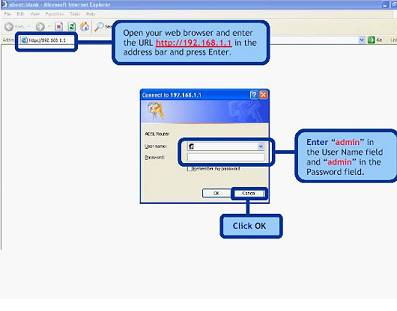

After the setup is completed, you can safely click the “Apply” button. ADSL is configured as a router. Next, you can begin setting up the modem via Wi-Fi.
Video: setting up an ADSL modem in bridge mode
PPPoE connections
Set up correctly on Windows 7 PPPoE connection quite simple.
To do this you need to do the following actions in strict order:

PPPoE is network protocol link layer, used to transmit PPP frames over the global Internet. Most often used by various xDSL services.
Wireless network
Today the majority various devices access the Internet using built-in Wi-Fi modules. This is why most users configure their ADSL modems to work together with Wi-Fi routers.
You can make this connection as follows:

Many people ask themselves the question: how to configure an ADSL modem and Wi-Fi router in a mode that prevents the occurrence of various errors? This is quite simple to do; you just need to carefully read the accompanying documentation.
Setting up a modem in bridge mode
To configure an ADSL modem in bridge mode, you must perform the following steps:

The setup is complete.
Internet settings
Internet settings vary for various operators. Thus, if the ADSL modem and WI-FI routers were configured to work with the Rostelecom operator, they will not work on the MGTS line.
Internet parameters for Rostelecom
ADSL modem settings for of this operator are typical:

- encapsulation mode – LLC;
- connection type – Bridge;
- VPI – 0;
- VCI-100;
- QoS - UBR.
After entering all the parameters, you must click “Apply”. Setting up the Rostelecom ADSL modem, like all others, is not difficult, you just need to correctly enter all the necessary parameters through the WEB interface.
Internet settings for "CSO"
For normal operation on the Internet through the OGO provider, when setting up the modem, you must enter the following data:

Internet settings for MGTS
The settings that need to be specified for the ADSL modem to connect to the MGTS operator are specific:
- encapsulation mode – LLC/SNAP;
- VPI-1;
- VCI-50;
- "Bridging" operating mode.
You must also check the box confirming automatic receipt IP addresses from the provider.
The local network
If necessary, you can easily create a local network with a shared Internet connection via an ADSL modem. The best option will organize the network using a Wi-Fi router, as this will avoid a tangle of wires.
In order to set up a local network, you just need to follow these steps in strict order:
- configure a connection via TCP/IP protocol (mask, DNS server);
- configure various related services(DHCP and others);
- configure local settings wireless network, and it is important Special attention pay attention to security (in the settings, select the encryption type WPA-PSK);
- connection to the Internet is configured.
The scheme implemented in this way is quite simple. Between global network and the PC there are only two devices: a Wi-Fi router and an ADSL modem. Or one, if the ADSL modem has a built-in Wi-Fi module, allowing it to work in router mode.

Setting up an ADSL modem in conjunction with a Wi-Fi router is not difficult. It is only important to study carefully technical documentation, included with network equipment. As well as the setup guide provided by the provider.
ADSL technology is not new, but still continues to be used quite widely by various providers. Although it is not convenient because it requires a specialized ADSL modem. But its cost is not high, and many operators also provide this network hardware for rent. Setting up this type of connection is quite simple, it is only important to take into account all the nuances and features of creating a connection, as well as connecting a Wi-Fi router and an ADSL modem
>When connecting to the Internet, your Internet provider provided a modem (ADSL or GPON) or router. This device does not have Wi-Fi, but maybe the parameters wireless communication You are not satisfied with this equipment model. In such cases, you have to purchase an additional Wi-Fi router and connect it to an existing device. And here questions may arise about the connection topology and the correct configuration of both devices.
First of all, you will need to know:
- IP address of the equipment issued by the provider (for example 192.168.1.1)
- IP address Wi-Fi router(for example 192.168.0.1)
Let's look at two situations:
- The IP addresses of your devices are different. IN in this case You configure:
- It’s worth noting here that some providers provide equipment that can only operate in one mode, i.e. there is no way to reconfigure it. You should check this issue with your Internet provider.
- The IP addresses of your devices are the same. In this case, you will need to change the IP address for one of your devices. A Wi-Fi router is best. For example: the ADSL modem and Wi-Fi router have IP addresses 192.168.1.1. My router's IP address is 192.168.0.1
Connection topology.
Everything is simple here. One end of the UTP cable (all routers come with it) is connected to any port on your modem (check with your provider, your modem may have ports Internet only And only for TV. In this case, we connect to the port for Internet. This is important!), the other end is in WAN port on the Wi-Fi router (on some models this port called Enternet).
Setting features.
As mentioned above, there are two configuration options:
- The provider's equipment is in bridge mode, and the Wi-Fi router is in router mode.
- The provider's equipment is in router mode, and the Wi-Fi router is in bridge mode.
Option 1. With these settings, the ISP modem was configured in Bridge mode. On a Wi-Fi router, you create an Internet connection with the data from the contract (check with technical support what type of connection your telecom operator uses). Most often, a PPPoE connection is used, i.e. in the router select the connection type PPPoE.
Option 2. With these settings, the Internet provider’s modem is set to Router mode (your telecom operator must provide these settings to you). When setting up a Wi-Fi router, select the mode Dynamic IP(dynamic ip) or Static IP(static). On some models Dynamic IP may be called DHCP.
For more detailed settings of your Wi-Fi router model, see our website.
Many providers today work using ADSL technology. Therefore, to connect to equipment of this type, you must have special devices– ADSL modems. The only inconvenience of such a connection is that usually only one PC can be connected to this modem, via a multi-core communication cable.
A way out of this situation may be to purchase a Wi-Fi router that can work in conjunction with a modem of this type. There are also router models that combine a router and an ADSL modem.
When choosing a router, you need to know exactly what it supports. working together with ADSL modem. The easiest way to set up a modem of this type to work together is to D-Link router DIR 320.
When is it carried out? ADSL setup- modem in router mode, you need to properly configure the modem itself. It must also be able to cooperate with Wi-Fi equipment.

One of the easiest modems of this type to set up is ZyXelP-660RT2.
Video: Installing and configuring a Wi-Fi router
Preparing the modem
To successfully set up a connection between an ADSL modem and a Wi-Fi router, you must properly prepare the modem itself for operation. The model in question must be switched to “bridge” mode. In the settings this mode is called “Bridge”. This mode allows the modem to establish a connection with the ISP - Internet service provider - and after that, as it were, remove itself, simply passing all traffic through itself. In fact, the device will act as an adapter between worldwide network and a router. The setup is done as follows:

After completing the configuration of the modem itself, the PC itself is configured. Since in bridge mode the modem establishes a connection only physically. To authorize a user, you must create a separate connection on the computer to which he is connected.
PC preparation
The modem setup is complete; you need to connect it to a computer running some version of operating system Windows. Since setting up work in this environment is as simple as possible. When the ADSL modem is physically connected to the computer, you must perform the following steps:
- install drivers for the modem (if required);
- create a PPPoE connection.
Creating a connection of this type is carried out as follows:

When the setup has already been completed, you can connect the Wi-Fi router and start working.
Connecting an ADSL router and computer to the network
There are routers that can work with ADSL connection directly, without an intermediary in the form of a special modem. Of course, the price of such a device is an order of magnitude higher than a regular router. For example, Zyxel Keenetic DSL will cost the user 2,400 rubles.

To connect, you will need some data that must be provided by your provider:
- IP address if it is static;
- login and password to connect to the line;
- encapsulation type (LLC or VC);
- VPI data.
Connecting a computer and router Keenetic DSL to the network can be done as in automatic mode, with help special program, and in manual mode. If possible automatic settings is excluded, then manual configuration is performed as follows:

On at this stage The ADSL router setup is completed.
How to configure a router via ADSL modem
When it is necessary to configure the router to operate via an ADSL modem, the following scheme is implemented:

ADS modem operating modes
ADSL modems can operate in only two modes:
- router mode;
- bridge mode.
Setting up an ADSL modem in router mode involves changing the mode via the WEB interface. This mode turns the communication device into an independent small server. Its work includes storing authorization data, various parameters required for connection.
Also, in this mode, the modem independently maintains the connection, and if the connection is lost, without outside help reconnects. Feature this mode is that the modem has a firewall function.
When the modem is switched to bridge mode, it is simply an intermediate device between the network itself and the network card personal computer. Connection parameters and data of authorized users are stored on the PC itself.
Video: setting up ADSL modem parameters
Wi-Fi setup
Setting up Wi-Fi on most routers is limited to checking the box next to “Enabled” or “Disabled”. You also need to name the network created by the router and select a security mode (usually WPA2).

Setting up an ADSL modem and router, as well as equipment that combines the functions of these devices, is a fairly simple process. It is only important to carefully study the specifications of the devices and how to connect them.
Wi-Fi today is one of the most commonly used technologies used to access the Internet. But many operators work with ADSL technology, and the cost of an Internet center (which combines a router and an ADSL modem) is quite high. Therefore, the topic of setting up and using the ADSL modem->PC-> Wi-Fi router combination is extremely relevant.
>IN this review we will talk about how to configure a router via an ADSL modem. There is only one method for connecting a router to a modem, namely, the WAN port of the first is connected to network port second. At the same time, you can configure the modem and connection in the router in two ways: different ways. Which will be discussed here.
Connection diagram (modem + router)
The figure shows the connection option network cables(recommended), which should be used to access the Internet via a modem. There is another method when the WAN port of the router is not used at all. Then the modem must be configured as a router, and the “hardware” router is used as a switch (and at the same time as an access point). We do not consider this method.
Option 1 – modem in router mode
Switching the modem to “router” mode
If a computer was connected to the modem, the network card of which is configured for “auto” DNS and IP, then it is likely that the modem is already configured correctly (in “router” mode). But the computer can be configured to PPPoE connection(with the subscriber's login and password). And then, most likely, the modem needs to be switched to the required mode separately. Let's look at an example: how to switch an Intercross modem to “router” mode. At the same time, you will have to configure the connection in it.
We will assume that the modem is now configured in “bridge” mode and not “router”. You may not be able to access its web interface right away. In any case, we try to set a static IP address (for example, 192.168.1.2) and a default gateway equal to the router address on the PC’s network card. Then we try to go to the web interface (for example, at the address 192.168.1.1). Needless to say, the modem is connected directly to the computer.
It is important to know that modems different companies – different meanings their IP (accordingly, the network card must also be configured for a specific modem).
If you couldn’t open the web interface, you can run hard reset settings (a minute after turning on - press for 10-12 seconds reset button). You need to try to enter the interface when the device has already booted, that is, not immediately after turning it on.
After logging into the modem web interface (using login and password admin), go to the “Advanced setup” -> “WAN” tab:

Connection settings tab
Here you need to delete all existing interfaces. Then, you can immediately click “Add”.
Parameter setting order:
1. Fill in the VPI and VCI fields, click “Next”:

2. Set the operating mode - PPPoE, as well as the encapsulation method (LLC or other)
3. Fill in the field with the subscriber’s login and password:

Setting up a modem in “router” mode
On the next tab – check the box NAT, Firewall, WAN Service
Press the “Save” button
At the last stage, click “Save/Reboot”
To enable IPTV, you can either check the IGMP box (on tab number 4), or configure another interface, but in the “Bridging” mode. In the latter case, other values of the VPI/VCI parameters are indicated. It all depends on the IPTV transmission protocol that the provider implements.
Setting up the router
The hardware router, if connected to a modem router, must be configured as follows:

Options local network router
Built-in DHCP server - should distribute addresses that do not overlap with the local addresses of the modem. Example: modem address ends with 1.1. This means that the router’s network must operate in the 192.168.0.X range. (or 2.X and so on).
Need to change local address router. IN D-Link interface– this is: “Network” -> “Connections” -> double click on the “LAN” line, “IP address” field. After changing the IP, reboot your PC (to connect to the router again).
It is important to know that the above setting is performed without connecting the router to the modem.
Then, set up the connection in the router:

Setting up the WAN port of the router
The protocol can be called “IPoE”, “DHCP” or “Dynamic IP” (all of these are the same thing). Be sure to enable NAT, Firewall, and if IPTV is available, IGMP. Then, the changes made are saved.
Once the router is configured, you can connect it to the modem. But this is done with the power adapter turned off. Happy setup!
Option 2 – modem in bridge mode
Switching the modem to “Bridging” mode
At first, the steps will be the same as when setting up a modem in “router” mode. Go to GUI, go to the connection settings tab (click “Add”, after removing unnecessary interfaces).
On the tab that opens, set the VPI/VCI parameters:

Setting connection parameters
Then we select the operating mode, but not “PPPoE”, but “Bridging”:

Configuring the modem in “Bridge” mode
All that remains is to click “Next”, “Save” and then “Save/Reboot”.
Setting up a router (for option 2)
In this case, there is no need to change the local network settings in the router. We will only configure the connection (of course, “under PPPoE”).
When performing this setting, do not specify the VPI/VCI parameters, the rest is the same as setting up the modem in the “PPPoE” mode:

Connection in the router “under PPPoE”
All Extra options(MTU and others) – it’s better not to change. You only need to specify a login and password:

Connection in the router “under PPPoE” (continued)
Also, you need to check for NAT and “ Firewall"(and click "Save"). The result looks like this:

Interfaces in the router (local, WAN and PPPoE)
Happy routing!
How to properly connect a router to a modem is shown here:
