The smartphone has gone out and will not turn on. The phone won't turn on
Even the most experienced Android device users face the problem of their phone not turning on. This doesn't mean that everyone experiences this kind of trouble at some point, but statistics say it happens often. What to do if your smartphone no longer turns on? We definitely have the answer to this question. We have prepared simple steps to solve this problem and all you need to do is just follow them.
This guide will cover the obvious ways to get your Android phone to turn on if it doesn't respond when you normally press the power button. And then we will move on to more complex ones, but this does not mean that you have to read an entire book to understand the reason why the device is not working properly.
1. Connect the charger
Are you holding down the power button but nothing happens? Take your charger from the phone that won't turn on and plug it into it. It happens that the gadget is discharged and the user does not notice it while watching interesting videos on YouTube. To make sure that the problem is not a “dead” battery, leave the phone connected to the charger for a while.
Just in case, find another charger or test yours on some other device. It is possible that the memory has failed, and although the chances are very small, checking it will not take much time.
2. Force reboot your smartphone
There is a high probability that the smartphone is simply frozen, so it needs to be rebooted. Since it does not respond to screen taps, you will have to force all actions. To do this, do the following:Click the “ Nutrition" And " Volume down”.
Keep them pressed for at least 10 seconds. The screen should light up and the manufacturer’s logo should appear on it, which indicates success.
Keep in mind, some brands use their own combination. Another common method is to long press the power button. Try it if it doesn't help.
3. Warm up your phone if it's frozen
In the Russian winter, many electronic devices suffer greatly. They are just as afraid of cold temperatures as they are of high temperatures, so make sure your unit is at room temperature. Leave it in a warm room for half a day and only then try to turn it on.
With large temperature changes, the battery may lose all charge, so it is worth connecting the charger and letting it recharge for some time.
4. Have you gotten your phone wet?
Very often, smartphone owners do not notice that they accidentally got it wet. You could get caught in the rain, get snow in your pocket with the device, or simply spill water on it without noticing it. In fact, service centers record such cases very often, and the reason is that when turned on, the motherboard gets a short circuit and “fries”. The latter does not always happen, try leaving the phone turned off in a warm and dry place for a day and after this time try turning it on again.
Unfortunately, if this method does not help, then you will have to contact the service center for help. Either something burned out, or the display was seriously damaged and now does not display a picture. The service center will carry out diagnostics and tell you the exact cause of the problem.
5. Problems with the power button
If the smartphone is old, you have been using it for the past several years, then it is quite possible that the problem is with the power button. Manufacturers put a certain resource into it; if the gadget is new, then it’s probably just defective.In any case, you need to go to the nearest service center. If you are still under warranty, you should receive free service and repairs, but if not, you will have to bear the cost of repairs yourself.
There is a possibility that moisture has entered the button, causing it to malfunction and stop working. Thus, the device has stopped turning on and needs to be dried as soon as possible.
6. Software failure
Have you noticed any strange things, such as crashes, freezes, reboots? It is not uncommon for readers of our site to complain about problems caused by software failures. The only solution is to replace the firmware. Most manufacturers allow you to update/reflash the device yourself.
7. The screen lights up, but the phone does not turn on
When you press the power button to turn on the phone, its screen lights up, but nothing goes beyond the manufacturer's logo, then this is what is called a bootloop. Most likely, the device received a new firmware version, but an error occurred during the update process. In this case, clearing cached data through a recovery program helps.To start recovery, you need to make sure that the device is turned off. Then press one of the existing keyboard shortcuts, depending on which one is suitable for your smartphone model:
- Power and Volume Down
- Power and Volume Up
- Power and Volume up + down
- Power and Volume Down + “Home”
8. Battery has failed
The autonomous power supply of smartphones fails both on new smartphones and on those that have been in use for a long period of time. Of course, modern solutions retain capacity longer, but are still sensitive to temperature changes, which often happens in our conditions. You could be accelerating the loss of battery capacity by playing games every day.
If your phone model has a removable back cover, then remove the battery and visually check if it is swollen. You can also check it for mechanical damage, since this can also cause the source to fail. If you notice any flaws, then you can easily order a new battery online and replace it yourself.
If there is no way to remove the battery, then you need to go to the nearest service center and ask for help there.
9. Perform a battery cycle reset
The battery probably failed for some unknown reason, causing the protection to trip and the phone to stop receiving the energy it needed to operate. In this case, experts recommend performing a battery cycle reset, and this requires one step.
If you have a removable battery, then remove it for 10 minutes and put it back. If it is non-removable, then press and hold the power button for 10-30 seconds.
10. Connect to your computer to force the device to turn on
Google offers to force the device to turn on by connecting it to the computer via a USB cable. Follow the official guide, there are 7 simple steps:- Connect the gadget to the PC using the original cable (or a high-quality replacement).
- Leave it for 15-20 minutes to recharge a little.
- After this, disconnect the cable from your mobile phone, but not from the computer itself.
- After 10 seconds, plug it back in and charge for 30 minutes.
- Press and hold “Power” for 5 seconds.
- Click “Restart” on your smartphone screen.
- If the menu with the “Restart” button does not appear, then you need to hold the power button for another 30 seconds.
Have you found a solution?
One of these 10 solutions should have helped you turn on your smartphone. If not, then write to us what exactly helped you. Perhaps you know another working method - in that case, please share the idea with everyone. Don't forget to mention the manufacturer and model of your device.Sometimes gadget users complain that their phone does not turn on. In such a situation, the main thing is to identify the cause of the malfunction and eliminate it. The wizard can determine why Android won't start. He will fix the problem, but contacting a professional will entail additional costs. In order not to waste money, you can try to figure out the problem yourself. The main thing is to know what to do if this situation arises.
Why won't my phone turn on?
Overloaded memory and excessive load on the processor are the main reasons why the smartphone does not turn on. This usually occurs due to the activity of hidden background applications.
If the smartphone was working properly, and then stopped turning on, then the reason for this may be a virus. Such cases have become more frequent recently, and to protect yourself from them, you have to use several antivirus programs, but even they do not always protect the gadget properly.
The phone will not turn on if the android version is not supported on your device.
A large cache size, large numbers of files uploaded to the gadget - all this can lead to a malfunction of the smartphone.
In any case, first you need to find out why problems occur on Android.
Causes and solutions to the problem
Professional technicians know what to do if the android won’t start. If the problem is not dealt with by a professional, then he should carefully familiarize himself with possible failures and study the rules for eliminating them.
As practice shows, smartphone malfunctions most often occur due to the battery. The second cause of gadget malfunction is a problem with the operating system. Methods for restoring a gadget depend on exactly what led to the breakdown. It may require USB debugging of the Android system, or it may require more complex repairs.
Battery faults
The failure of the Android to start is due to a discharged battery, and charging does not bring any results. This problem is the most common. There are several reasons for battery failure:
- Charging failure. This usually happens because the user is using a non-original charger. In such a situation, the right solution would be to replace the charger with an original product that matches the phone model or recharge the smartphone via a USB cable.
- Battery wear. Each battery has a certain service life. If the user bought the phone a long time ago, then the reason for it not turning on may be the expiration of the battery. In this case, it is recommended to simply replace the battery.
- Poor contact between the gadget and the battery. It is recommended to check the quality of the connection and the cleanliness of the contact. If contamination is detected, then they should be eliminated and then the problem with switching on will be solved.
- There is dirt in the charging socket. If such contaminants are found, they should be removed using a needle.
- The gadget's start button is faulty. This problem can occur even with a new phone. In this case, we are talking about a manufacturing defect. If this is the case, then the phone can be exchanged for a working model. If a button on an old gadget breaks, only a professional can replace it.
- Power controller failure. If it burns out, you cannot do without the help of a specialist. Only he can replace the device.
Following the rules for using the battery will help you avoid problems with the battery and extend its service life:
- Do not completely discharge the battery. There must be a certain percentage of charge at which recharge should be made.
- It is not recommended to use Chinese devices for charging. It is best to recharge the battery with original devices that correspond to the brand of smartphone.
Memory card
If the user inserts a memory card into the device that does not fit the phone, this will cause the program to crash and have trouble starting the gadget. To correct the situation, it is recommended to remove the inappropriate card. If this does not help and the phone still does not turn on, a flashing will be required. After such manipulation, the breakdown should be eliminated.

Incorrect system update
Sometimes after flashing the phone, it stops being activated by the button. To resolve the problem, it is recommended to return to factory settings. To do this, you can use Recovery Mode. If there is no inclusion, the following manipulations will help you enter here:
- pressing a button that increases the volume;
- hold down the volume up key and simultaneously press the home button;
- holding both buttons and pressing power at the same time.
Viruses
If the phone has weak protection, then viruses can penetrate the operating system. This leads to the breakdown of the smartphone. Reflashing will help fix the problem. If the manipulation does not help, you will have to contact the service center. Here they will clean your phone of viruses and perform the necessary repairs.

Screen breakage
If your smartphone does not turn on, the reason for this may be a faulty screen. In this case, the user does not see the activation of the phone, but it happens, and the screen simply does not show it. Device malfunction occurs for the following reasons:
- display failure;
- penetration of liquid into the device;
- failure of the loop.
A phone call will help you understand that the screen is faulty. If the beeps are heard, but there are no changes on the screen, this is the reason. You won't be able to fix this problem on your own. In such a situation, you cannot do without the help of a specialist.

Couldn't diagnose the problem
If, after all the manipulations indicated above, the problem cannot be identified, it is recommended to contact a professional. There are other possible power-up problems that a professional may not be able to detect. These include the breakdown of smartphone parts due to mechanical impact - impact, fall, etc. The technician will detect the breakdown by disassembling the device. Only this will eliminate the problem.
If your smartphone stops turning on, you don’t have to immediately go to a professional for help. A few simple steps listed above can help solve the problem. If not a single procedure brings the desired result, then you need to either change your phone or contact a service center.
Breakdowns and system errors of the Android OS do not happen very often, but owners of modern tablets or smartphones need to know how to act in such cases. Our article will tell you why the phone does not load beyond the Android logo and how to fix this problem.
The problem occurs when the system is rebooted, especially when the phone turns off on its own after a shock or fall. The device refuses to boot completely, even after turning it on/off multiple times, only the Android splash screen or the zte logo appears on the screen.
Causes of problems loading the device
Such situations do not arise out of nowhere. The reasons can be classified as hardware and system, mainly we are talking about characteristic cases.
The main reasons for download failures:
- Mechanical damage. Falls of your gadget negatively affect the operation of the entire device as a whole. Usually, after a shock or other type of mechanical impact, the phone or tablet does not turn on completely, but problems can also manifest themselves as failure to further boot the device.
- Not enough memory. If there is not enough space on internal or external media, it may take a long time to boot the system. Often in such cases, the tablet or smartphone does not turn on at all.
- Incorrect flashing. This is the most common reason for contacting a service center. When flashing the system yourself, or with the help of the same “specialists” from among your friends, a failure may occur during the update process and the phone (tablet) will refuse to boot at all. This problem can also arise when contacting an uncertified workshop whose workers do not have the proper qualifications to perform such manipulations.
- The battery is completely discharged. A fairly rare cause of problems with smartphone downloads, but it cannot be completely ruled out.
- Damage and sticking of the power button. In this case, switching on occurs in a cycle, without reaching full load. It is possible to diagnose such a problem only at a service center.
- Incompatible with memory card. Rarely, but there are situations when it is the new flash drive that interferes with the normal operation of the device.
Possible troubleshooting actions can only be taken after determining the cause of the problem. It will be difficult to do this yourself, unless we are talking about mechanical damage to the phone. Otherwise, it is better to trust the professionals and contact a good service center according to the profile of your model.
What to do in this case
If you encounter the problem described above that your Android smartphone does not load beyond the logo, you can try to fix the system failure yourself. If a smartphone or tablet “survived” a serious fall, overheated or came into contact with liquid, it is unlikely to be able to restore functionality without professional help. If we are talking about a system error, you can act according to the given algorithms.

What actions help in such cases:
- The first thing you can try is to restart your device. In about half of the cases, this helps to turn on the gadget, after which you can diagnose the system, check the memory and operation of applications.
- Connecting the charger. Also a simple and effective way to solve battery problems. If the phone's screensaver has changed to a charge icon, you need to wait until the process is completed and try to turn on the phone again.
- If the device malfunctions after flashing, a simple system reboot will be ineffective. To restore the device's functionality, you will need to reset the settings to factory settings. In this case, files saved on the internal storage may be lost.
- To delete all changes made when flashing the device, you need to go to the Recovery Mode menu. Usually, to do this, you need to press a combination of the volume and power keys with the phone turned off (the combinations depend on the device model). If such manipulations do not affect the system, it means that the problem lies much deeper and cannot be solved on your own.
- In the menu provided, you can select one of the system update options. The “Wipe data factory” section will help you perform a factory reset, so the data installed during flashing will be deleted. To activate this mode, you need to find and confirm the “Reset” item in the section. After this procedure, the device will reboot and update.
- If the failure occurs for an unknown reason and was not preceded by a crash or software changes, you can flash the device. It is not recommended to do this yourself, unless you know exactly the optimal algorithm and a program that is fully compatible with your gadget.
- If a system conflict is associated with installing a new drive, it is recommended to remove the memory card and reboot the system. Typically, such troubles happen when the phone is incompatible with the storage model, or if the technical characteristics of the memory card far exceed the optimal physical capacity for such a device.
- If the problem appears after downloading applications or installing updates, the best option is to remove new programs. To do this, just turn on the device in safe mode and manually remove possible “culprits” of the problem.
- The most difficult solution to the problem requires replacing or repairing the board and chips. It is best to do this at a service center, but the cost of such repairs, including spare parts, is often not much lower than purchasing a new device. That is why this option is not so popular, especially since repairs do not guarantee trouble-free operation of the smartphone in the future.
The proposed actions are more of a recommendation, because system failures in the operation of the device cannot always be resolved independently. The problem can affect the programs and settings of your gadget much deeper, and inept actions will lead to complete failure.
Android tablet does not load beyond the logo

Tablet system errors are in many ways similar to phone-specific problems. The Android operating system implies the same algorithm of actions for devices with different characteristics. By the way, it is often this freedom for the user that leads to system errors. When downloading a large number of applications and games, as well as using unverified services, viruses can be “introduced” along with the program, so the best prevention of such risks is to pre-install protective applications and regularly update and scan the system.
The phone does not load beyond the splash screen
Has your phone started to freeze and refuse to turn on? In addition to the above problems, you can consider several more options for such failures. First of all, there are breakdowns of internal elements. Modern devices contain a lot of “smart” electronics, which are more sensitive to neglect.
Problems may occur in the following cases:
- The smartphone is often completely discharged, and charging occurs insufficiently.
- The phone often overheats.
- System failures occur after installing updates when the battery charge is insufficient.
- After a virus attack or opening potentially dangerous files and programs.
If it is impossible to independently determine the cause, or if the device is seriously damaged, it is recommended to contact a good service center and have the device diagnosed.
If your Android does not load beyond the logo, you should definitely rule out the main causes of such problems. Falls and shocks, inept flashing of the device, as well as the phone turning off when the battery is low - this is what most often becomes a negative factor influencing the incorrect operation of the device. Our article will tell you what can be done in such cases and when it is better not to aggravate the problem by independent actions.
As a result of hardware failure or OS malfunction, any Android smartphone may stop responding to the power button. Another common problem is when the phone does not turn on beyond the screensaver. At the same time, you can see on the screen the logo of the manufacturer or the standard “green robot” of the Android system, but then nothing happens.

If the gadget is stuck on the screensaver, there are 4 main reasons for the defect:
- Glitches of the Android operating system.
- Critical hardware failure as a result of water getting into the case, overheating of the board, or a strong shock. In this case, Android may start loading and finally fail.
- Incorrect actions when installing custom firmware, resulting in failure of the operating system.
- The memory card is incompatible with the device.
- Shorted SIM card.
- Insufficient free memory, slowing down the startup process. In this case, the phone boots, but very slowly: within 3–5 minutes.
Phone stuck on startup screen

What you definitely shouldn’t do is disassemble the case yourself in an attempt to determine the cause of the breakdown. Without the appropriate skills, you can not only lose the warranty, but also completely “kill” the device. If you accidentally flood or drop your gadget, contact an official service center or a reliable technician for help.
We take out the SIM card
It works in almost 100% of cases, first we try to remove the SIM card and boot without it.
We take out the memory card
Be sure to remove the memory card from the device. Almost half of all startup glitches are caused by this small memory chip. How to do this correctly, see the instructions for the device; there is no universal method.
Software malfunctions
The most common cause of freezing is when Android does not load beyond the logo. To fix the problem, try entering Recovery Mode:
- For Samsung Galaxy with Bixby button - hold down the power switch, volume up and Bixby at the same time. When Samsung appears on the screen, release the power.
- For other Samsung gadgets - press the volume up and down buttons, as well as the lock button, then wait for the download icon to appear.
- LG - hold down the volume down and power control, release after turning on the screen.
- HTC - instructions are identical to LG devices.

Once you get to the Recovery menu, which is navigated using hardware buttons, you can take the following actions:
- Clear the cache by selecting Wipe Cache Partition using the volume rocker and the lock button.
- Perform a full reset to factory settings, deleting all data. The Wipe Data/Factory reset option is responsible for this action. Please note that this action will delete all your data and return the device to its factory state.
- After completing the necessary settings, select Reboot System Now to attempt a reboot.
Reflash the device
If the above steps did not help, all that remains is to flash the device manually using a computer and special programs. For example, for Samsung it is the Odin utility. For each device, the instructions and firmware themselves are different; the necessary information specifically for your phone can be found on the forums.
How to determine if the battery is good
A common cause of problems is battery failure. It is quite easy to determine the defect: if, when connected to the power adapter, a charging icon appears on the screen, increasing the charge level over time, everything is fine. But if, when you disconnect the charger, the gadget completely stops responding to button presses or refuses to charge, there is probably a problem with the battery or power connector. In this case, the only correct solution is to contact the manufacturer’s service center. For example, for owners of the Samsung Galaxy line, warranty service is carried out at Samsung centers.
Virus infection

Quite a rare cause of serious breakdowns. In this case, there may be extraneous pictures on the smartphone screen instead of the download icon.
Solution: scan with a third-party antivirus by connecting your smartphone to your PC.
If you suspect that malware has entered your system, you can try to find information on removing specific types of viruses on the forums of well-known developers of antivirus products: Dr. Web, Kaspersky and Nod32.
Conclusion

A smartphone freezing during the boot process can occur for a variety of reasons. In some cases, it is possible to solve the problem on your own; in others, only contacting a service center will help. Repairing cell phones is not an easy task and should only be trusted by trusted professionals. You should not look for help at the nearest market or try to disassemble the device with improvised means - this will only cause harm and void the warranty. To avoid similar breakdowns in the future, remember a few simple rules:
- Do not flash your smartphone with Chinese “left” firmware without sufficient experience.
- If you find a defect, do not panic and do not try to disassemble the device.
- Use antivirus software and regularly scan your smartphone for malware.
Video
Has your smartphone suddenly stopped turning on and shows a black screen? There are several ways to solve this problem at home. Bringing an Android smartphone back to life is a little easier than an iPhone. If you have an iPhone, then it is best to contact specialists, for example, iPhone Xr repair in St. Petersburg. But owners of Android devices should read our tips!
Take out the battery
This step should only be done if you have a removable battery. Remove the battery from the smartphone for a few seconds, then insert it back and try turning it on again. This is the first thing you need to do, since further steps will be based on the understanding that you have already completed this item. Owners of devices with a built-in battery should skip this item.

Reboot your device
Seven troubles - one reset. But the smartphone does not turn on. Fortunately, there is a special mode that allows you to bring your phone out of its stupor. To enter this mode, simultaneously hold down the volume rocker and the “Power” button for 10 - 15 seconds. If you end up in the recovery menu, simply reboot from there.
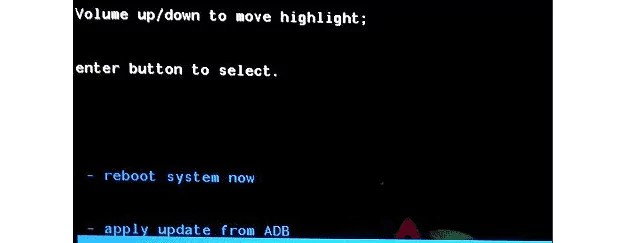
Charge
Sometimes the smartphone does not turn on because it is discharged. Before placing the device on charge, clean the connectors of the phone and the charger with a toothbrush, keep the smartphone warm if you came from the cold, and then connect the charger to the phone. If after 15 minutes of charging, the smartphone does not turn on, then try charging the smartphone with a different charger.

Nothing helped?
Removable battery
If you have a removable battery and you have completed all the steps, then all you have to do is contact the service. Since the methods of resuscitation available to the average user have already ended.

Built-in battery
Owners of smartphones with built-in batteries can, at their own risk, try to disassemble the device, disconnect the battery cable and connect it back. After this, put the device on charge. If the charge goes on, then everything is fine, wait a while and you will be able to turn on the smartphone. If the charge started and immediately stopped, re-disconnect and connect the battery cable and set it to charging. Continue until the phone starts charging normally. It would be more correct, of course, to “push” a deeply discharged battery with a strong current from a laboratory power supply, but not everyone has one.
