Why does the Internet work, but the sites do not open?!
Today I want to talk about a problem that often happens to novice users who have relatively recently connected access to the global network and have not yet mastered it. There is, however, another category that can use something for years and not delve into the subtleties. But sooner or later problems may arise and you still have to figure it out. The essence of the malfunction is that at one fine moment the user notices that the browser does not open sites and pages, but the Internet is working - Skype, ICQ, Viber are functioning remarkably. It is clear that contacting the provider's technical support will also not give any result - they will not reveal any malfunctions with the communication channel. How to be in this situation?
The reason that the Internet works and the sites do not open is one - these are DNS problems. But the primary sources can be several factors.
Here are the top three:
1. Wrong DNS server address specified
2. Requests are blocked by the security system
3. Problems with the Windows DNS client
Let's take a closer look at them.
Incorrect DNS address or server unreachable
Among ordinary ordinary consumers of broadband access services, few people know what DNS is and why it is needed. Even less think about what server to prescribe. In fact, this is a serious moment, on the correct setting of which normal, convenient and comfortable work on the Internet entirely depends.
In short, then Domain Name System- in short: DNS is a special hierarchical domain name system, thanks to which a computer or laptop receives the information it needs about the site that the user accesses, namely, the IP address of the host on which this or that resource or portal is located. It works on the basis of special servers that are installed at each level of the system hierarchy. Each more or less large provider has its own DNS server and more than one. Usually, its address is given to subscribers automatically when connected to the network, and then they work quietly.
But it may happen that the user climbed into the connection settings, or the provider's DNS server starts to shut up. It's easy to run basic diagnostics - all the tools are available in the basic set of Windows. Open a command prompt with administrator rights.

In the black console window that appears, enter the command:
Nslookup<адрес_сайта>
Press the Enter button and wait for the result. Here is an example of a normal execution of such a request for Yandex:

If there are any problems with the server, then it will either issue something that exceeds the request timeout, or “No response from the server”:

Accordingly, in this scenario, browsers do not work, they cannot open pages. At the same time, those services that access the Internet directly by IP address will function perfectly.
In this case, it is worth trying to send the same request to some third-party service. For example, public . Then the command will look like this:

If the correct result is obtained and the utility does not give an error, we prescribe the addresses of public servers in the settings of the network card of your computer or laptop. To do this, open the Windows 10 settings:
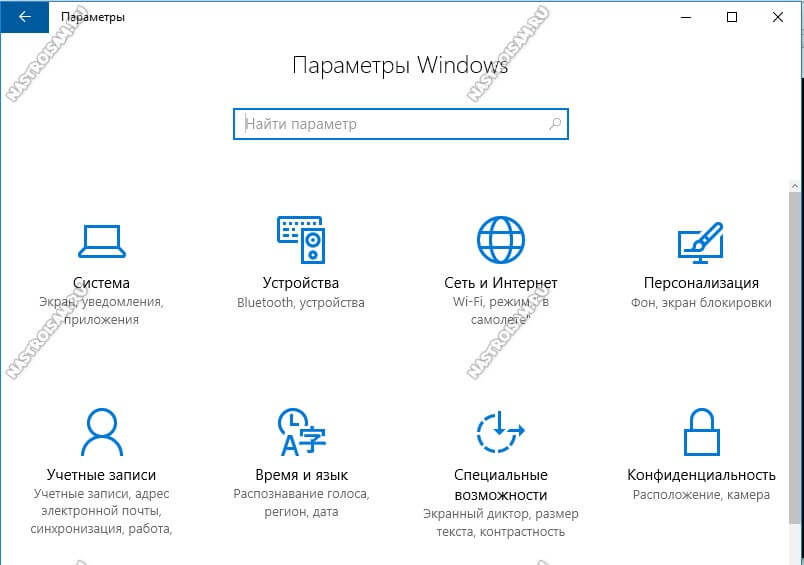
We go to the "Network and Internet" section. In the menu that opens on the left, select the type of connection: Ethernet (as in my example) or WiFi:

Note: If you have Windows 7, 8 and 8.1, then in order to open network connections - press the key combination Win + R, enter the command ncpa.cpl and press the Enter key, 
Now you need to find the connection through which Internet access is organized and right-click on it. In the context menu, select the "Properties" item. In the window that appears, double-click on the item "IP version 4 (TCP / IPv4)" to get to the protocol parameters:

Here you need to check the box "Use the following DNS server addresses" so that the fields below become active. As a preferred server, we specify the Google server - 8.8.8.8, and the alternative will be the analogue from Yandex - 77.88.8.8. Save the settings and check the result.
DNS service blocked by security system
Manufacturers of anti-virus and security software sometimes endow their offspring with an overly zealous analysis system. It happens that at the first suspicion of malicious activity, a packet filter (aka firewall or firewall) blocks the TCP or UDP port 53 used, or in general the entire application that tried to send a suspicious packet. As a result, the Internet works without problems, and at the same time, the browser does not load pages.

To rule out this scenario, try deactivating the computer's security system for a while for testing. To do this, go to its settings, find either the global toggle protection activity, as in the screenshot above, or a separate one for the firewall or firewall and turn it to the “Off” position. After that, we launch the browser and check whether the pages open or not. If the antivirus really became the cause, you need to analyze and find the reason why the DNS is blocked. I think it makes sense to run a full scan of Windows for the possible presence of viruses or hidden malicious modules using another antivirus utility.
Windows DNS Client service is not working correctly
On an old operating system that has been on a computer or laptop for some time, the cause of strange behavior when the Internet is working and sites are not opening may be that the Windows 10 DNS client is not functioning properly, or the service does not start at all. Right-click on the computer icon on the desktop:

Select "Manage" from the menu and open the "Computer Management" snap-in. In it you need to find and select the "Services" section:

On the right, in the list of services we find the DNS client and look at its status. If it says "Running", then try restarting the service by clicking on the appropriate link in the upper right corner. If the service is not running, then this is exactly the reason why the pages in the browser do not open. Right-click on the service to bring up a menu and select "Start". Check whether browsers are working now or not.
If nothing helped: Before moving on to cardinal methods in the form of reinstalling the system, try accessing the Internet from another device connected in the same way as your computer. If such a problem does not arise there, its source clearly lies in the PC settings. If you are working through a router, try switching to a neighboring port. It is possible to connect via WiFi - try this option to exclude the possibility of problems at the device driver level.
