How to create goods in a group or on your page VKontakte
If you sell things, equipment or something else, then before you learned about you on the Internet, you needed to open your online store. Naturally, it entails expenses, well, if you make it yourself - it will take a lot of time.
Now, an excellent alternative to the online store, it can be the creation of a group of VKontakte, in which you will exhibit goods for sale. Well, if you just need to sell a couple of personal items, can flowers or, for example, a kitten, then do not necessarily create a group, it is enough to place things for sale in your profile in VK.
Pros of such trade: You do not spend money on creating a site, friends will know about you, you can always find out when someone interests what you sell. Considering how many people are registered in this social network, it can be said with confidence, be sure to have those who want to buy your things.
And now let's understand how to add a new product to your profile or in the VKontakte group, and what to do if you need to remove some items from the list.
Adding goods to your VKontakte page
If you want to add items for sale directly to your profile, then go to your page and on the left menu, select the item "Goods".
If there is no such item, hover the mouse over to any other menu item and click on the gear on the left.
In the "Setup items" window on the "Main" tab, check the chamber opposite the "goods" and click "Save".

The page will immediately open a list of what your friends sell. We need to place your lot, so click on the "Submit an ad" button.

Now you need to choose a photo that will be displayed in the directory (as in the screenshot above) is the cover. To do this, click "Select the image".

Through the conductor, find the desired photo, select it and click "Open".

If the image is suitable, then with the help of markers, select the thumbnail area to be used in the list, and click "Save Changes".
If the dimensions of the downloaded image are not suitable, a warning message will appear, it will be indicated which minimum size of the photo should be. Also, one side should not be much more different. Alterate your photo, for example, in Photoshop, and download again.

In addition to the cover, you can add 4 more images with a commodity. To do this, click on the button with the image of the camera and the inscription "Add".

To view a list of added to your ad page, go to the appropriate menu item on the left, and on the right, go to the "My Goods" tab. What we just added will be displayed in the list.

When another user will view a catalog with things for sale and click on your, it will open in a separate window. Here, in addition to the cover, you can see other photos that you added, the description will be displayed below. If a person interests your ad, he can add it to the Favorites, or "write to the seller", that is, you.

By choosing "write to the seller", the user will open the window with the message in which the standard text will be written, it can be changed. He sends it to you, and then you can negotiate the sale.
Here is such a letter you will get when someone will interest your lot. Here the text is standard, I just pressed "write to the seller" and sent the proposed message.

How to make goods in the VK group
If you want to create your online store VKontakte, then you need to open your group, gain subscribers to it and add goods.
About that, and, I already wrote. Therefore, let's learn how to add ads for sale.
Open your page and in the left menu, select "Groups". Find your group and go to it. Next, you need to make it so that the goods are displayed on the group page. To do this, under the avatar, or cover, press the three horizontal points and select from the "Community Management" from the drop-down list.

On the menu on the right, go to the "Partitions" tab and opposite the "Goods" field, click on the word "disabled". Then select "Enabled".

When you turn on the goods, fields will appear in which you need to specify the following information: the country and the city where you can deliver things; the ability to comment; currency for calculation; The person with whom can be contacted, it is he who will receive messages if the buyer presses "write to the seller." You can also write in detail about the store.

Return to the main page of the group. Now the "Add product" button appeared under the photo area. Click on it.

On the Adding Adding page, specify its name and come up with a description that could be interested in a potential buyer. Further click on the "Select Image" button to select a photo that will be the main one.

Through the conductor, find the photo on your computer, select it and click "Send".
Then you need to specify using the corner markers, which part of the photo will be displayed in a miniature. Click "Save Changes".

In addition to the main photo, you can add 4 extra. They will be visible when the user opens a lot to view. To do this, press "Add a photo" in the appropriate section and select the desired image on the computer.

All goods added to the group will be displayed on the main page of the group.

By clicking on the desired lot, the user will be able to see it in a separate window. Enlarge it, view additional images, read Description. The "Write Seller" button is needed so that the person who wants to buy, pressed upon her and sent the message to the one who you specified in the settings as "contact for communication".
If you press the "More" button, an additional menu will open. If you have added goods, or are the owner or administrator of the group, then you can "edit" or "Delete" from the list. Other people will display only the item "Complain".

In order to add new items to the group, click on the word "goods" on the main page of the group.
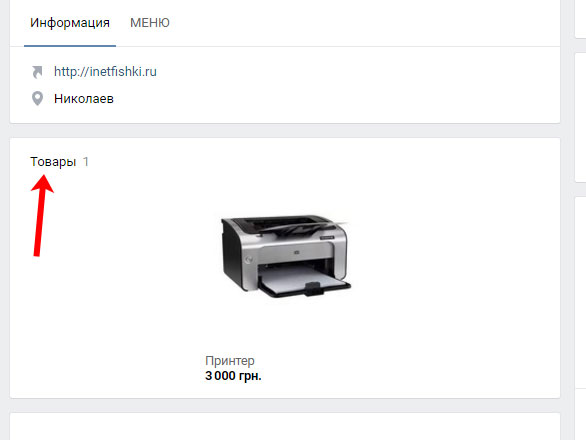

On the main page in the group will be displayed the last three items that you have added. To see them all, you need to press or on the word "goods", at the top of the block, or on the "Show all goods" button.

Removal of goods
If you want to remove unnecessary products from the list on your page, then go to the appropriate menu item and go to the right to the "My Goods" tab. They can be displayed or in the form of tiles, or a list. I will show on the example of the tiles, so look at the top the button with the image of four squares.
To remove an unnecessary product from your VKontakte page, lay the mouse cursor on it and click on the cross in the upper right corner. Next to the cross will be a pencil, clicking on it, you can edit.
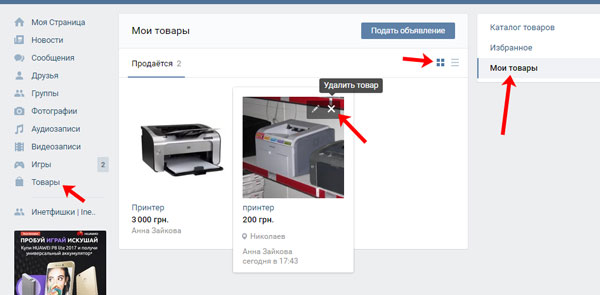
The goods will disappear from the list.

If you decide to stop sales and are interested in how to remove all products, then you can do as follows. Go to "Community Management" and go to the right to the "Sections" tab. Then, in front of the "Goods" field, select "Disabled" and click "Save".

The block in which the ads on the main page of the group will disappear.
But keep in mind if you plan to delete all items and add new, but, for example, related to another category, then it will not be possible to do so. After you turn on the goods, all that you have been added earlier will reappear on the group page in the corresponding block. Therefore, in this case, you will have to delete everything in turn.

Adding goods VKontakte We have learned, so successful trading: successful sales and more grateful buyers.
