Is it possible to set an alarm clock on a computer? Turn on the alarm clock on the computer
For some people, getting up in the morning is a very difficult task. It’s good when you don’t need to rush anywhere, but if you are afraid of being late for work and still need to take your child to kindergarten or school, then setting an alarm clock will definitely not be a bad idea for you. For this purpose, many people use a mobile phone, some use a watch. But let's look at another option - how to set an alarm clock on your computer.
Turn on an alarm clock on your computer can be done in two ways: using standard utilities and programs installed on the laptop. In this article we will look at both.
Windows Task Scheduler
Go to the Start menu and write in the search bar "Task Scheduler". When the program is found, click on it. You can also open the Task Scheduler as follows: “Start” – “Control Panel” – “Administration” – “Task Scheduler”.
The task scheduler opens, click on it "Create a simple task".

Since we are creating an alarm clock, in the “Name” line we write “Alarm clock”. You can write anything in the description. Click "Next".

Now you need to specify the alarm mode by placing a marker. Click "Next".

Now we set the alarm time: what day to start, what time to go off. Click "Next".

Place a marker next to the action "Run the program". Click "Next".

Click on the “Browse” button and select the file that we will play under – it can be music or video. Click "Next".

In the next window, look through all the parameters we have configured and check the box next to "Open Properties window". Click "Finish".

In the Properties window, you can view and change settings on each tab. Go to the “Conditions” tab and check the box "Wake up the computer to perform a task". Click "OK".

It should be noted that after the first alarm goes off, it appears on the tab "Active tasks"(you can expand it using the small triangle on the right) in the general list of tasks.

Click on the “Alarm clock” task twice right click mouse and go to view the properties of the alarm clock. Here, in the menu displayed on the right, you can “Disable” or “Delete” the alarm clock. By clicking on the “Properties” tab, you can change the alarm settings.

Now, in order for the alarm to go off, you need to leave the computer in “Sleep” or “Hibernation” mode, but do not turn it off. Check whether the alarm will work in this case and wake the computer from sleep mode. If everything works, feel free to install it in the morning and be sure that it will work.
For installation desired mode On the laptop, go to “Start” - "Control Panel" – "Power supply". Next to your work plan, click on the link "Setting up a power plan".

Now we choose when the computer will go into sleep mode. Save the changes.

Free Alarm Clock Program
Program Free Alarm Clock (download Free Alarm Clock) allows you to set an alarm clock, you can download it for free and it is designed for the Windows operating system.
We launch the program after installation on the computer. The buttons at the top allow you to add an alarm clock, delete it, change parameters, or clone an existing alarm clock with all the configured parameters.

Click "Add". In the next window we set the alarm time, days, write the inscription that will be displayed on the screen when it goes off. By clicking on the "Browse" button, you can select the file that will be played. Then check the boxes next to the required parameters. It should be noted that changing the alarm volume in the program does not change the system volume in any way. Click "OK".

The configured alarm clock appears in the list.

On the “Options” tab, you can make some settings: set the time for snoozing the alarm, the playback duration, or so that the alarm appears on top of running windows.

That's all, after just a couple of clicks, you have set up an alarm clock.
Choose one of the methods and turn on the alarm on your computer. Now you can be sure that even if your phone dies and you simply don’t have a watch, you have another device in stock that won’t let you oversleep in the morning!
Many people prefer to set an alarm on their phone, because it is much more convenient to turn it off when there is a call. Despite this, there are often situations when access to the phone is temporarily unavailable, and getting up early in the morning is simply necessary. In such cases, there is an alarm clock on the computer. This article will tell you how to set an alarm clock on your computer.
How to set an alarm on a computer - important points
Before you set an alarm on your computer, you need to consider one thing: important point: The computer must not only be turned on. Some alarms on a computer or laptop do not go off if the device is in sleep mode.
Based on the above, you should pay attention to the following two points:
- The computer must be turned on all night. Whether it's a laptop or Personal Computer, setting an alarm clock costs electricity (albeit insignificant). If you constantly turn on the alarm clock from your laptop (since it runs out quickly, you need to keep it connected to the outlet), you will have to pay extra for electricity.
- The second point is that you need to disable the sleep mode function. The fact is that almost all computers have their own wakefulness threshold. This means that after a certain amount of time without use, the device goes into sleep mode. Sleep mode is created so that, firstly, unnecessary electricity is not wasted and secondly, so that the device does not discharge.
How to set an alarm on a computer - turn off sleep mode
In order to disable sleep mode on your computer, you need to follow a few simple steps:
- Go to the start menu in the lower left corner of the desktop (checkbox icon).

- We write the key query “sleep mode” in the search bar and click on the drop-down search query called “setting sleep mode”.

- The next window will ask us to configure the settings for entering sleep mode while the device is connected to the network and while it is not connected. In all tabs, select the “Never” condition and save the result.

How to set an alarm on a computer - setting
After we have canceled sleep mode, you need to find the alarm clock itself, set it to right time and save changes. To do this you need to do the following:
- In the computer search we enter keyword“alarm clock” and click on the option that appears.

- Afterwards, a window will appear where you will need to set the alarm for the desired time and set the desired melody. In order to set all these parameters, you need to click on the number that is there by default.

- The next window is the time and melody selection window. First you need to choose a time. Based on the version of your operating system, the visual component this menu may vary. On Windows 10, the alarm clock is presented in the form of two blocks. The first block is for selecting hours, the second is for selecting minutes. When you hover over a block, an arrow appears at the bottom and top. By clicking on it you will move the number, respectively, either up or down. Thus, it is necessary to set a time that suits us.

- Then choose a name for the alarm. To do this, you need to hover over the text under the heading “Alarm name”. Enter the name we need and press Enter.

- Choose a melody. You can also choose a melody that will wake you up. To do this, you need to click on the name of the default melody under the “Sound” tab and in the window that appears, after listening to the melodies, select the appropriate one. Then press Enter.

- Besides all this, when the alarm wakes you up, you can snooze it for a while and sleep a little more. Select the desired time under the tab called “Snooze until”.

- After all these operations, click on the small, leftmost icon at the bottom of the window. This is necessary in order to save the installed data.

Now you can go to bed without worrying about the alarm going off. It is important to remember that if you are using a laptop, you should not minimize its screen. In this case, the alarm will not work.
Set the alarm to asus laptop, hp, acer or lenovo (on any - everything depends on the OS, not the computer model) in windows 8 or windows 7, there are two ways. First: use the task scheduler. The second is to download the alarm clock program.
I give preference to the second - it is simpler and faster, but I will describe both methods in this article - which one is better for whom.
Also, for those who don’t know, keep in mind that on a computer (laptop), using the task scheduler or the program provided in this article (you can download it right away), you can not only set an alarm clock.
Without much difficulty, you can launch any program at the appointed time, turn off, restart or put your PC to sleep - and that’s not all. Now to the point: how to turn on the alarm?
Setting an alarm clock on a laptop using standard Windows 7/8 tools
To set an alarm clock on your computer/laptop using standard means Windows, first click on the line “create a simple task”.
Now let's give our task a name. You can do anything, I’ll call it “alarm clock”, after that click on the “next” option at the very bottom.

Now you will see a trigger in which you need to specify the frequency of activation of the programmed task.
I select it once (you choose depending on your needs), and then click again.

In the next window you need to set the start time of the task and click continue, or rather “next”.

Now you will need to select the action that will happen when the alarm starts.
If you want to select a melody, then indicate “run the program” and, as always, click on the “next” option.

In the window that appears, all you need to do is specify the music file that will be played at startup and click continue (next).

Now you just need to confirm that you agree to set such a task - click done.
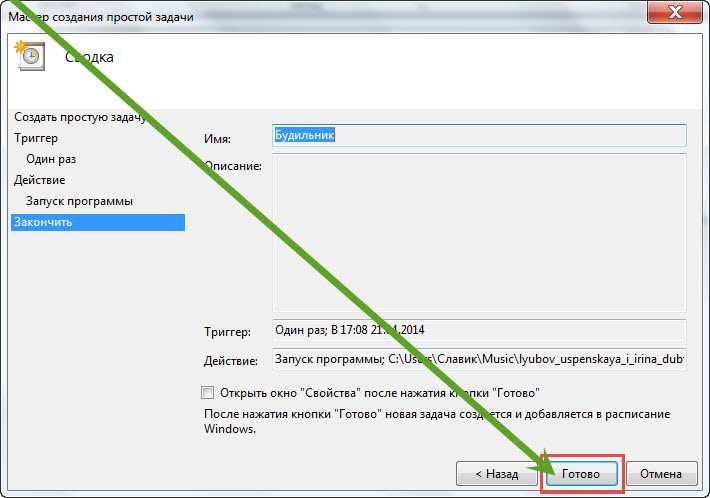
That's all. First, take a test step and see if your chosen melody warms up at the appointed time. In case of complications, write in the comments - we will solve it.
How to set an alarm clock on a laptop (computer) using programs
There are many programs to set an alarm clock on a laptop or computer, but not all of them work reliably.
After experimenting with the majority, I decided to bet using (CLICK ON THE LINK, YOU CAN DOWNLOAD AND READ THE INSTRUCTIONS).
It is stable, free and in Russian, with many useful functions, which can be executed at a time you set (for example, simply turn off the computer at a specified time).
That's all. As written above, the program method is better (for me). It’s easier and faster to set up – I recommend checking it out. Good luck.
Category: UncategorizedInstructions
Press the Win key and find the Alarms app on home screen. You can simply start writing the first letters of the program name, and the search itself will find the desired tile.
In the menu that opens, you can set up various reminders and alarms. For example, if you want not to miss the end of the working day, then set your alarm for 18-00. To do this, use the outer circle to adjust the minutes, and the inner circle to adjust the hours. To go from 12 o'clock to 0-00 you just need to make a full turn of the inner circle.

To set an alarm for the desired days of the week, simply check the boxes in the "By days" window. If no days are specified, the alarm will only sound once.

When the alarm goes off, you can snooze it for 9 minutes or simply stop it by clicking the "Close" button.
note
The alarm will only work if the laptop or computer is turned on. In sleep mode, the alarm will only sound on tablets under Windows control 8.1.
You can set an alarm clock on a computer running Windows 8.1 in the same way.
Time is the main resource for any person. And this resource is constantly in short supply. A good and reliable one will help you not to oversleep work, school or other important event. And we can make an alarm clock from our own computer. We will consider the operating room Windows system XP because it is the most common among users.

Instructions
Select the “Power Management Setup” item in the menu and press the Enter key. In the next menu, look for the “Resume by Alarm” section and set it to Enabled (). Below we set the date and time of our awakening. Having set the time, press Escape. Before exiting the BIOS, you need to save your data. We do this by selecting and pressing the main menu item “Save & Exit Setup” and confirming by pressing Enter. You can do it easier by pressing F10.
Video on the topic
Sources:
- how to set an alarm clock on a computer
Every year phones begin to perform more and more diverse functions. If previously they only made calls and received messages, now they serve as a calculator, watch, entertainment, office and even alarm clock. You can set an alarm on almost any phone, including a landline.

You will need
- telephone, instructions, internet
Instructions
Check to see if yours has an alarm function. This can be done by reading the instructions or using the Internet. IN search bar Enter the make and model of your phone. Find it and check for the “Alarm Clock” item. If there is one, then proceed to install it.
Enter the phone menu. In most, for the menu to appear, you need to press the middle button. If the word “Menu” is written on your display, look at which side it is on and press the button under the inscription.
Set the alarm time. Select the time at which you want the alarm to sound. Typically, hours and minutes are set separately. When setting the time, do not forget to take into account the clock format: 12 or 24. After you have selected the desired time, click the “Save” button.
In some you can specify on what days the alarm should ring. For example, you work on weekdays and sleep until you stop. You only need an alarm clock from Monday to Friday, and on Saturday and Sunday it will only interfere with a pleasant sleep. Select the days of the week on which you want the alarm to work and save the settings. So, it will call only on the days you specify.
Select a melody for the alarm. Waking up to your loved one is much more pleasant than to a nasty squeak. In some mobile phones You can choose the melody that suits you best as an alarm clock. You can do this directly in the alarm clock menu or in the “Music” section. Just select "Use as alarm clock".
Video on the topic
Modern development computer equipment involves using it not only for work or entertainment purposes. Computers can make our lives much easier and organize them correctly. One of possible functions home computer could be, among other things, turning it into an alarm clock. Depending on the task, the computer may turn on in the morning and wake you up with the selected melody, turn off on its own in the evening if you forgot to turn it off, etc.

Instructions
In order for your computer to acquire alarm clock functions, you can install the appropriate programs. And here it depends only on your imagination what it will be like. Perhaps he will wake you up mom or turn on your loved one certain time for relaxation.
For a simple computer alarm clock, you can use installed Windows XP, especially if you have remote work and use your computer 24 hours a day.
