How to make a SIM card that will fit a new smartphone. Several ways to remove a SIM card from Apple devices
None will work without a SIM card mobile phone. Or rather, he will work, but do his job main function- No. Given the variety of SIM card slots and formats, it is important to know how to insert a SIM card into an iPhone. There is nothing complicated about this, but some points require clarification.
Note that modern smartphones (especially iPhones) are undemanding to this process. For example, old Nokia phones in this regard were incredibly difficult. I had to worry a lot and look for a slot where to insert a SIM card. Everything in the iPhone is provided for the convenience of the user: there is no need to remove the back cover, and included even a special tool for removing the tray. However, the tray itself was not invented by Apple. The same Nokia company was the first to implement a removable tray. But this past history, and we will move directly to the question itself.
Types of SIM cards
First of all, please note that different iPhones use SIM cards various sizes. The third generation of Apple phones worked with regular-sized SIM cards. Then the fourth generation of phones appeared, into which you could only insert Micro cards Sim. Further, the fifth, sixth and seventh generations only work with Nano Sim cards.

All these cards differ from each other only in size: width, length, thickness. Therefore, when purchasing a starter pack, it is important to check with the seller so that he sells the card in the size you need. Some starter packages come with cards of all sizes at the same time: that is, there are special bending lines along which you can break out a card for your phone.
Will a regular SIM card fit into the Micro SIM slot?
During the shortage of Nano and Micro SIM formats, people did not know how to insert a regular-sized SIM card into an iPhone, but they still found a way out. They simply cut a regular large SIM card to the required size and inserted it into the phone. Even the metal contact had to be cut off. Surprisingly, it worked and the phone received the signal perfectly the required operator. Even today, an ordinary standard SIM card standard size you can cut it down to Nano or Micro SIM size and it will work.
But there is no such need now. Operators sell SIM cards of all sizes. What if you still have an old SIM card? big size, and you bought a phone where it does not go, then in any salon mobile communications They will replace it with the size you need. In this case, you don’t need to know how to insert a SIM card into an iPhone. They can even do this in a store, and you just have to watch.
Installing a SIM card

So, how to insert a SIM card into an iPhone? In the box, the phone always comes with a paperclip (it is also called (iScrepka), with which the tray is opened. This paperclip can be noticed by something else: a pin, a needle, nail scissors, even a toothpick. But this can simply damage the tray. It is located with right side (on the side of the phone).
We take our paperclip, insert it into the hole of the tray (a very small hole), press down a little, after which the tray will come out a few millimeters. Then simply remove it completely with your hands.
When you have the tray in your hands, place the SIM card in it. It is important that it is placed with the chip facing down, otherwise the card will not work. Although the tray is designed in such a way that it is impossible to insert a card in any other way, some users manage to do it.
Now we insert the tray with the SIM card back into the slot and press it down a little.
Settings
Now we know how to insert a SIM card into an iPhone, but what to do next? Important: it is not necessary to turn off your phone. Previously, you had to remove the battery and only then insert the SIM card, but now there is no such need.
Once the SIM card is inside, the phone will ask you to unlock it. It is normal that it is blocked by default. To do this, you will need to enter a PIN code. You must know this code (it is indicated on starter pack), but if it's yours old map, then you already know him for sure.
We enter the PIN code, the lock is removed and the phone finds the desired network. If the network cannot be found, then in the settings there is an “Operator” item. There you can select the operator to whom the card belongs. The default option is “Automatic”, and in this position everything should work fine. But there are also exceptions. So just choose your operator and phone right away will find the network. But if problems arise and you still don’t know how to insert a SIM card into the iPhone 5S, then move on to the next point.
If the SIM card is not detected

If, after performing the manipulations and even selecting an operator, the phone writes: “No network,” then this means that you inserted the card incorrectly or the SIM card is not working. But it can be even worse: this is when the phone is tied to another operator and can only see its SIM cards.
Yes, it's unpleasant, but there's nothing wrong with it. They learned how to remove a lock a long time ago, so special slots for iPhones are sold on radio markets, with which even a locked phone will work with any operator. Such a tray is inexpensive - about 150-200 rubles. The kit includes the tray itself, a special chip spacer for the SIM card, and a paper clip.
This article describes in as much detail as possible how to insert a SIM card into an iPhone 6, but these instructions are valid for all models.
Samsung decided to listen to the opinions of its fans and returned Galaxy devices S7 and Galaxy S7 Edge support memory cards. However, she did this using a hybrid slot, as has become fashionable in Lately. This means that the user must choose whether to use 2 SIM cards or one SIM card and a microSD card in the smartphone. Fortunately, there were craftsmen who discovered that the contacts of the second SIM and the contacts of the memory card are in different places and managed to combine business with pleasure and organize the simultaneous operation of two SIM and microSD cards. And if you have decided to become the owner of a new device (or have already become the owner), despite all its minor disadvantages, then this article is for you. We publish a translation of the instructions from detailed comments for installing two SIM cards and a memory card in the Galaxy S7 and Galaxy S7 Edge.
Denial of responsibility: You do all the manipulations listed below only at your own peril and risk. Neither the author nor anyone else is responsible for your actions or for any damage caused. There is a high probability of damaging the microchip of the SIM card, and to a lesser extent the card microSD memory. Also, when the smartphone heats up, there is a danger of this structure coming off, and in this case problems may arise when removing the tray. It is quite possible that in order to get it you will have to contact service center. In this case, the device is removed from warranty.
So, if you are aware of all the risks listed, then to continue you will need the following devices:
- SIM card in Nano format (because it is easier to cut and “disassemble”)
- microSD memory card
- Lighter
- Scissors, blade or any other sharp object
- Thin double-sided tape (preferred) or super glue
- A little free time, patience, a head on your shoulders and straight arms
To install two SIM cards and a memory card at the same time in Samsung Galaxy S7 or Galaxy S7 Edge requires:
- Determine the correct position of the SIM card
First, you will need to determine the correct position of the SIM card in the tray. Cards different operators may have different contact configurations. The author of the original instructions carried out operations on SIM cards of U Mobile and Maxis operators (Malaysia). Usually all SIM cards have special key on one side (cut corner).
- Detach the SIM card chip from the base
Any SIM card consists of a plastic base and a microchip with a contact pad glued to it. Gently heat the SIM card from the opposite side (where the plastic is). This may take from 30 seconds to 1 minute. Then carefully separate the chip with the contact pad from the base. As auxiliary tool It is recommended to use a sharp object (scissors, knife, blade, etc.). After this, the chip must be cleaned of any remaining glue or plastic.
If everything went smoothly and you did not have to change the SIM card, then you can consider half the journey completed.

- Trim SIM card microchip
Now you need to carefully trim contact pad SIM cards to be placed on a memory card. Usually you need to shorten it by 1-2 mm on each side (as in the photo).

- Secure SIM card to microSD
This can be done using double-sided tape (in which case the memory card can be easily (more or less) “freed”) or super glue (this option is less preferable, since if you damage the SIM card chip, then separate it from the memory card will be quite difficult or even impossible). The first step was provided for correct placement. In addition, make sure that the corner of the SIM card microchip is aligned as shown in the image (circled in red).

- Place the finished structure in the tray
Now all that remains is to place the genetically modified microSD card into the tray, and the tray itself into the smartphone.

Finally, you need to check that all actions have been performed correctly. If everything is done correctly, the Galaxy S7 will “see” two SIM cards and a microSD memory card. It will look something like this:

It is also worth noting that the method described above is suitable for all smartphones with the same hybrid SIM card tray. In particular, the owners have similar experience Meizu Pro 5.
An Android phone with two SIM cards is usually purchased in order to insert two SIM cards, possibly from different mobile operators, and end up carrying one instead of two phones. However, in fact, sometimes they still use one SIM card.
For example, I gave up the idea of using a second SIM card in a dual-SIM phone. “The old fashioned way” I continue to use two phones. I refused, in particular, because of the problems that may arise when switching from a regular SIM card to a mini SIM card, which must be done for a dual-SIM phone. It turns out that it is advisable to first go to the bank to notify about the change in the size of the SIM card (and, accordingly, about the change in its serial number), although the phone number remains the same. But without the code that comes in an SMS message to your phone, you won’t be able to confirm many actions on the Internet.
In addition, it is not always possible to remember what, that is, what important but rarely used service account the phone is attached to and, accordingly, where else a problem may arise when changing the SIM card format. True, the existence of such sensitivity on the size of the SIM card still depends on the specific bank and specific services. Perhaps as technology develops, this problem will go away.
Why set up SIM cards?
An Android phone is essentially a small computer, so many computer approaches can be applied to it. Namely, the SIM cards are configured (hardware + software).
For example, if you enable only one SIM card on your phone programmatically, that is, make it active, and leave the second SIM card inactive, but do not disable it in hardware, then you will eventually see a crossed out circle icon on your phone. This icon means that the phone has two SIM cards, but one of them is empty, or rather, it is not in the phone.
The screenshots were taken on a Samsung Android phone and the settings are described using this model as an example.
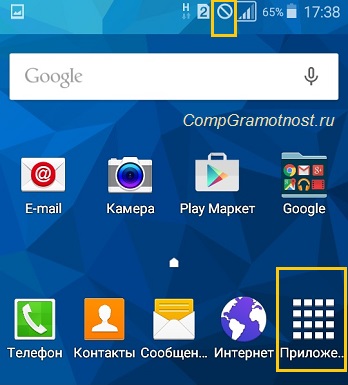
Rice. 1. Crossed out circle and “Applications” icon
Where to look for SIM card management
This can be done using the SIM Card Manager. To do this, tap (open) on home page phone “Applications” (Fig. 1) and go to Android Settings:

Rice. 2. Android Settings
In Android Settings, look for SIM Card Manager:

Rice. 3. SIM card manager
How to set up two SIM cards on an Android phone
Below in the screenshot (Fig. 4) you can see that SIM 2 has been renamed and is called Nadezhda. It is for this that the reception of calls and the Internet is configured, namely:
- Voice call,
- Video call,
- Data network.
Such settings can be made in the SIM Card Manager, in the “Preferred SIM Card” section:

Rice. 4. Two SIM cards on an Android smartphone
If, for example, you specify for the 2nd SIM card that it will “catch” the Internet, then everything else will be configured automatically. And there will be no “No network” message on the main page of the phone.
In hardware, both SIM cards remain connected for now, as evidenced by two points in the SIM Card Manager (Fig. 4):
- SIM 1 and Nadezhda cards are shown as active. If one of them is not active, its name will be written in pale gray.
- Option " Active mode" is set to "Receive calls on both SIM cards even during a call."
How to disable the second SIM card
If you don’t need a second SIM card (for me it’s SIM 1) and in fact it’s not in the phone, then you can safely turn it off. To do this, tap on the name SIM 1, a window will open:

Rice. 5. SIM card 1 included
To disable the SIM card, tap on the green slider (in the red frame in Fig. 5). After this, the engine will turn from active, green, to gray, inactive:

Rice. 6. SIM card is turned off
SIM 1 SIM card is disabled, so now there is no crossed out circle that was in Fig. 1 when SIM card is on.
One SIM card with number 2 is active:

Rice. 7. Only one SIM card with number 2 works
How to enable a second SIM card on Android
- You need to insert a second SIM card into the phone,
- then in Settings open SIM Card Manager (Fig. 3),
- tap on the name of the second SIM card (Fig. 4),
- and then move the engine from the “Off” position (Fig. 6) to the “On” state (Fig. 5).
The “Active mode” option (Fig. 4) must also be enabled, which provides the “Receive calls on both SIM cards even during a call” function.
If the Internet needs to be configured for the second SIM card, then in the SIM Manager, in the “Preferred SIM card” tab (Fig. 4), in the “Data network” option, select the required SIM card card of two.
About the number of SIM cards in the phone
It seems that there are phones with four SIM cards, so a dual-SIM phone is not the limit, although all this, of course, is not for everyone.
And further. The more active SIM cards in a smartphone, the faster. Energy is spent on maintaining contact with several base stations mobile operators.
Design features Apple gadgets distinguish these devices from devices of other brands. The design of iPhones is focused on minimal owner intervention in the design of the phone and user safety, which is not typical for economy-class smartphones. Therefore, when they first get acquainted with the iPhone, newly minted Apple users often do not know how to insert a SIM card and start working with the device. Further instructions relevant to the length of the ruler iPhone smartphones 5 - iPhone X.
Preparing for the initial iPhone launch consists of unpacking and visual inspection gadget. After unpacking the box, make sure that it contains all the kit components declared by the manufacturer, namely:
- smartphone packaged in a protective plastic form;
- sync cable and power adapter;
- an envelope made of thick white paper with a needle for opening the SIM card slot;
- Apple Airpods headphones;
- decorative elements;
- headphone adapter.
Before starting, pay attention to the gadget's controls. On models “5” and “SE”, the button responsible for locking the phone screen and turning it on/off is located on the top edge of the device. On the “six” and newer models, the lock button is located on the right side of the smartphone.

On the left side panel there are volume controls and a selector quick transition to silent mode.

The Home button is the main one when working with the device; located at the bottom of the front part of the gadget; allows you to switch between tasks, go to the main menu, call voice assistant Siri.

On models of the “5”, “6”, “SE” families, a standard “3.5” headphone input is installed. Starting with the “seven”, there is no such connector - the headphones are adapted to the battery socket, that is, you can insert old Airpods or headphones from a third-party manufacturer only using the original adapter from the kit.
Now that you have completed an educational program on the controls, you can move on to tips for installing a SIM card.
Features of the SIM card format used
Starting from the “5” model, a Nano-SIM SIM card is inserted into iPhones - the smallest one available from telecom operators. The basic size SIM card is compatible with Apple smartphones of the first two generations - iPhone 3G and 4s were equipped with Micro-SIM slots.
Nano-SIM format specification:
- length: 12.3 mm;
- width: 8.8 mm;
- thickness 0.67 mm.
You can adapt a standard subscriber module to the Micro-SIM format by cutting off part of the plastic case. A regular SIM card cannot be inserted into new iPhones, even if you cut out the plastic part as much as possible - in Nano-SIM the chip itself has smaller dimensions. Therefore, in some cases, subscribers are forced to change SIM cards in order to start using Apple products. In communication shops it is changed on the day of contact; subscriber number remains the same.

Where and how is it inserted?
The design of most smartphones involves installing a SIM card into a slot located under battery. The smartphone device does not require the owner to remove the battery. The subscriber module is installed in a special hatch in the device body. Moreover, the card is not pressed against the reading board, but is first placed in a retractable slide.

On the first Apple devices, the connector for installing the subscriber module is located at the top of the smartphone, above the head speaker. From model “5” the SIM card slot “moved” to the right sidebar, where it remains to this day.
Access to the tray is limited by the designers: to remove the SIM slide, you need to open it using the proprietary key included in the package (by default it is in an oblong white envelope).

Installation process
The general algorithm is shown in the example Apple iPhone 5S, but also relevant for newer models):
- We take the device out of the case.

- We take out the SIM card connector key from the envelope - it has a large oval eye and is similar to a paper clip.

- We find the SIM slot on the right side panel of the iPhone or the top edge (the outline and lock cylinder are clearly visible).

- We insert the key into the hole, press lightly - access is open. On most devices, the holder with the SIM card pops out of the connector on its own. On used phones, the slide may be difficult to move due to wear or contamination.

- We take out the slot and place it on a flat surface. The SIM card is simply inserted into the slot from above. Please note that it is placed on top and not below. Make sure that the position of the SIM card matches the hole in the tray.

- you need to place the card in your smartphone. It’s more convenient to do this this way: turn the phone with the right side towards you and hold it with one hand in this position. With your other hand, insert the mount with the SIM installed in the working position, simultaneously holding the card with your index finger.

- We insert the slides into the hole, push them all the way so that they do not stick out from the body. Installation completed.
Important!!! IN Apple gadgets The subscriber module mount is completely removed from the device. Therefore, be prepared that it may fall out of the case. Another important point: the correct position of the SIM card does not have technological markers, except for matching the contour, i.e. There are no additional latches or fasteners.
All the described manipulations are easier to carry out with the gadget turned on. If the device does not have a SIM card, then the diagnostic message “SIM card not inserted” will be displayed on the notification screen, and the network indicator will be absent (instead, the message “No network” will appear).

If all the above manipulations are performed correctly, then after a minute the message will disappear and the name will appear on the display mobile operator and signal strength indicator.

What to do if the kit does not include a paperclip to open the tray
A common problem for Yabloko. Usually the factory key is lost during use. Most relevant for those who purchase a used, incomplete iPhone: the key is missing.
In this case, you need to use a homemade analogue standard tool. This may include:
- thin needle;
- paper clip.
Before use, the paper clip must be straightened and when installing the module, work with the sharp end. In this case, the diameter of the paper clip should fit into the tray cylinder. It's the same with the needle. At the same time, a handicraft tool should not be brittle, because a metal fragment stuck in the hole of the tray can lead to an expensive call to a specialized service.

There is no need to abuse such substitutes - their use over time leads to breakage of the tray hole.
Possible problems with reading the SIM card and ways to solve them
When the SIM card is detected and read without errors, the device displays the name cellular network, signal strength, available type wireless connection to the Internet. If instead “SIM card not inserted” or “No network” is displayed, the subscriber module is inserted incorrectly or there is a technical fault.
Incorrect installation
In this case, the position of the tray with the SIM card is incorrect: there is a skew or the SIM is fixed in the wrong position. There are precedents when the SIM card is improperly fixed in the mount (installed with the chip facing up or the current position does not coincide with the technological hole of the tray). To troubleshoot problems, correct the position of the SIM card.
Technical difficulites
It is possible that the SIM is not detected by the device even when correct position subscriber module. This card is defective and will not work on smartphones from other manufacturers. The defect occurs after the owner of the gadget tries to cut the card to fit the “nano” format using a makeshift method. Physical wear of the card is also possible - kinks, breaks, etc.
Results and comments
Key priority Apple is the security of the device and user data. The design features described above make it difficult for malicious users to gain access to phone components. This technology gives developers hope that installing/removing a SIM card from a device will be under the control of the owner.
With such a locking mechanism, the SIM card does not fall out of the gadget and is not lost, even if the phone falls or receives other damage. mechanical damage. In the case of iPhones, this tray arrangement was distinctive feature companies. No one has done this before.
Video instruction
You can see detailed video instructions about how to insert a SIM card into an iPhone. The video will help users better understand how to perform all the proposed actions. To avoid problems, strictly follow the sequence of operations demonstrated in the video.
To use all the functions of the Honor smartphone, you need to insert a SIM card. It provides the ability to connect to a cellular operator's network and allows you to make calls (which is quite obvious). However, when you buy a new phone, you may have difficulty installing a SIM card.
This is exactly what we will talk about in this article. First of all, we will talk about various types SIM cards. Then, what you need to know before installing a SIM card in your Honor smartphone. Finally, we will explain how to install it.
Honor is one of those devices that runs on operating system Android and dual SIM support. This function is not very popular in Russia, but is in good demand in the rest of the world.
There are 3 types of SIM cards. Their main difference is in size. The following types can be distinguished:
- Regular SIM card: has a standard size.
- Micro SIM: smaller than regular SIM.
- Nano SIM: very small - its size almost corresponds to the size of the chip.
If you do not have a SIM card for Honor, then you can purchase it at any communication store. And, if you have a regular SIM card, then you can make a Micro SIM or Nano SIM from it. Also, to solve problems with SIM card compatibility, there are various adapters.
 IN modern smartphones There are so many different slots that it can be difficult to determine which one the SIM card goes into. The bottom slot (SIM 1) only supports regular SIM cards and micro-SIM. And the top slot (SIM 2) can accommodate nano-SIM. There is also a micro SD slot nearby.
IN modern smartphones There are so many different slots that it can be difficult to determine which one the SIM card goes into. The bottom slot (SIM 1) only supports regular SIM cards and micro-SIM. And the top slot (SIM 2) can accommodate nano-SIM. There is also a micro SD slot nearby.
How to insert a SIM card into an Honor smartphone? 2 ways
Depending on model Honor smartphone, there are two possible procedures SIM card installation. They are listed below.
Installing a SIM card in the side slot
Before installing a SIM card, you first need to find and open the slot, which is located on the side of the phone. Usually there is a small hole next to it into which you need to insert a pointed object.


To do this, you can use a special paperclip that comes with your smartphone, a paper clip, a needle and other sharp, fairly durable objects. Once you insert it into the hole, the SIM card slot will open. Remove it from the slot, insert the SIM card into it and place the card tray back into the slot. All!
Inserting a SIM card into the slot under the back cover
If your phone doesn't have a side SIM card slot, it means it's under back cover. To remove the cover, use your fingertips to loosen it.


After this, you need to find the location of the slot. In some cases it is located under the battery. If this is the case, then you should turn off the phone's power. Insert the SIM card into the slot. When installing, do not forget that the chip should be at the bottom. Reassemble everything in reverse order. Ready!
