How to switch the modem to router mode. Video: Installing and configuring a Wi-Fi router
One of the most common connection methods today is using an ADSL modem. Settings of this device is not anything complicated, you just need to have a minimal understanding of the principle of its operation, as well as own a computer at the user level.
There are still some nuances. They vary depending on the provider, since the connection parameters for each can vary significantly. Some may assign static IP addresses to their clients, and there may be various other configuration features. Many users want to set up the Internet through a combination of provider->ADSL modem->Wi-Fi router. To create a connection in bridge mode, you should already have some skills in configuring network equipment. Since this kind of setup is not so easy to do.
Connecting equipment (ADSL modem, Wi-Fi router)
To connect an ADSL modem, you need not only the device itself, but also other parts. Without them, connecting to a PC and telephone line will be impossible. You will need a network card and a splitter. A network card is required to transfer data between the modem and PC. The splitter will be needed for other purposes. Even when the ADSL modem is connected to the Internet, the telephone line is available for calls. Therefore, a splitter is most often used; it allows you to connect both a modem and a regular telephone to the telephone line at the same time.

The splitter has several slots. Most often this is:
- line (to connect a telephone line);
- modem (modem is connected);
- phone (to connect a telephone).
Connecting the modem to the PC and telephone line is carried out in the following order:

Login to WEB interface
When the ADSL modem is connected, all that remains is to configure it via the WEB interface. It is typical for most device models of this type.
The setup is performed as follows (D-Link DSL-2500U):

After this, you can configure your ADSL modem according to the requirements of your provider. All old settings have been removed.
How to configure an ADSL modem in router mode
First of all, you need to reset the ADSL modem settings. Only after this you can proceed directly to setting it up in router mode.
When this operation is successfully completed, you can go to the WEB interface to begin configuration: in address bar browser, you must enter 192.168.1.1 (for D-LinkDSL-2500UBRU modem):
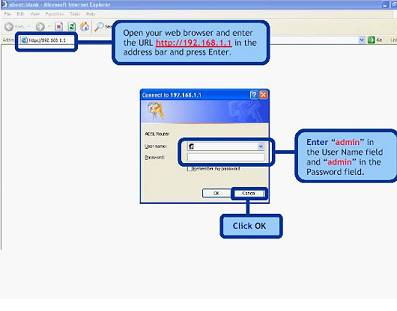

After the setup is completed, you can safely click the “Apply” button. ADSL is configured as a router. Next, you can begin setting up the modem via Wi-Fi.
Video: setting up an ADSL modem in bridge mode
PPPoE connections
Set up correctly on Windows 7 PPPoE connection quite simple.
To do this you need to do the following actions in strict order:

PPPoE is network protocol link layer, used to transmit PPP frames over the global Internet. Most often used by various xDSL services.
Wireless network
Today the majority various devices access the Internet using built-in Wi-Fi modules. This is why most users configure their ADSL modems to work together with Wi-Fi routers.
You can make this connection as follows:

Many people ask themselves the question: how to configure an ADSL modem and Wi-Fi router in a mode that prevents the occurrence of various errors? This is quite simple to do; you just need to carefully read the accompanying documentation.
Setting up a modem in bridge mode
To configure an ADSL modem in bridge mode, you must perform the following steps:

The setup is complete.
Internet settings
Internet settings vary for various operators. Thus, if the ADSL modem and WI-FI routers were configured to work with the Rostelecom operator, they will not work on the MGTS line.
Internet parameters for Rostelecom
ADSL modem settings for of this operator are typical:

- encapsulation mode – LLC;
- connection type – Bridge;
- VPI – 0;
- VCI-100;
- QoS - UBR.
After entering all the parameters, you must click “Apply”. Setting up the Rostelecom ADSL modem, like all others, is not difficult, you just need to correctly enter all the necessary parameters through the WEB interface.
Internet settings for "CSO"
For normal operation on the Internet through the OGO provider, when setting up the modem, you must enter the following data:

Internet settings for MGTS
The settings that need to be specified for the ADSL modem to connect to the MGTS operator are specific:
- encapsulation mode – LLC/SNAP;
- VPI-1;
- VCI-50;
- "Bridging" operating mode.
You must also check the box confirming automatic receipt IP addresses from the provider.
The local network
If necessary, you can easily create local network with general Internet access via ADSL modem. The best option will organize the network using a Wi-Fi router, as this will avoid a tangle of wires.
In order to set up a local network, you just need to follow these steps in strict order:
- configure a connection via TCP/IP protocol (mask, DNS server);
- configure various related services(DHCP and others);
- configure local settings wireless network, and it is important Special attention pay attention to security (in the settings, select the encryption type WPA-PSK);
- connection to the Internet is configured.
The scheme implemented in this way is quite simple. Between global network and the PC there are only two devices: a Wi-Fi router and an ADSL modem. Or one, if the ADSL modem has a built-in Wi-Fi module, allowing it to work in router mode.

Setting up an ADSL modem in conjunction with a Wi-Fi router is not difficult. It is only important to study carefully technical documentation, included with network equipment. As well as the setup guide provided by the provider.
ADSL technology is not new, but still continues to be used quite widely by various providers. Although it is not convenient because it requires a specialized ADSL modem. But its cost is not high, and many operators also provide this network hardware for rent. Setting up this type of connection is quite simple, it is only important to take into account all the nuances and features of creating a connection, as well as connecting a Wi-Fi router and an ADSL modem
>When connecting to the Internet, your Internet provider provided a modem (ADSL or GPON) or router. This device does not have Wi-Fi, but maybe the parameters wireless communication You are not satisfied with this equipment model. In such cases, you have to purchase an additional Wi-Fi router and connect it to an existing device. And here questions may arise about the connection topology and the correct configuration of both devices.
First of all, you will need to know:
- IP address of the equipment issued by the provider (for example 192.168.1.1)
- IP address Wi-Fi router(for example 192.168.0.1)
Let's look at two situations:
- The IP addresses of your devices are different. In this case you configure:
- It’s worth noting here that some providers provide equipment that can only operate in one mode, i.e. there is no way to reconfigure it. You should check this issue with your Internet provider.
- The IP addresses of your devices are the same. IN in this case You will need to change the IP address for one of your devices. A Wi-Fi router is best. For example: the ADSL modem and Wi-Fi router have IP addresses 192.168.1.1. My router IP address is 192.168.0.1
Connection topology.
Everything is simple here. One end of the UTP cable (all routers come with it) is connected to any port on your modem (check with your provider, your modem may have ports Internet only And only for TV. In this case, we connect to the port for Internet. This is important!), the other end is in WAN port on the Wi-Fi router (on some models this port called Enternet).
Setting features.
As mentioned above, there are two configuration options:
- The provider's equipment is in bridge mode, and the Wi-Fi router is in router mode.
- The provider's equipment is in router mode, and the Wi-Fi router is in bridge mode.
Option 1. With these settings, the ISP modem was configured in Bridge mode. On the Wi-Fi router you create an Internet connection with the data from the contract (check with the service what type of connection your telecom operator uses technical support). Most often used PPPoE connection, i.e. in the router select the connection type PPPoE.
Option 2. With these settings, the Internet provider’s modem is set to Router mode (your telecom operator must provide these settings to you). When setting up a Wi-Fi router, select the mode Dynamic IP(dynamic ip) or Static IP(static). On some models Dynamic IP may be called DHCP.
For more detailed settings of your Wi-Fi router model, see our website.
Designed to connect to the Internet via a telephone line. It can work as a bridge or a router. Many models have Wi-Fi. The device provides asynchronous transmission data. To configure it, you need information provided by the provider (DNS and IP addresses, PVC, login and password). It depends on the type of connection. All parameters must be entered manually.
Rostelecom, for example, provides a disk with its modems that sets the settings itself. With it you can quickly connect equipment to the network. And this does not require special knowledge or skills.
If your ADSL modem was previously used, it is better to reset its settings to factory settings. This will also be useful if you do not remember the password for the web interface. U different operators different ways connection. When you change provider (for example, you used Domolink, but moved to new apartment, which is located in the Rostelecom coverage area), it is easier to configure the device from scratch than to change individual options.
To return settings to default:
- You need to connect the ADSL modem to the electrical network.
- Find a button or hole on its body that says “Reset.”
- If it is a button, press it for 30 seconds. The lights on the device may blink.
- If it's a hole, insert a rod or paper clip into it. Also hold for a few seconds.
- If none of the methods work, hold down the On/Off button and wait until the indicators blink.
After the backup, the device will reboot. You can also reset parameters through the web interface. How to enter it is described in one of the following chapters.
Connecting to a computer
Before setting up an ADSL modem, it must be connected to the network and computer. For this you will additionally need:
- Splitter. Frequency divider. It is a small box with three ports. Internet and telephony are “located” on the same wire. But they different frequencies. The splitter eliminates their influence on each other.
- Ethernet cable. Needed to connect a PC to an ADSL device. You can also use Wi-Fi if you know the password. If you connect the modem via USB, you need a USB cable.

- Telephone cable with two connectors. To connect a router and a splitter.
Many operators provide simultaneous Internet, telephony and television services (including Rostelecom). This way all communications will work on one wire. Although there are other types of connections. Nowadays, optical fiber cables are very popular - they have high throughput. Or twisted pair various categories. They have different sizes and connectors. Therefore they are not suitable for ADSL.
Setting up a modem begins with connecting it to a computer and network.
- Take a splitter.
- In the slot called “Line”, insert the main telephone cable that is connected to the provider (Rostelecom, Domolink, MTS, and so on).
- The "Phone" (or "Tel") port is for a telephone (if you have one). You can use sockets to connect multiple devices.
- Insert a telephone wire into the “Modem” socket and route it to the modem. The ADSL connector is intended for the Internet cable. Slots there different sizes- don't get confused.
- Connect the router itself to the PC in any way convenient for you. To work via Wi-Fi, find the desired wireless network on your computer and enter the password (must be indicated on the modem case or in the instructions). To connect using an Ethernet cable, insert one end into the “LAN” slot and connect the other end to the port network card. Or use a USB cable.
- Check if the corresponding indicators on the router are lit. The Internet light should not light until you have established a connection.

Connection diagram
Web interface. Setting up a network card
Setting up an ADSL modem is most often done through the web interface. This is a visual display of device parameters and information about it. There you can see logs, statistics, and set options. To enter the interface, open any browser and enter “192.168.1.1” or “192.168.0.1” without quotes in the address bar. The address may be different - this is always indicated in the instructions.
If the router's page does not open, it means it is not connected correctly, or it is not connected to the network card. In the first case, check the cables and see if they are properly secured in the sockets. If everything is in order there, you need to configure the network card.
- Click on the connection icon in the taskbar (or open Control Panel)

Click on the connection icon
- Go to Network Sharing Center.
- Click on "Change adapter settings" (or "Manage connections" if you have Windows Vista).

- Click right click mouse on the desired connection.
- Select Properties.
- Find "Internet Protocol 4" in the list. Double click on it.
- A window will open in which you need to specify IP and DNS.
There should be information that the provider will provide (Rostelecom, for example, needs to automatically obtain addresses). But for now we need to configure the network card. To do this, set the following parameters:
- IP address - “192.168.1.2” (remove quotes).
- The subnet mask is "255.255.255.0".
Save your changes and try opening the web interface again. When you log in, it will ask for a username/password. The default is "admin/admin" or "admin/1234". The key is indicated in the instructions.
There you can reset the settings.
- Go to “Management” (“System”).
- Section “Setting” (“Configuration”).
- Click the "Restore Default Settings" button.
Internet connection
If the parameters are not set automatically, you must connect the device manually. The setting differs depending on the operator and router model. But the algorithm of actions is the same. For example, the situation with D-LINK DSL-2640U:
- Login to the web interface.
- Open the "Net" or "Network" tab. In the 2500U model it is called "WAN". IN previous versions located in the "Advanced Setup" section.
- Subsection “Connections”.
- Click the "Add" button.

- From the DSL protocol or Connection Type list, select PPPoE.
- In the “VPI and PCI” fields, enter the PVC parameters. They vary by region and provider. For example, for Rostelecom in Moscow, VPI is 0 (zero), and VCI is 35. This information can be obtained from the operator.
- In “PPP Username” write your login.
- In “Password” and “Password confirmation”, copy the password.
- Check the “Keep Alive” and “IGMP” options.
- “LPC interval” and “LPC fails” are intended to set the intensity of authorization requests. If you set the interval to “20” and the failure to “3”, after three unsuccessful connection attempts the device will “wait” 20 seconds. If the network is constantly interrupted, the interval can be reduced.
- Click the "Save" button at the bottom.
- Restart your ADSL modem.
Some models have so-called " Quick Settings" - "Quick Setup" or "Wizard". Just enter the data that the operator received - the system itself will select the appropriate parameters.
Titles and sections may vary. But the principle is the same. Let's consider the situation at specific example. This is what it looks like ADSL setup-Rostelecom modem:

- Go to the web interface.
- Open Interface Setup - Internet.
- In the “Virtual Circuit” section, in the “Status” item, select the “Advanced” option.
- In "IP version" select "IPv4".
- In the "ISP" section, check "PPPoE/PPPoA".
- In the “Username” and “Password” input fields, write your username and password.
- In the “NAT” list, select “Enable”.
- In the “Direction” item, specify “Both”.
- Wi-Fi is configured in the “Wireless” section.
- "SSID" is the name of the network. "Pre-Shared Key" - password.
Rostelecom, like many other providers, provides with its equipment installation disk. It makes it easier to connect to the Internet. Simply insert the CD into your drive and follow the instructions.
Connecting the router to the ADSL modem
You can use a modem as a link between your Internet connection and your router. Then another device will “distribute” the Wi-Fi signal. To do this, all equipment must be on the same network. This type of connection is called “Bridge Mode”. This is convenient if you have several computers at home. After all, the router issued by your provider may not support a wireless connection.
Here's how to connect an ADSL modem to a Wi-Fi router:
- First, set up your DSL device separately. So that you can access the network through it.
- Insert an Ethernet cable into its LAN connector.
- Reset the settings of the router from which you want to distribute the Internet. Even if it is new and has not been used before.
- Connect the other end of the Ethernet cable to the Wi-Fi router to the WAN slot. The port may be called "Internet". It is always highlighted on the body.

- Connect it to your computer.
- Login to the web interface.
- Open the “WAN” section.
- In the Connection Type list, select Dynamic IP.
- Set the "PPPoE" option. Enter your username and password.
- Save the changes and restart the device.
The network should work. If this does not happen, it means she has specific parameters, which must be obtained from the operator.
Setting up IPTV
Many providers provide Internet and television in one package (for example, the same Rostelecom). To work with IPTV is better A Wi-Fi router is all you need. But you can also use a regular ADSL modem. If it has several LAN connectors. To configure it, you need to create a bridge.
- Login to the web interface.
- Open the Network - Connections section.
- In the Connection Type list, select Bridge.
- Specify VPI and VCI. If they are paired, two bridges are needed.
- Click "Save".
- Go to the "Advanced" tab.
- Subsection “Grouping of interfaces”.
- “Create group” button.
- Enter any name.
- Move the bridge and some LAN port to the right columns. For example, LAN3.
- Click "Save" and reboot your device.
After this, IPTV will work on the selected connector.
ADSL modems are ideal for working over telephone lines. But to install such devices, you need to understand the parameters. If your DSL does not have a wireless network, you can configure it to connect to your router.
Many providers today work using ADSL technology. Therefore, to connect to equipment of this type, you must have special devices– ADSL modems. The only inconvenience of such a connection is that usually only one PC can be connected to this modem, via a multi-core communication cable.
A way out of this situation may be to purchase a Wi-Fi router that can work in conjunction with a modem of this type. There are also router models that combine a router and an ADSL modem.
When choosing a router, you need to know exactly what it supports. working together with ADSL modem. The easiest way is to set up a joint operation of this type of modem and router D-Link DIR 320.
When setting up an ADSL modem in router mode, you must properly configure the modem itself. It must also be able to cooperate with Wi-Fi equipment.

One of the easiest modems of this type to set up is ZyXelP-660RT2.
Video: Installing and configuring a Wi-Fi router
Preparing the modem
To successfully set up a connection between an ADSL modem and a Wi-Fi router, you must properly prepare the modem itself for operation. The model in question must be switched to “bridge” mode. In the settings this mode is called “Bridge”. This mode allows the modem to establish a connection with the ISP - Internet service provider - and after that, as it were, remove itself, simply passing all traffic through itself. In fact, the device will act as an adapter between worldwide network and a router. The setup is done as follows:

After completing the configuration of the modem itself, the PC itself is configured. Since in bridge mode the modem establishes a connection only physically. To authorize a user, you must create a separate connection on the computer to which he is connected.
PC preparation
The modem setup is complete, you need to connect it to a computer running some version of the operating system Windows systems. Since setting up work in this environment is as simple as possible. When the ADSL modem is physically connected to the computer, you must perform the following steps:
- install drivers for the modem (if required);
- create a PPPoE connection.
Creating a connection of this type is carried out as follows:

When the setup has already been completed, you can connect the Wi-Fi router and start working.
Connecting an ADSL router and computer to the network
There are routers that can work with ADSL connection directly, without an intermediary in the form of a special modem. Of course, the price of such a device is an order of magnitude higher than a regular router. For example, Zyxel Keenetic DSL will cost the user 2,400 rubles.

To connect, you will need some data that must be provided by your provider:
- IP address if it is static;
- login and password to connect to the line;
- encapsulation type (LLC or VC);
- VPI data.
Connecting a computer and router Keenetic DSL to the network can be done as in automatic mode, with help special program, and in manual mode. If possible automatic settings is excluded, then manual configuration is performed as follows:

On at this stage The ADSL router setup is completed.
How to configure a router via ADSL modem
When it is necessary to configure the router to operate via an ADSL modem, the following scheme is implemented:

ADS modem operating modes
ADSL modems can operate in only two modes:
- router mode;
- bridge mode.
Setting up an ADSL modem in router mode involves changing the mode via the WEB interface. This mode turns the communication device into an independent small server. Its work includes storing authorization data, various parameters required for connection.
Also, in this mode, the modem independently maintains the connection, and if the connection is lost, without outside help reconnects. A special feature of this mode is that the modem has a firewall function.
When the modem is switched to bridge mode, it is simply an intermediate device between the network itself and the network card personal computer. Connection parameters and data of authorized users are stored on the PC itself.
Video: setting up ADSL modem parameters
Wi-Fi setup
Setting up Wi-Fi on most routers is limited to checking the box next to “Enabled” or “Disabled”. You also need to name the network created by the router and select a security mode (usually WPA2).

Setting up an ADSL modem and router, as well as equipment that combines the functions of these devices, is a fairly simple process. It is only important to carefully study the specifications of the devices and how to connect them.
Wi-Fi today is one of the most commonly used technologies used to access the Internet. But many operators work with ADSL technology, and the cost of an Internet center (which combines a router and an ADSL modem) is quite high. Therefore, the topic of setting up and using the ADSL modem->PC-> Wi-Fi router combination is extremely relevant.
>Many users have an ADSL modem. But not everyone knows that this device can be not only an “adapter” between a computer and telephone line. If the modem has a LAN port and is connected to a computer Ethernet cable, then most likely such a device can perform the functions of a router. We'll look at how to configure a modem as a router here.
Modem with LAN port
The ADSL modem can operate in one of the modes: “bridge” or “router”. The second option is good because you can connect not one computer, but many, to the modem (that is, to the router). True, you will have to use a switch for this. Also, you can directly connect the point to the router Wi-Fi access, and get a wireless network.

Router and modem connection diagram
To connect an external IPTV set-top box, you need an additional LAN port (so you’ll still have to buy a switch). You can watch IP-TV through a computer, but to do this you will need to switch the modem to “router” mode (and then configure an additional connection interface in it). What has been said about IPTV is true for most ADSL providers, including Rostelecom.
Setting up the modem in router mode
How to log into the web interface?
The IP address must be indicated on the sticker or in the instructions GUI modem First we try to get into it without performing a factory reset.
Modem LAN connector - connect to the computer as shown:

Connection diagram of the modem to the PC
The network card in the computer is configured as follows:
- IP address – any one belonging to the modem address range
- Gateway address – equal to the modem’s IP address (or web interface address)
- The network mask is set “with the last zero” (we give an example):

Setting up a network card
If, after checking several address values, it becomes clear that you cannot log in, here is the only advice: you need to reset the modem settings. A minute or later after turning on the modem’s power, press reset button on the body (holding it for 10-15 seconds).
It is important to know that you can perform a reset only if you know the values of the VPI and VCI parameters for further connection configuration. Otherwise, you won’t be able to configure the modem even “as it was.”
After the reset, you can connect to any modem by configuring the network card to “auto” IP and DNS. The sequence is as follows: reset, configure the network card, reboot the PC.
Setting up a connection in the modem router
We look at how to set up a modem in router mode using an example. D-Link devices DSL-2500U BRU. When entering the interface, provide the administrator login and password (the word admin):


Main interface tab
You will need to remove the “extra” connection interfaces (using “Remove”), and click “Add”:


Setting up a new connection
Please note: if on the second page you specify the “Bridging” mode instead of “PPPoE”, you will get a modem operating in the “bridge” mode. The setup boils down to setting the connection parameters and then clicking “Next”.
PPPoE connection parameters:
- VPI and VCI values for the Internet channel
- Encapsulation mode (usually LLC)
- Subscriber name and password
- “Static” IP (only if used)
Check the “Keep Alive” checkbox if you want to get a connection that works all the time. The “NAT” and “Firewall” options must be enabled (and “IGMP” - only in case of transmission IPTV provider, moreover, via one channel along with the Internet). “WAN Service” – should always be used. At the last stage, click “Apply” (and then “Finish”). Successful setup.
Additional features available in router mode
IPTV, VoIP option and others
The “router” mode is good because you can configure several interfaces for connecting to the provider (one, PPPoE, is an Internet channel). Rostelecom, for example, by separate channel transmits IPTV. Also, additional interfaces are used to enable the VoIP option or some others:

Multiple connection interfaces
Please note that the VCI/VPI values for each interface are different. The second and subsequent connection channels can be configured in “bridge” mode. In some modems, you must additionally indicate that the main connection gateway is the PPPoE interface:

Setting up D-Link modems, “new” graphical interface
If there are several LAN ports, you also need to “bridge” the bridge interface with one of the ports. Read the instructions for the modem (if there is only one LAN port, do similar setup will not need).
Connection operating modes in the router
- “Keep Alive” – always on (also known as “Always On”), this mode recommended to use
- “Dial On Demand” – automatic connection when accessing Internet resources (disconnection occurs through set time after the transfer is completed)
- “Manual Connection” – connect/disconnect a connection through a tab (usually the main one) in the web interface
How to set up an Internet connection in a D-Link modem with a new graphical interface option - shown in the film (router mode, without IPTV):
