How to download an Android application on Windows background. Starting a new system from Windows Phone memory
Today we wrote that one of the Windows enthusiasts was able to install Android applications on it without any modifications or changes. Almost immediately, the author published installation instructions, so you can try installing the APK on a Windows 10 Mobile smartphone yourself.
Attention: this procedure is intended only for advanced users who are not afraid of damaging their smartphone. You do all actions at your own peril and risk, and the responsibility lies only with you.
- Nokia Lumia 920
- Nokia Lumia 925
- Nokia Lumia 929
- Nokia Lumia 830
- Nokia Lumia 930
- Nokia Lumia 1520
- Nokia Lumia 635 1 GB RAM.
- Nokia Lumia 730
- Nokia Lumia 820
- Nokia Lumia 435
- Nokia Lumia 928
Installation procedure:
- Download and install Android SDK ADB and Wconnect tool.
- Unzip all files into one folder.
- Open the Wconnect folder and install the files IpOverUsbInstaller.msi as well as vcredist_x86.exe
- Open settings on your smartphone - update and security - for developers. Enable developer mode and device discovery.
- Go to the unzipped Wconnect folder, press Shift + right button mouse - open command line.
- Connect your smartphone via USB to your computer and enter wconnect.exe usb. Press Enter.
- After that, enter the pairing code.
- Go to the unzipped ADB folder and launch the command prompt in the same way. To make sure your device is successfully paired, type adb devices and press enter.
- Place the APK file in your ADB folder.
- IN command line enter adb install filename.apk.
- Wait for the process to complete.
What if the application requires a cache?
- Install any Android file manager. Anyone capable of working with cloud storage will do.
- Log into your storage by first loading the cache of the application or game you need into it.
- Now download the cache to your device and place it in the desired folder, using the installed file manager Android.
- Install the APK file you need and launch it. If you have positioned the application cache correctly, it will automatically find the files it needs and start.
What to do with applications that require services Google Play?
Apps that require Google Play services to function will not be able to run on Windows 10 Mobile, but you can try to patch them by removing the link to services. To do this you will need the GMaps Patcher utility. It also allows you to get the ARK file needed for installation by downloading it from Google store Play.
Don't forget that there are risks associated with installing Android apps this way, so you need to make sure you don't worry about damaging your device. But if you are extremely impatient to launch popular applications from the “green robot” on your smartphone, now you know how to do this. Hopefully Microsoft will share more details about Project Astoria in the near future.
Many people are interested in the question of how to use a phone from one operating system make another one. This is possible using firmware. Let's consider these popular systems like Android and Windows Phone.
Making Android from Windows Phone
First, take care to create a backup copy of your device. This can be done by a function on your phone or a special program (for example, Titanium Bekap). If something goes wrong or you want to return everything back, then such a copy will help you do it without any problems. Also backup copy will help you install on a ready-made flashed smartphone to return all your important documents, photos, images, videos and other files. In order to check whether there are backups in the phone’s memory, you need to go to the phone’s settings, to the “Backups” tab.
There are a lot of phone models running Windows OS, but the firmware principle is the same. Firmware can be installed in two ways: installing Android on a memory card and launching it directly from the Windows system, and installing Android into the phone's memory.
The main files that are present in the firmware program:
- Initrd.gz – file system. Used to run Android from a flash drive.
- Haret.exe is a system file that loads the entire Android platform.
- Zimage is the kernel for Android.
- Default.txt – boot script.
- androidinstall.tar – file system.
- androidupdate.tar – file for updating the Android system.
Launch of a new system with Windows Phone CP
With this method, everything system folders Android are registered in one of the root folders of the card Windows memory Phone. The folder can be anything. Example of a system path: Memory card /OCA. Special attention you should pay attention to the default.txt file and its contents. It contains all the information for normal startup new operating system.
When the Haret.exe file is launched, the smartphone loads the operating system again, thanks to the parameters of the default.txt file. this means that at least the OC is copied to removable media, usage native Windows possible only after a backup (restoring the state of the phone to a certain point - when the save was created). Possible problems with this installation format - restart and crash.
Starting a new system from Windows Phone memory
The file that is installed in the smartphone’s memory is .nbh. For our case, it should be called polaimg-panel1-320-17-06-10.nbh, where each part has its own meaning. The first word is the type of smartphone (manufacturer), the second is the model, the first digit is the screen resolution, the last three digits are the release date this file. We select the firmware version ourselves depending on personal preferences.
- With help special programs we get root rights to a smartphone. This can be done using programs such as: Framaroot, Root Genius, iRoot, RomasterSy and others.
- Download the utility necessary for flashing the firmware. It is different for each phone and tablet model. If we take the most common ones, then for HTC these are Custom programs.
- We format the memory card using a program designed for this - Fat 32. It is better to take the memory card class 10, so that there are no problems in the future. We create a folder on it, which we call andboot. From the firmware, select the file androidinstall.tar and, if available, androidupdate.tar and place them in the folder created on the flash drive.
- Connect the device to the computer using a USB cable without a memory card! On the computer, create a folder with any name and transfer the Custom program and the .nbh file into it.
- We launch the program from the Custom RUU folder and follow the instructions that appear on the screen. The last thing you need to do is click the button labeled Update and wait for the progress to finish. Then it restarts and hangs.
- We insert the previously prepared memory card into the device and simultaneously press the volume “-” button and the power off button (turn it on in soft reboot mode). We wait until the message “Hold down Volume Up or DPad center to launch installer” appears on the smartphone screen. As soon as we see it on the screen, press the center of the joystick button (or the “+” button on the volume). The device will go to the installation menu for the new operating system.
- In the menu that appears, you need to select Sys on NAND/Data on NAND. Below you need to select Install System and wait until the system is installed. If the androidupdate.tar file was moved to the memory card, then select Install Update and wait to return to the main menu. Next you need to click on Fix Permissions and wait.
- Next, we reboot the device again in soft reboot mode. After this, the device can boot for quite a long time (from 5 to 20 minutes), everything is ready!
The prerequisites when starting to work with operating systems are a backup made, a correctly selected firmware version, and installation of the system strictly according to the instructions.
Before we figure out how to install an Android application on Windows Phone, let's discuss emulation in general. By emulation (another term is simulation) of software we mean the creation on the target machine of conditions that would allow it to run programs from another system and even those implemented for a different type of processor.
If the processors of both systems are different, then the target machine usually emulates the processor of the source machine, which allows you to run any applications on that source machine. Including operating systems developed for it. If the processors of both systems are the same, then there is no need to emulate the hardware.
In this case, the software environment of the source machine is emulated. It also allows its applications to run on the target platform. Specific example: Wine toolkit, thanks to which you can use Windows programs on computers with installed system Linux.
Microsoft has taken the same path further development this idea and announced the Astoria project, the results of which we can see today. Now apk files with Aneroid can be launched directly from mobile version Windows. Development of this software product aims to overcome Phone sales difficulties.
The small number of applications for this platform reduces consumer demand. In turn, developers refuse to get involved with an operating system whose share of users is small. Simulation of Android programs on Phone cuts this Gordian knot.
In any case, this is exactly what MS is counting on. Astoria is not an easy virtual machine. This is a developer toolkit designed to quickly port software from Android to Windows.
How does Astoria work?
On the pages of the 4pda forum at http://4pda.ru/forum/index.php?showtopic=682776 you can get comprehensive information about the necessary software and rules for its use. You will need:
- Java JDK version 1.7 or higher. You can install Java from the Oracle website.
- Android Studio app.
- Android Debug Bridge (ADB) toolkit.
Armed with all this, as well as the user instructions (which are provided on the site), you can revive Android programs on your Lumia. Here on the website you can see the list of supported smartphones. 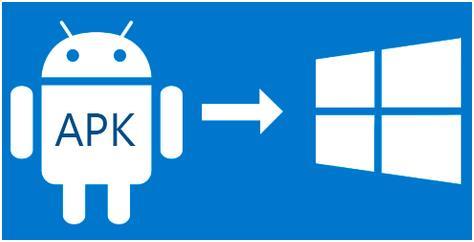
Specific example of adaptation
Width="229" height="270">
That's all the wisdom. Installing Android programs on Windows turned out to be as easy as shelling pears. True, during the adaptation process there may arise various problems. Methods for solving them are well described on the Internet. Unfortunately, we cannot please users with Astoria updates - if your system build has a number greater than 10536, then the subsystem is probably missing on it. Apparently, Microsoft is not going to develop its project further and no longer supports it.
Install Android on smartphones under Windows control Phone is quite real. On Lumia phones the second generation and Samsung ATIV S have already prepared the ground for this. Enthusiasts managed to hack their bootloaders and gain access to the partition of the drive where they are stored. system files tiled operating system. It remains to wait until the people involved in transferring firmware with the “green robot” to various devices create a working port for phones with mobile Windows on board. Just one that contains correctly working drivers for all modules and sensors, and does not exist just for show.You can now find it online unofficial firmware with “pure” Android 7.1 OS for Lumia smartphones 520 and 525, as well as instructions for its installation. But it is of little interest, since the vast majority of modules do not work in it - camera, Wi-Fi, Bluetooth and others. In addition, the method of installing firmware on an Android system does not allow for reversion to Windows Phone. It is quite possible that a little later enthusiasts will figure out how to solve this problem, but this moment this is how things are.
Video: Android 7.1 on Nokia Lumia 520
How to install Android applications on Windows Phone and is it possible?
Since the most weak point Windows Phone has always been an application store with a meager range of content; in 2015, Microsoft decided to open two bridges for quickly porting software from iOS and Android - Project Islandwood and Project Astoria, respectively. With their help, the company planned to significantly reduce the existing gap between the markets of leading mobile operating systems and Windows Store, as well as increase the number of users of its tiled OS.
While Islandwood only provided for editing code and recompiling iOS applications for their further deployment on devices with Windows 10 Mobile, the Astoria project provided more advanced capabilities - installing and running applications created for the “green robot” directly on devices with mobile Windows. All these tricks could be done thanks to the Android subsystem, present in the “tens” assemblies for smartphones, but only with software that was not tied to Google services Play.
Initially, Astoria instruments were issued limited number developers, but then “quite by accident” they became freely available. Literally immediately after this incident, several ways to install programs from a “robot” to a mobile “Windows” appeared on the network. Everyone could use them, but only the most “hungry” experienced special delight from this. And all because when using programs written on Android, the system slowed down significantly and loaded the phone. This was due to the fact that the OS was giving a large number of resources for emulation and maintenance virtual machine in working order. Since Microsoft engineers have not figured out how to fix this problem, third party developers refused to use Astoria to port their creations. As a result, the company had to close the project and “cut out” the Android subsystem from Windows builds 10 Mobile newer build number 10536. This is why now no one is able to install applications from APK files on Windows phones using existing methods.
From all this we can conclude that now there are no compromise options for users who are not satisfied with the pace Windows development 10 Mobile, and the situation with the release and support of applications for this operating system is also disappointing. We can only hope that in the near future the big-headed guys will be able to come up with something and arrange a holiday for desperate users.
