Remove all framework. Restoring the platform
Microsoft operating system users different versions may encounter a message stating that the application cannot be launched due to the fact that the operating system cannot initialize .NET Framework– components necessary for the operation of a number of applications. Possible error message type:
This error occurs when the user's computer the required version is missing or the installed one is damaged. Let's look at ways to fix this problem.
Fixing the problem by installing/reinstalling
Let's look at the main way to fix the error:

Restart your computer. The program should now work. If the problem is resolved, then no further action can be taken.
There are situations when it is necessary remove package.NET Framework and then install it again. This may be necessary when the standard installer does not restore the component parameters properly. You can remove a component in Windows 7/8.1/10 via control Panel(opens through “start” - button with the Windows logo). Find and select from the list installed programs required version, then click " Delete»: 
The Uninstall Application Wizard will open. Follow the wizard's instructions. When the uninstallation process is complete, restart your computer and run the downloaded installation distribution. If the problem persists, you can use utilities designed to correct component settings.
Using standard utilities to troubleshoot problems
In addition to the method described above, you can use other options:
- .NET Framework Repair Tool will try to restore an already installed edition. You can download it from the link - https://www.microsoft.com/en-us/download/details.aspx?id=30135. After launch, the utility will display possible shortcomings of the current installation. If the program does not find any problems, it will simply create text file– a log with a description of installed components.
- .NET Framework Setup Verification Tool available for download at https://msdnshared.blob.core.windows.net/media/2017/11/netfx_setupverifier_new.zip This utility only verifies that components are installed correctly and does nothing else. Thus, unlike the previous program, it does not make changes to components. If errors are found, the utility will report problem areas. After launching the program, you will be prompted to specify the version you want to check:
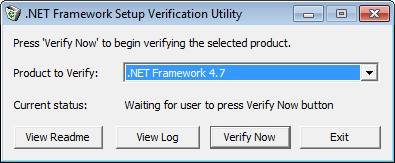

It must be remembered that this utility will not allow you to remove the operating system component. For example, in Windows 7 it will not be possible to remove edition 2.0 in this way, and in the latest Windows versions 10 — 4.7.
Good day.
It's not that uncommon to encounter various errors related to Microsoft package.NET Framework (most often in games, various editors, drawing programs, take at least the same AutoCAD...).
In all similar problems, you need to find out which version of the .NET Framework the application requires, see if it is in Windows, and, if not, update/install it. It would seem nothing complicated, but there are nuances. They will be discussed in the article...
For reference. In general, the .NET Framework is a special package that is designed to combine various software written in different languages programming (so that everything works). In theory, you can compare it with codecs. Naturally, if you don’t have it on your computer the required version(or it was damaged) - then the program will not start for you.
And now, closer to the point, I’ll look at the most important thing...
How can I find out which versions of the .NET Framework I have installed?
Method No. 1
You need to open the panel Windows management along the following path: (approx. : Installation and removal of programms).

Important!
I note that in Windows 8 and 10, Microsoft .NET is not listed in the list of installed programs (to view versions, you need to open the link in the left menu “View installed updates”).
There is no option to uninstall .NET in Windows 10 regular means, however, as a rule it is possible to install latest version.NET (its update).

Method No. 2
To view and solve problems with .NET there is a special utility ".NET Version Detector" (available at the link:).
It does not require installation. After launch, it will show a list of all installed versions, and will also lead links to download them (if suddenly something is missing, you can download and install it).

Is it possible not to update this package, since I haven’t updated it before and everything worked?
Most users don’t even remember about it (for the time being...). The fact is that new versions of Windows already have a certain version of .NET included (pre-installed in the system) and there is no need to download or update anything separately.
In addition, .NET is often included in the installers of popular games, and when they are installed, this package is also updated. Those. all actions are invisible to the user...
However, it may happen that new program or the game will require a new .NET package (or vice versa, you want to run something old that will require a certain version of .NET and no other).
And then everything is simple: if the required version of .NET is not available, then upon startup you will see an error (as in the example below). By the way, some errors may be associated with a “broken” version of .NET (which is why it is sometimes recommended to update this software).

Firstly, I would like to immediately advise you: you do not need to download all the versions in a row and try to reinstall each one (a little lower I will note which versions are recommended for different OSes). Secondly, it is recommended to download .NET only from the official Microsoft website (unmodified installer, so to speak).
Method number 1. A little higher in the article, I recommended that you use the ".NET Version Detector" utility - it will not only show which versions of the .NET package you have installed on your system, but also provide links to download each version.
- (for Windows XP);
- (includes .NET 2.0, 3.0; for Windows XP, Vista);
- (for Windows XP, Vista and 7);
- (for Windows 7, 8 and 8.1);
- (for Windows 7, 8, 8.1 and 10);
- (for Windows 7, 8, 8.1 and 10).
It is important to note that version .NET 4 (let's say) updates the previous version of .NET, so new Windows 8, 10 OSes require installing (in 99.9% of cases) only the latest versions of .NET 4.
Addition!
I can’t help but recommend the program - even if you don’t need to update drivers, try using it anyway. The fact is that it automatically detects missing components in the system that may affect games (.NET, Visual C++ and other packages), and installs them. Agree, it’s convenient!

Please note that the program downloads and installs everything necessary for games (.NET, Visual C++ and other packages) automatically!
Is it possible to remove the .NET Framework (or use a different version)? What does that require?
In most cases, there is no need to remove the package - you just need to use a different version. You can do this in the tab (which can be opened in the Windows Control Panel - just above the article shows where to find this) .
Actually, you need to put a checkmark next to the package that you want to use and agree to the changes (Windows OS may need to download missing files- she does it herself in auto mode (just need an internet connection)).

In cases where you seem to have the required version of .NET installed, but the game (program) still throws errors and “swears”, you can try to remove the .NET package and install it again.
In some cases, a package can be removed by opening the list of installed programs ( Control Panel\Programs\Programs and Features ). Uninstallation occurs in the same way as any other program (see screenshot below).

In some cases, a special utility may be required: NET Framework Cleanup Tool (link to Microsoft developer blog - ).
The utility does not require installation. By the way, you need to run it as an administrator (approx. : i.e. click on executable file right click mouse and select "run as administrator" in the context menu) .

That's all for today.
Additions are welcome...
All the best to everyone.
NET Framework - software platform, developed by Microsoft. With its help, programs and applications are created, so the presence of this package on a computer running the Windows operating system is mandatory. Everyone knows that in order to run some applications correctly, you need to install this product. Now let's figure out how to remove the NET Framework different ways.
All removal methods
In this article, we will consider all removal methods in the form step by step instructions. You can choose the option that suits you best and quickly get rid of the software.
Why delete it? It's simple: then install new version or get rid of conflict with other software or hardware. So, you can uninstall the program in the following ways:
- standard Windows utility;
- third party ;
- disabling the service.
Let's look at how to remove the NET Framework using each of the described methods.
Standard utility
To remove this method you must use standard application"Installation and removal of programms". To open it, run the following actions:
- This can be done via search bar on the taskbar, through the "Start" menu or by right-clicking on the start icon and selecting the appropriate item.
- Select the "Category" view type and open the "Programs" subsection.
- Now in the “Programs and Features” block, click on the “Uninstall a program” button.
- Find the line with the name of the program in the list and right-click on it. Then select "Delete/Change".
- In the window that opens, select the second item and click "Next".
- Now follow the instructions in the installer window.
Ready! All that remains is to restart the PC and check its functionality. We remind you that after uninstallation, many applications may no longer function. However, this method is only suitable for Windows 7 and lower, since it is in this version that the NET Framework appears in the list of installed programs. In Windows 8 and 10, older versions of the application are built into system files, so you can’t delete them, but you can turn them off (more on that below).
Now you know how to remove Microsoft NET Framework using standard means Windows operating system. Let's move on to the second method.
Third party program
Many people use different programs from third party developers to clean your PC from unnecessary utilities. For example, CCleaner. In it you can clean the registry, cache files, and also remove unnecessary software. Open the program and follow the instructions:
- Go to the "Service" section.
- Open the "Uninstall programs" subsection.
- Find the line with NET Framework and click on the "Uninstall" button on the right side of the window.
- Follow the removal instructions.
This option is also appropriate when using the Windows 7 and earlier operating systems. Now let's move on to disabling the service in Windows 8 or 10.

Shutdown
Since it is impossible to remove the NET Framework in Windows 8 or 10, you need to do this:
- Open Control Panel and go to the Uninstall Programs application again.
- In the left column, select "Enable or disable Windows components".
- In the list you will find lines related to the NET Framework. Remove the checkboxes next to them and confirm your decision with the OK button.

Now you know how to remove NET Framework in Windows 7 and how to disable this service on Windows 8 and 10.
After complete removal you need to install a new version. It is recommended to download it only from the official website. Find required file You can visit the Microsoft website in the appropriate section.
To prevent Windows from downloading new versions for the NET Framework, you can disable automatic update in the operating system settings.
To restore functionality without completely deleting, you need to use Repair utility Tool.
When purchasing a computer, users often encounter some difficulties when installing software. Individual applications do not want to be installed without first installing NET.Framework. Not understanding why this is happening, they begin to produce reinstallation software, but all actions will end in constant failures.
Users very often have problems with NET.Framework
This is quite simple to explain, since some programs and applications can only be installed on the NET.Framework platform, which is a Microsoft product. Beginner users may hear the term “framework” for the first time; they don’t even understand what it is, so in order to solve the problem that has arisen, you should first familiarize yourself with additional information.
Like any other software application, NET.Framework can be installed if there is a download file available, which can be found using the Internet. Only when performing a search is it important to remember that for correct operation applications, it is advisable to install the latest versions of any software product, including the NET.Framework platform.
After downloading the installation file before proceeding practical actions, inexperienced users are advised to study the information on how to install the NET Framework. This will help you avoid serious mistakes.
Installation algorithm
Currently, almost every computer equipped with the Windows operating system already has the platform installed certain version. However, despite this, some applications refuse to install. This happens for the reason that installed version outdated.
To resolve such issues, it is important to install the version of NET.Framework recommended by the developers software application which you need to install on your PC.

The installation process itself is simple if you do not skip a single step of the algorithm. Initially, you should save the downloaded pre-boot file to your computer, then right-click on it, and in the window that opens, select the line “Run as administrator.” Some versions of NET.Framework cannot be installed unless you select this important option.
After this, unpacking will begin. boot files, after which the NET.Framework icon will appear on the screen, indicating to the user that the installation process has started.
In the next window, it is important to check the box next to the phrase “I have read and accept the terms and conditions license agreement", then click on the "Install" button.
Next, you should have a little patience and just watch how the platform is installed on your computer. The installation process is accompanied by a gray line that gradually fills green. As soon as it turns completely green, the installation is completed and the system will prompt you to reboot.
Restarting the computer is very important, since most programs and applications urgently need it, otherwise the system simply will not see the changes made.
Removal process
As a result incorrect installation previous version The framework or its system files are damaged, there is a need to re-install NET.Framework.
Many users may be misled into thinking that uninstalling the Framework can be done quickly and easily. However, having started practical actions, they encounter difficulties that they cannot resolve on their own, so users try to find information on how to remove the NET Framework if necessary.
Removal algorithm
The Framework removal process can be accomplished in several ways. One of them is performed manually by experienced users, in which all system files are completely deleted, the cache and registry are cleared. For users who do not have sufficient experience and are not armed necessary knowledge, but who want to do everything themselves, it is best to use some utilities that automate the uninstallation process.
If you want to remove the Framework without resorting to third party resources, you should carefully study the uninstallation algorithm.
To remove NET.Framework 2.0 from the Windows cache, you need to run the Run command, which can be easily found by selecting the Start menu.
In the window that opens, write “installer” in the line provided. This command calls Windows installer. In the new window that opens, you should find the “Comments” column, which you need to carefully review to find “Microsoft .NET Framework 2.0 RTL x86 enu”. This is the comment that should be removed.
The third time, running the “Run” command, “microsoft.net” is entered. As a result of this, the following folder “Microsoft.NET” is displayed, in which there are several subfolders, among which it is important to find and then open “Framework”. Already in it you still need to find one subfolder “v2.0.50727”, which should also be deleted.

The next step is to clean the registry, which can be opened by running the “regedit” command. Registry lines that mention the Framework must be deleted.
And only now, when all the steps of the algorithm have been successfully completed, the user can be sure that the “traces” of the Framework have been successfully and irrevocably deleted; accordingly, they can proceed to new installation platforms.
Update process
It also happens that, even understanding what the NET Framework is, having installed it on a computer, users still encounter certain problems. Such difficulties are due to the fact that the user was able to install the Framework successfully, but this only happened quite a long time ago. Over a very long period of time, new versions of the Framework have appeared, which new applications are oriented towards. Naturally, in this case it will not be possible to install them, since the platform does not meet the requirements.
It is in this regard that there is a desire to know how to update the NET Framework.
Update problems
Wanting to update NET.Framework, the user may also encounter problems, since the update principle itself is somewhat different from the same process, but oriented towards something else software.
In particular, you just need to launch many programs, then click on the “Update” line, and only the missing files will be additionally installed, the databases will also be updated, after which the program will immediately be designated as a new version.
Unfortunately, it will not be possible to apply the same scheme to NET.Framework. The developers point out that in reality you can only delete old versions and install a new one, which you previously managed to download and save on your hard drive.
In this regard, if there is such a desire, it is important to use the removal algorithm first, and then immediately the platform installation algorithm.
So, realizing how important current version NET.Framework platform, the user can independently implement a number of consistent actions, upon completion of which it will be possible to achieve the set goals.
Many users often encounter such a problem as uninstalling the .Net Framework program. In some versions this is not so easy to do, so you have to resort to various tricks. In general, you can remove any version of the .Net Framework if you wish. But before we get started, it’s worth understanding in detail what it is. this program, why delete it and is it worth doing it.
Net Framework is a built-in Windows program. But what is it for? Let's start with the fact that this is not exactly a program in the usual sense. This is a software platform and it is needed for the operation of other programs that are written on this platform.
Most programs are written for any version of the .Net Framework. That is why we have no problems running standard software on a computer. After all, absolutely any version of Windows has one or another .Net Framework installed.

But sometimes situations happen when the software refuses to function, requiring you to install a suitable platform. What can this mean if the .Net Framework sits quietly on the computer and no one has even tried to remove it before? Most likely, this means that the installed version of the .Net Framework is not suitable for the program. Some programs are not universal, so the platform must be reinstalled for them.
Is it possible to remove .Net Framework?
Of course, in some cases, the .Net framework is still worth removing. But in what cases is this worth doing and in what cases is it not? The problem is that some users don't understand the purpose of the software platform and uninstall it to free up hard drive space. For this reason, you definitely shouldn’t uninstall, because without the .Net framework, many programs simply won’t run on your computer.

It is precisely in order to insure users against unwanted program uninstallation that some versions of the .Net framework have special protection that does not allow them to simply get rid of it.
But in what case should the platform be deleted? Only if you plan to install a new version of the program and you no longer need the old one. Although many successfully combine the work of several versions on one computer.
How to remove Microsoft .NET Framework versions 4-4.5
The .Net framework program is not difficult to remove. This is done in the same way as with all other programs. Do the following:

Thus, the software platform is completely removed from the computer and a new one can be installed. But it's so easy this operation can only be done with .NET Framework versions 4-4.5.
How to disable Microsoft .NET Framework version 3.5
Although .Net framework 3.5 is more early version, unfortunately, it won’t be possible to simply remove it. You can only turn it off. The program itself will remain on the computer, although it will not function. In principle, you can leave it and just install another version. But you can simply turn it off.

Thus, although the uninstallation did not happen, it was still possible to disable it.
Using software from Microsoft
Sometimes there are situations where the Microsoft .NET Framework does not work correctly. In this case, you can use special means Microsoft to check the functionality of the program. To do this you need to do the following.
- Go to the official Microsoft developer block in the .NET Framework program section.

- Install special software on your device designed to test its functionality. To do this, click on the second link in the section indicated in the picture.

- The archive will download. It needs to be unpacked.


- IN . exe file you need to run it, having received rights through context menu, called by the right mouse button.

- When initialization is complete, select the version that is present on this moment.

- To start the analysis, click on the button highlighted in the picture.

- If everything is fine, then after the analysis is completely completed, you will see the corresponding inscription. Otherwise, the recovery software will generate an error.

If something doesn't work right, the platform must either be reinstalled or restored.
Restoring the Microsoft .NET Framework
To restore the functionality of the platform, the developers also provided special utility. To perform a restore, do the following.

How to Install Microsoft .NET Framework
To install a new one Microsoft version.NET Framework required special program, which is called .NET Version Detector. You need to proceed as follows.
- Download the program from its official website.

- The archive will be downloaded and needs to be unzipped. We have already discussed above how to do this.


- Run the file from the archive.

- The following window will appear in which you need to click on “OK”.

- A window will appear in which all versions of the Microsoft .NET Framework are listed. Those that you already have installed are indicated in white. Gray ones are those that you don’t have. To download the version, click on the green button opposite it.

- The browser will open with official page developer. Click "Download".

- Open the downloaded file and follow the installation instructions as in the examples above.

Video - How to download Microsoft .NET Framework on Windows and update all versions
Which version of Microsoft .NET Framework to choose
Usually, what is downloaded is what is useful for running a specific program. But what if there is no .NET Framework on the computer at all?
The fact is that each new version of the .NET Framework includes all the functions that were in the previous one. So, in most cases, you can't go wrong if you just install the latest version released at the moment. Or simply install the program that was on the computer by default before uninstallation.
But to start certain programs need more old version. Everything here is selected individually.
How to defragment a disk
To defragment a disk, do the following:

The note! Don't do it too often. This leads to disc wear. Do this only when you notice problems in its operation.
Video - How to install, uninstall or find out the version of Microsoft .NET Framework
