Network login error 1068. The Internet child service could not be started
Errors in the Windows 7 operating system are increasingly becoming the number one problem for users. And one of these errors is this error starting child services or error 1068.
An error occurs with the message "Failed to start child service"mainly because some service is disabled (or there is a problem starting this service). Below we will discuss several services in which this may occur. this error:
- - Occurs when the Windows Audio service starts.
- - Occurs when or printing.
- - Occurs when working with the Internet.
How to fix error 1068?
So, let's start with solving the first problem of starting a service related to windows audio.
In order to enter the services status window, you need to go to the Start menu, enter the command “services.msc” in the search bar and press “Enter”

A service status window will open in front of you.

Now you have to check several services that are responsible for the audio parameter.
- - Nutrition - a service that manages nutrition policy
- - Media Class Scheduler – may not always be listed
- - Remote procedure call RPC – responsible for programs using COM and DCOM
- - Windows Audio Endpoint Builder - manages audio devices
Try restarting these services. To do this, double-click with the left mouse button on one of the services. In the window that opens, click on the Run button, but if it is inactive, then change the “Startup Type” tab from automatic to manual.

“The child service could not be started” - what to do?
When a firewall or printing service fails, the name of the service that failed is usually displayed in a warning window. Knowing the name of the service, you can perform the same steps as described above and thereby eliminate error 1068.
It remains to consider the case when error 1068 on Windows 7 occurs when connecting to the Internet. This is one of the most complex options problem solving for a beginner. But since you are not afraid of difficulties, let's get straight to the point.
First you need to go to the console ( command line) under the administrative record. To do this, go to the Start menu and search bar We write “CMD”. IN top line search our program will appear - click on it right click mouse and click on the “Run as administrator” tab

In the console window that opens, you should enter the command “Net stop p2pimsvc”. A request will appear that you must agree to.

If you see error 1068 "The child service or group could not be started" when you run a program, perform an action in Windows, or log on, this indicates that for some reason a service required to perform the action is disabled or cannot be started.
This manual details the common variants of error 1068 (Windows Audio, when connecting and creating local network etc.) and how to fix the problem, even if your case is not one of the common ones. The error itself may appear in Windows 10, 8 and Windows 7 - that is, in all latest versions OS from Microsoft.
The child service could not be started - common variations of error 1068
To begin with, about the most common error options and shortcuts fix them. The steps required to fix it will be performed in Windows Service Management.
To open Services in Windows 10, 8 and Windows 7, press Win+R (where Win is the OS logo key) and type services.msc and then press Enter. A window will open with a list of services and their status.

To change the settings of any of the services, just double-click on it; in the next window you can change the startup type (for example, enable “Automatic”) and start or stop the service. If the “Start” option is not available, then you first need to change the startup type to “Manual” or “Automatic”, apply the settings and only then start the service (but it may not start even in this case if it is dependent on some other disabled settings). currently services).

If the problem is not resolved immediately (or services cannot be started), then after changing the startup type of all necessary services and saving the settings, try also restarting the computer.
Windows Audio Service Error 1068
If a child service fails to start when the Windows Audio service starts, check the status the following services:
- Power (default startup type - Automatic)
- Media Class Scheduler (this service may not be listed, then it is not applicable for your OS, skip).
- Remote procedure call RPC (default - Automatic).
- Windows Audio Endpoint Builder (startup type - Automatic).
Once the specified services are started and the startup type is returned to the default, the Windows Audio service should stop producing the specified error.
Failed to start child service during actions with network connections
The next common option is an error message 1068 when doing anything with the network: providing public access to network, setup home group, Internet connection.
In this situation, check the operation of the following services:
- Dispatcher Windows connections(Automatically)
- Remote Procedure Call RPC (Automatic)
- WLAN AutoConfig Service (Automatic)
- WWAN Auto Configuration (Manually, for wireless connections and Internet via mobile network).
- Application Layer Gateway Service (Manual)
- Connected Network Information Service (Automatic)
- Remote Access Connection Manager (manual by default)
- Dispatcher automatic connections remote access (Manual)
- SSTP Service (Manual)
- Routing and remote access(by default it is disabled, but try running it, it may help fix the error).
- Network Member Identity Manager (Manual)
- PNRP Protocol (Manual)
- Telephony (Manual)
- Plug and Play (Manual)
As a separate action for problems with network services when connecting to the Internet (error 1068 and error 711 when connecting directly in Windows 7), you can try the following:
- Stop the Network Member Identity Manager service (do not change the startup type).
- In folder C:\Windows\serviceProfiles\LocalService\AppData\Roaming\PeerNetworking delete the file idstore.sst if available.
After this, restart your computer.
Finding the services needed to fix error 1068 manually using the print manager and firewall as an example
Since I cannot foresee all the possible ways an error may occur with the launch of child services, I will show you how you can try to fix error 1068 manually yourself.
This method should be suitable for most cases of the problem in Windows 10 - Windows 7: and for firewall errors, Hamachi, print manager and for other, less common options.
Error 1068 always contains the name of the service that caused the error. Find this name in the list of Windows services, then right-click on it and select “Properties”.
After that, go to the “Dependencies” tab. For example, for the Print Spooler service, we will see that “Remote Procedure Call” is required, and for the firewall, “Basic Filtering Service” is required, which, in turn, requires the same “Remote Procedure Call”.

When the necessary services are known, we try to enable them. If the default startup type is unknown, try “Automatic” and then restart the computer.
Note: Services such as "Power" and "Plug and Play" are not specified in dependencies, but can be critical to operation, always pay attention to them if you encounter errors starting services.
Well, if none of the options helps, it makes sense to try restore points (if available) or other methods of system recovery before resorting to reinstalling the OS. The materials on this page can help here (many of them are suitable for Windows 7 and 8).
Computers and operating systems are subject to various problems and errors. Errors have their own numbers. In the event that when you run any program or perform any operation in Windows, an error code 1068 “could not start child service” occurs, the computer is trying to tell you that this service is disabled and cannot run.
What to do?
In order to correct such errors, you need to get into operating service management Windows systems. To do this, press the combination Windows keys+ R. After this, enter “services.msc” in the text field and press Enter. A window will open containing a list of services and their current status.

In order to change the parameters of a service, you need to double-click on it, and in the next window you can change the startup type, as well as stop or start it. If the startup option is not available, you must first change the startup type to automatic or manual, apply the selected changes, and only then try to start the service. In this case, it may also not start due to its dependence on some other disabled services.
The problem is not solved even if the computer is not restarted after all the changes have been made.
Error 1068 in Windows Audio Service
If the audio-related child service cannot start, you should check the status of other services: power, class scheduler, endpoint builder, and RPC. After all of them are started, the Windows Audio service most often stops signaling an error.
If error 1068 "Could not start child service" occurs when working with network connection, for example, when setting up a homegroup or connecting to the Internet, you need to check the operation of many services that are directly related to networks and enable them.
Separately, if there are problems with the network, you can try the following steps:
- Stop the service that manages the identities of network participants.
- Find the idstore.sst file on your computer and delete it.
- Restart your computer after this.
Manually searching for the required services to fix error 1068

Since many possible options If an error occurs when starting child services cannot be foreseen, you can try to fix error 1068 “Could not start child service” manually. Such the method will work for more Windows error situations in Firewall, Print Manager and other options.
When a message is displayed, it always contains the name of the service that causes this error. Having opened the list of operating system services, you need to find its name, then right-click and go to properties. After this, you need to go to the “Dependency” tab. For example, the print spooler service requires a remote procedure call, and the firewall requires another service for filtering, which also depends on yet another service.
As soon as everything necessary services will be known, we must try to include them. If the default startup method is unknown, then you need to select automatic type and restart your personal computer.
Notes
It is important to note that services such as Plug and Play and Power do not appear in dependencies, but can still be very important to your operation. If there is an error starting child services, these two should always be paid close attention to.
Well, in the case when none of the above options helps to cope with the problem, and the user again sees the message “could not start the child service,” what to do then? You can try using revert points or other methods to restore the system before giving up and deciding to reinstall the operating system.
Hello everyone, and I'm glad to see you again. Today we’ll look at a topic called error 1068: Windows 10 child service failed to start. We’ve already briefly encountered it in the post Error 1920.Service MSMFramework (MSMFramework) failed to start , but I want to expand it a little more and show step by step how to fix error 1068, I’m sure for beginners system administrators it will be useful.
And so the situation is, you run some program in Windows, and it happens that when you log in, you see a window with a message error 1068 failed to start child service. It is logical that you are notified that something has not started, and this is not good. Let's figure it out.
Options for error 1068

As a result, the service snap-in will open

In order to change the launch settings of any of the services, right-click on it and select properties.

I chose Windows Audio as an example. On the General tab you can change the Startup Type
- Automatically
- Manually
- Disabled
If the Start option is not available, then you first need to change the startup type to Manual or Automatic, apply the settings and only then start the service (but it may not start even in this case if it is dependent on some services that are currently disabled).

If the problem is not resolved immediately (or services cannot be started), then after changing the startup type of all necessary services and saving the settings, try also restarting the computer. See below for how to view dependent services.
Windows audio error 1068
We look at the dependencies on the Dependencies tab. Let's say Windows Audio doesn't start. We see that it is associated with
- Windows Audio Endpoint Builder
- Remote Procedure Call RPC

As soon as you launch them through the snap-in, also by right-clicking, then everything should work for you.
I would like to note that service startup error 1068 can appear due to different child services, and there are a lot of options. You should understand that if the dependency is known, then in most cases you can solve it; in practice, it occurs in the print manager, firewall, or Hamachi. Error 1068 always contains the name of the service.
There is also a small but, for example, there are services such as “Plug and Play” and “Power” and they are most often not indicated in the dependencies, but they are very important for the system, and if suddenly 1068 appears and all dependent services are working, then try turning on or restart "Plug and Play" and "Power". In general, I really don’t like that Microsoft cannot solve this starting with Windows 7, why can’t you check if a dependent service is not working, then you need to restart it, and I’m sure many would not have encountered this problem at all.
Failed to start child service during actions with network connections
The next common option is an error message 1068 when doing anything with the network: sharing a network, setting up a home group, connecting to the Internet.
In this situation, check the operation of the following services:
- Windows Connection Manager (Automatic)
- Remote Procedure Call RPC (Automatic)
- WLAN AutoConfig Service (Automatic)
- WWAN auto-configuration (Manually, for wireless connections and the Internet via a mobile network).
- Application Layer Gateway Service (Manual)
- Connected Network Information Service (Automatic)
- Remote Access Connection Manager (manual by default)
- Automatic Remote Access Connection Manager (Manual)
- SSTP Service (Manual)
- Routing and remote access (disabled by default, but try running it, it may help fix the error).
- Network Member Identity Manager (Manual)
- PNRP Protocol (Manual)
- Telephony (Manual)
- Plug and Play (Manual)
As a separate action for problems with network services when connecting to the Internet (error 1068 and error 711 when connecting directly in Windows 7), you can try the following:
Now you can reboot your computer. If these steps to resolve error 1068 did not help you and you are among the 1 percent who are unlucky, then try rolling back to the point Windows recovery 10 .
I think you now more deeply understand the relationships between applications in Windows and have become one step forward to the status of a professional in this operating system, as they say, knowledge is power!

Manually editing the Windows registry to remove Error 1068 keys that contain errors is not recommended unless you are a PC service professional. Mistakes made when editing the registry can render your PC inoperable and cause irreparable damage to your operating system. In fact, even one comma placed in the wrong place can prevent your computer from booting!
Because of this risk, we highly recommend using a trusted registry cleaner such as WinThruster (developed by Microsoft Gold Certified Partner) to scan and repair any Error 1068-related issues. Using a registry cleaner, you can automate the process of finding damaged registry entries. links to missing files (for example, causing error 1068) and broken links within the registry. Before each scan, a backup copy, which allows you to undo any changes with one click and protects you from possible damage to your computer. The best part is that eliminating registry errors can dramatically improve system speed and performance.
Warning: Unless you are an experienced PC user, we DO NOT recommend manually editing the Windows Registry. Using Registry Editor incorrectly may cause serious problems that may require you to reinstall Windows. We do not guarantee that problems resulting from misuse Registry Editor can be eliminated. You use Registry Editor at your own risk.
Before manually restoring Windows registry, you need to create a backup by exporting the part of the registry associated with Error 1068 (for example, Windows 7):
- Click on the button Begin.
- Enter " command" V search bar... DON'T CLICK YET ENTER!
- While holding down the keys CTRL-Shift on your keyboard, press ENTER.
- A dialog box for access will be displayed.
- Click Yes.
- The black box opens with a blinking cursor.
- Enter " regedit" and press ENTER.
- In the Registry Editor, select the Error 1068-related key (for example, Windows 7) that you want to back up.
- On the menu File select Export.
- On the list Save to select the folder where you want to save the backup Windows key 7.
- In field File name Enter a name for the backup file, for example "Windows 7 backup".
- Make sure the field Export range value selected Selected branch.
- Click Save.
- The file will be saved with extension .reg.
- You now have a backup of your Windows 7-related registry entry.
Next steps when manual editing registry errors will not be described in this article, as they are likely to damage your system. If you want to receive more information about manually editing the registry, please see the links below.
We do not accept any responsibility for the results of actions performed according to the instructions below - you perform these tasks at your own risk.
When working with the operating system Windows users may encounter error 1068. This occurs due to the launch of one of the processes whose parameters do not include autorun, and it does not start during OS boot. Often, when trying to turn on sound, share an Internet connection, or create a user, the user sees the following message on the screen of their device: “Error 1068: or group.” If such a problem arises, do not panic, because there are ways to solve it.
Method One: Start and Restart Necessary Services
First of all, you need to launch the “Services” utility. To do this, right-click on the “My Computer” icon and select the “Manage” menu item. After that, in the left part of the window, find the “Services and Applications” item and double-click the left mouse button on the “Services” item.
Another way: use the Win+R keyboard shortcut to open the Run utility, type services.msc in the field and press Enter.

On the right side of the Services window is a list of all operating system utility applications, which can be sorted by name. Here you need to find the “Telephony” service, use it to go to properties, where you need to assign it manual start in the appropriate section, apply the changes made and run it. Then perform similar actions on:
- “Support for Plug and Play self-configuring devices.”
- “SSTP Service”.
- "Manager of automatic remote access connections."
After starting, you should make sure that all the services you just started are running. Error 1068 should disappear. If not, then you can use the following methods.
Second method: checking the rights of system folders
To check access levels system folders you need to go to the root of the disk with the installed operating system, find in it Windows folder and using context menu, open its properties. When you open the “Groups and Users” section of the “Security” tab, you should make sure that all three owner groups have full access rights. This can be seen in the lower column with rights by selecting one of the groups above.

Having seen any group missing full access, you need to provide it to her by checking the appropriate box in the changes section and applying the new settings. In order for the system to accept the changes, you must restart the PC after granting access. If error 1068 (Cannot start child service) is still present, you should try to fix it using the third method.
Third method: checking Logfiles
Sometimes error 1068 can occur due to the "Collector" service. Windows events" If its operation fails, the collected information is no longer recorded in the Logfiles folder. To check its functionality, you need to start Windows in safe mode. To do this, during the system boot process, before its logo appears, you need to press the F8 button on the keyboard and select the appropriate item.
![]()
After the OS starts, you need to find the Logfiles folder along the path C:\Windows\System32, rename it or move it to another location, and then reboot the PC into normal mode work. Error 1068 (“Cannot start child service”) should no longer appear. However, if this method did not work, then there is another one.
Method Four: System Restore
Though this method does not always help to cope with error 1068, you can still try it. You need to run the System Restore utility using the search from the Start menu or by opening it from the system settings, and select a restore point at which the error did not appear. After the system completes the rollback, the computer will restart.

Ultimately, when your computer displays: “Error 1068: The child service or group cannot be started,” you can use Microsoft’s proprietary Fix it utility to fix it, following the instructions it offers. If none of the methods for eliminating the error led to success, a drastic method can help - reinstalling the operating system.
Error “Could not start a child service or group” with code 1068 means that a service needed to perform a certain action is disabled or cannot be started for certain reasons. This problem occurs when starting the OS, starting a program, or performing operations with Windows services.
Ways to fix error 1068
To fix error 1068 when a child service or group failed to start, there are several ways to try.
Method No. 1
- Press “Win+R” and enter “services.msc”.
- We find in the list of services the one indicated in the error. For example, the “Server” service.


- Double click to open the service settings. If the “Start” button is not active, you should select “Manual” or “Disable” in the startup type, and then reactivate the service.

- After making changes, you should restart your computer.
Method number 2. If the Windows Audio service is not running
Most Windows operating system services are linked to many other services. This also applies to services such as Windows Audio. If it does not start, it is worth checking the status of the following services:
- Service "Nutrition" - startup status "Automatic";


- Media Class Scheduler - startup status "Automatic";

- Windows Audio Endpoint Builder - startup status is Automatic;
![]()
After changing the status of these services, Windows Audio itself should set the startup type to “Automatic” and restart the computer.
Method number 3. Error 1068 on network connection
If error 1068 occurs when starting services when connecting to the Internet, it is worth checking the operation of the following services:
- Application level gateway service – startup status “Manual”;

- PNRP protocol – launch status “Manual”;

- Network Member Identity Manager – launch status “Manual”;

- Windows Connection Manager – startup status “Automatic”;
- Remote procedure call RPC – launch status “Automatic”;

- SSTP service – startup status “Manual”;

- WLAN auto-configuration service – startup status “Automatic”;

- Service for information about connected networks – startup status “Automatic”;
- WWAN auto-configuration – launch status “Manual”;
- Remote access connection manager – launch status “Manual”;
- Automatic remote access connection manager – launch status “Manual”;
- Routing and remote access;
- Telephony – launch status “Manual”;
- Plug and Play – launch status “Manual”.
It is also worth stopping the Network Member Identity Manager service, but not changing the startup type.
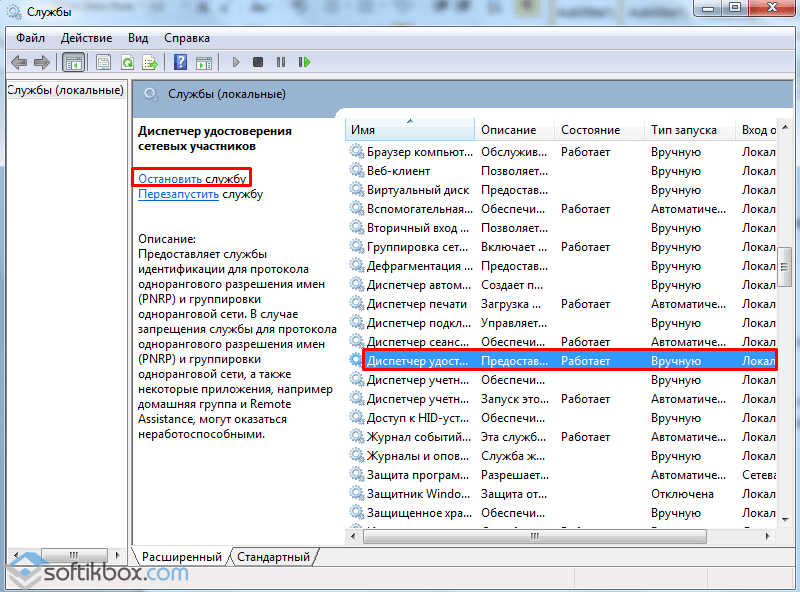

It is also worth noting that if this error occurs and the network is not detected, its solution may be as follows:
- Launch the command line with Administrator rights and enter the command “Net stop p2pimsvc”. Next, put “Y” and press “Enter”.

- Next, press “Win+R” and paste the address “C:\windows\serviceProfiles\LocalService\AppData\Roaming\PeerNetworking”.

- Delete the file “idstore.sst”.

Reboot the PC.
You know, an error informing that the user or system was unable to start a certain service due to the fact that “a child service could not be started” is probably one of the few errors in the Windows operating system that quite reasonably makes it clear what exactly happened wrong. After all, you won’t argue that the name of the error is quite informative? You just need to figure out what kind of child service does not want to start. (Although if the error had indicated which service is a child and which one actually became the problem of the error, it would have been great).
Dealing with the error The child service could not be started
So, let's start with the fact that you most likely encountered this problem in the Services window (services.msc). Perhaps you did this consciously, or perhaps you came to this while solving another, closely related problem. My problem was my haste when I once again decided to clean startup from unnecessary services. The trouble came after a reboot when the virtual Hyper-V machine refused to go online. It was experimentally decided that the problem was not in the guest, but on the host operating system, which had the Internet Connection Sharing service disabled, with the help of which Internet access was shared on virtual machine. And then, when I went into Services, I came across an error Failed to start child service when trying to enable the above mentioned service.
So. There is a problem - a service that is important to us does not turn on. There is a solution - you need to enable it.
At this stage, it is advisable to see what Startup Type our main service has. If it is Disabled or Manual, then try selecting Automatic in the corresponding menu, and then restart the computer. The chance of winning, of course, is small, but perhaps if you launch it yourself, this service will be able to pull along with it all the other services necessary for its operation.
If everything is fine and with the launch type Automatic our service is “out of network access”, then you need to start the main dances: searching for that same (or those very child) services. Fortunately, the Service equipment will not force us to thoroughly study last page Great Google (or Alphabet?), which in the Dependencies tab for each service indicates dependent (child) services for our patient. I hope you will independently get to the tab described and turn your attention to the first block, which is entitled “ This service depends on the following components,” which in more popular language sounds like “these are the same child services that are causing our main service to not start.”
Maybe you will be lucky and there will be only one pathetic service on this list, or there may be several of them, each of which in turn has its own child services, which in turn have their own child services, and so on, and so on. Taking this opportunity, I would like to complain about my bitter fate, which had to sort through 4 child services of my service mentioned above, some of which contained child services in the fourth generation (if such an allegory is appropriate).
Well, put the mouse in your hand and let's walk along this list! We find the child service and look at its Startup Type. Particular attention should be given to those services whose startup is disabled. These by default cannot and will not run. Therefore, such services must be transferred, preferably to the Automatic type, without firing a shot into the air.
Next comes the launch type Manual. Ideally, if necessary, these services should be hooked up automatically and our main service should become the hook that will pull them out of their cozy holes. Therefore, I suggest that after searching through all services with Startup Type Disabled, reboot the computer and check its performance in the segment you are interested in. If this fails, then change all child services to Startup Type Automatic. It's a reboot again, right?
Many users, having read instructions on the Internet, thoughtlessly disable some Windows services in order to improve computer performance, pause automatic update operating system and for other reasons. However, few of them remember this when, when they boot the computer, try to launch an application or execute another command in Windows, error 1608 appears on the screen and the message “The child service cannot be started.” In this article, we will look at the most common cases of this error, which can appear on Windows 10 or more. earlier versions operating system.
How to start a child service to fix error 1608
As noted above, error 1608 occurs due to the shutdown of one of the services for which a request was sent, but a response was not received. To enable any of the services in Windows, you need to do the following:

Note: If you cannot start the service with any type of startup, select the “Automatic” option and restart the computer, after which the service will turn on at the required time.
Below we present the most common situations when error 1608 occurs due to a disabled service. We will also indicate which services need to be enabled to fix the problem.
Error 1608 when trying to connect to the Internet or local network
If error 1608 occurs during setup local connection or when the computer tries to access the Internet, it is obvious that the child services that are responsible for the connection are disabled. Most often, error 1608 occurs when interacting with the network:
- When setting up a homegroup to unite computers into a common local network;
- When installing public access to the Internet within a single local network;
- When trying to connect to the Internet.
The following Windows networking services must be set to automatic to avoid error 1608:
- Remote procedure call RPC;
- Connected Network Information Service;
- WLAN AutoConfig Service;
- Windows Connection Manager.
If the services listed above are configured correctly, but error 1608 continues to occur when setting up or interacting with the network, there are a number of other services you need to check. Make sure the following services are installed manual type launch:

Also take a look at the Routing and Remote Access service. Initially, it may be disabled in Windows. If none of the above tips helped get rid of the error, try starting this service.
Another way to get rid of error 1608 when connecting to the Internet is to delete the file idstore.sst, located at the following path:
C:\Windows\serviceProfiles\LocalService\AppData\Roaming\PeerNetworking
Important: Before you delete specified file, stop the Network Member Identity Manager service.
Once the file is deleted, restart your computer.
Error 1608 when trying to start Windows Audio
There are common situations when, when trying to start Windows service Audio operating system receives error 1608. To fix it, go to the list of services and follow these steps:
- Check out the Meals service. It must be running, and its startup type must be set to automatic mode;
- Make sure that in automatic mode The Windows Audio Endpoint Builder service is running;
- Another service that is related to Windows Audio is “RPC Remote Procedure Call”, it should also run in automatic mode and be enabled.
Important: In some variations operating systems There is a “Multimedia Class Scheduler” service. If it is in your Windows build, also make sure that its launch is set to automatic mode.
How to find out which child service is failing to start
There are a lot of situations when error 1608 occurs due to incorrect operation of a child service. Above we have given the two most common ones, but there are universal method determine which specific child services do not allow the command to execute:

Having decided on the child services, you need to change them to automatic startup type and start them. If errors still occur after this, look on the Internet to see what state these child services should be in by default.
