Unable to connect to the remote beeline computer. Eliminate the most common internet connection errors
The Internet goes to the computer through a cable, a connection is established, the first time the connection goes fine, everything works, but you just have to turn off the Internet or accidentally pull out the cable, you start to connect it again, it does not connect to any one writes only about some kind of constantly different errors, for example, "not I can connect to the remote computer. You may need to change the network connection settings. "
Answer:
Personally, I have not encountered such a problem, but I think that this is a problem on the side of the provider. Everything is very simple: if the first connection passes, then after disconnecting, you do not change the parameters. Therefore, everything should be connected. And it does not connect, most likely for the reason that the first connection session on the provider's side has not yet ended. And the error "Cannot connect to the remote computer." most likely indicates that the problems are on the side of the provider.
I cannot say that this is so, but most likely. It would be nice, of course, to take another computer, create a connection on it, connect to the Internet, disconnect, and try to restart the connection.
... Error 800 and error 1232 - VPN connection problem
Possible reasons:
1. The firewall blocks outgoing requests for VPN connections, which in principle happens, but not so often.
2. The request for some reason does not reach the server, ie. it is possible that your segment's gateway is not allowing the request due to the arisen load or failure. Which can also happen, but rarely.
3. The server sends a response about the impossibility to connect. there are a lot of concurrent connection attempts at the moment.
Possible solutions:
1. Check if the local network is working at this point in time.
2. Check the signal flow with the ping command to your gateway, and then to your authorization server. Click the "Start" -> "Run" button. In the line enter the command: cmd and in the window that opens, type the ping command.
For example:
ping (IP address of your network card) -t
ping (IP address of your gateway) -t
ping 172.16.1.187 -t where in this case 172.16.1.187 is the VPN access server. You can find out the access server and the gateway address in the "contract" or through the service of those. support.
If in the opened DOS window you see something like "The specified node is not available" or "The waiting interval for request has been exceeded", then there may be problems on your computer or on the line. If a response is received from the host at the specified speed (usually this happens quickly and the window disappears quickly), then most likely the problem is in your computer. In any case, check the first point (1) and follow the steps next. point (3).
3. Restart your computer.
Error 789 - occurs due to the fact that the type of VPN connection on the Networking (L2TP IPSec) tab, which is located in the properties of the Virtual Connection, is specified incorrectly. To fix error 789, you need to use the PPTP connection type, as standard, the connection type is set by the computer. To fix error 789 you have to go to your settings, select the "Network" tab then select "VPN type" from the list - "Automatic"
Error 735 - The requested address was rejected by the server. Perhaps some ip address is specified in the VPN connection settings, it needs to be removed, since this address is automatically issued by the access server. How to do it: First, go to the Properties of the VPN connection by right-clicking on the icon and selecting Properties. Click the Networking tab, then locate TCP / IP Internet Protocol, highlight it and click properties. Check the box “Obtain an ip-address automatically” and “Obtain DNS server address automatically”, then click OK and try to connect.
Error 691 - The username or password was not recognized by the domain. The funds on your personal account have run out, re-enter your username and password, or you need to re-create the VPN connection
Error 678- vpn occurs due to the fact that the remote computer is not responding, that is, there is no connection between your personal computer and the access server. Basically, the 678 vpn error occurs due to the fault of the client, not the server. The above error can occur for the following reasons: Your network card is malfunctioning. The connection is blocked by antivirus or firewall. If everything is in order on your side, then the problems are on the remote server, and you just have to wait until they are fixed.
Error 624 - When you create a new network connection, error 624 may appear. Let's figure out how to fix this error.
Error 624 can occur due to the fact that the connection is denied. You can fix it as follows: Click Start -> Run -> gpedit.msc, and then everything is clear and you can figure it out yourself. Also, an error may occur due to the denial of access to the Documents and Settings \ All Users \ Application Data \ Microsoft \ Network \ Connections \ Pbk folder. In this case, you must open access to the folder. Additionally, error 624 can occur due to operating system glitches.
Error 720: Unable to connect to the remote computer. You may need to change the network connection setting ...
Remedies:
Method number 1. To reset the settings and restore the original configuration of the LSP Winsock, for this we press START-> EXECUTE, enter the cmd command and get into the system console. Enter the command to reset the Winsocks directory: netsh winsockreset... We reboot the computer, check the network connection settings and VPN connection settings, start the VPN connection.
Method number 2. We reset the configuration of the IP interfaces, for this in the system console (the key combination win + r) we write the command - netsh int ip reset c: \ resetlog.txt... Restart your computer if you need to set up a network connection. We start the connection.
Method number 3. Reinstalling the TCP stack. Delete two registry keys associated with Winsock. To do this, press the key combination WIN + R, in the window that opens, type regedit... In the registry editor window, we look for and delete the branches HKEY_LOCAL_MACHINE \ System \ CurrentControlSet \ Services \ Winsock
HKEY_LOCAL_MACHINE \ System \ CurrentControlSet \ Service \ Winsock2
We restart the computer. After rebooting, open the folder WINDOWS \ INF and looking for a file nettcpip.inf. Be sure to make a backup copy, then open the file in notepad and edit:
; TCPIP has properties to display Characteristics = 0xA0; NCF_HAS_UI | NCF_NOT_USER_REMOVABLE
Change the line Characteristics so that you get the following
; TCPIP has properties to display Characteristics = 0x80; NCF_HAS_UI
step 1. Go to Control Panel section select item select "Properties" and press the button "Install"... In the window that opens, select the item "Protocol" and press the button "Add"... Next, click "Install from disk"... Go to the folder WINDOWS \ INF and select the file nettcpip.inf, press "OK" and close all windows.
step 2. Go to Control Panel chapter "Network and Sharing Center" select item "Changing network adapter settings"... Right-click on "Local Area Connection", choose "Properties" ->... If everything is done correctly, then the button "Delete" will be active. We remove the TCP / IP protocol and restart the computer.
step 3. Installing again "Internet Protocol Version 4"(see step 1)
Registering your computer on the network ...
Error: 720: Unable to connect to the remote computer. It may be necessary to change the network connection setting. Click the Advanced button or contact the Support Center for assistance with the error number.
Description of error 720:
Error 720 means there are no PPP control protocols configured.
Causes of error 720:
Error 720 occurs when PPP control protocols are missing, misconfigured, or corrupted.
Most users who encountered error 720 noticed that error 720 appears in many cases after incorrect uninstallation of Avast! (not confirmed).
Possible solutions:
Method one:
Recovering the operating system to the date (recovery checkpoint) when the connection error 720 was not detected in the system. In order to rollback, you need to press the key combination WIN + R and in the window that appears, enter rstrui.exe and press Enter.
The operating system recovery program starts.  Then, following the prompts, select a date and select a restore point.
Then, following the prompts, select a date and select a restore point. 
 The system will roll back to the specified time and reboot. This method is not always effective and in most cases error 720 appears again. If this method did not help to get rid of error 720, go to the next step.
The system will roll back to the specified time and reboot. This method is not always effective and in most cases error 720 appears again. If this method did not help to get rid of error 720, go to the next step.
Advertising
Attention! The following points require some skill and knowledge of the Windows operating system. If you are not confident in your abilities, ask for help from more experienced users or contact a specialist.
Method two:
This method is to restore the Winsock configuration. To do this, press the key combination WIN + R and in the window that opens, enter cmd and press Enter. In the command prompt window that opens, enter
In the command prompt window that opens, enter
and press Enter.

After running this command, restart your computer.
Using the netsh winsock reset command may cause some programs that use the Internet or manage network connections to malfunction or not start at all. Such programs will need to be restored or reinstalled (in the uninstallers of some programs, in addition to the removal item, there is a Repair item).
Method three:
If the first two methods turned out to be ineffective, try the following: press the key combination WIN + R and enter the command regedit and press Enter. In the left part of the Registry Editor window that opens, find and delete the following registry keys responsible for Winsock:
- HKEY_LOCAL_MACHINE \ System \ CurrentControlSet \ Services \ Winsock
- HKEY_LOCAL_MACHINE \ System \ CurrentControlSet \ Services \ Winsock2
Then restart your computer. The operating system will re-create the deleted partitions at startup.
Reinstall the TCP / IP protocol. To do this, open Control Panel and find in it Network and Sharing Center. In the window that opens, click on the link "LAN connection". In the window that opens, click the button <Свойства> .
Note: In Windows XP, just open the network connections folder. Right-click the network connection and select Properties.
Click the button <Установить> .

Select Protocol and press the button<Добавить>.
Click the Have Disk button. 
Enter C: \ Windows \ inf \ nettcpip.inf and press the button<ОК>.
In the list of protocols, select Internet Protocol (TCP / IP), and then click<ОК>.

Method four:
If all of the above options did not help, try reinstalling your operating system.
Remember! Incorrect handling of the operating system + your inexperience or negligence = failure of the PC or operating system.
Error 720 “Unable to connect to the remote computer. You may need to change the network connection setting. " occurs most often when trying to establish a VPN connection on Windows 8 and 8.1. The problem can also appear on Windows 7, 10 and other versions of the system when trying to connect to the Internet via a Megafon, Beeline or MTS modem.
Removing and reinstalling drivers
Error 720 often occurs after uninstalling antivirus. If you go to Device Manager, you can see warnings about the inability to start next to three devices:
- WAN mini-port (Network Monitor).
- WAN mini-port (IP).
- WAN mini-port (IPv6).
A yellow triangle is displayed next to these devices, as well as error code 10 (unable to start). Usually the reason is the flown drivers of the specified devices. To solve the problem, you must first remove the problematic drivers, and then perform a system scan (for Windows 8 / 8.1 and higher) for automatic installation or manually reinstall the drivers.
- Go to the properties of non-working devices ("WAN Mini-Port (IP)", "WAN Mini-Port (IPv6)" and "WAN Mini-Port (Network Monitor)"). You can go to properties by right-clicking on the device and selecting the appropriate item from the context menu.
- Next, you need to replace the standard device drivers with Microsoft KM-TEST Loopback Adapter. To do this, go to the "Driver" tab, select "Update", click "Search for drivers on this computer".
- Next, you need to uncheck the box "Compatible devices only", and then select the "Microsoft KM-TEST Loopback Adapter" driver. The system may issue a security warning - this is normal. You should agree with the changes - this is necessary for Windows to allow you to remove the old drivers to install the new ones.
- Next, you need to remove from the list all devices on which the drivers have been replaced.
- Now you need to rescan the hardware so that the system reinstalls the remote drivers. This is done in the Device Manager through the command "Action" -> "Update hardware configuration".
After Windows finishes scanning your computer and reinstalls any required drivers, the connection should work fine. The list of devices should no longer contain error 10, yellow triangles, and inoperability warnings. Error 720 when connecting via VPN or using a modem from mobile operators should also disappear. To ensure that all drivers work, you should restart your computer before attempting to reconnect.
Roll back Windows to a restore point
Rolling back the system to the last restore point is the easiest way to fix error 720 if the previous method didn't help. To use System Restore, you need to make sure that this feature has not been disabled. Practice shows that the recovery function is often disabled on most Windows XP assemblies and often on Windows 7.
You cannot restore your system overnight - restore points are created on a schedule. Make sure that all required data created since the last backup date has been copied. Otherwise, all information created after the moment of the last restore point will be lost. After copying important files, follow the instructions.
- Press the "Start" button.
- Go to the tabs "Standard" -> "System" -> "System Restore" (Or "Control Panel" -> "System and Security" -> "System").
- Select the item "Restore an earlier state of the computer", click "Next".
- In the opened calendar, select the restore point closest to the current date. Click "Next".
- Wait for the system to roll back files and reboot.
After Windows restarts, you can try to connect again. Error “Unable to connect to remote computer. Connection parameters may need to be changed. " should no longer occur.
Resetting LSP Winsock Settings
Restoring the original configuration and resetting all LSP Winsock settings will restore the default connection parameters and get rid of error 720. To solve the problem in this way, you will need to perform a decent number of steps. In addition, there is a small chance of unforeseen consequences, so you should resort to this method only if the other ways to fix the error did not help.
- Click "Start" -> "Run".
- Enter cmd (or cmd.exe) in the search bar and press "Enter".
- In the command line that opens, you need to enter the netsh winsock reset command to reset the Winsock directory settings.
- To restart a computer.
After rebooting, you need to try to re-establish the connection. If these steps did not help to fix the error, there are several more solutions.
Resetting the IP Interfaces Configuration
Another easy way to get rid of the 720th error is to reset the configuration of the IP interfaces. All actions are also performed on the command line.
- Click "Start" -> "Run".
- Enter cmd.exe and press Enter to open the console.
- Enter the command netsh int ip reset c: \ resetlog.txt, press "Enter".
- Wait for the changes, try to establish a connection.
- If the connection is not established, restart your computer and try again.
Sometimes it happens that the error continues to appear after a system reboot. Moreover, one more error can be added to the 720th error, with code 691 (client authorization error). There is no need to be afraid of this - the following steps will correct the IP settings and should fix both problems at once.
It may also happen that the system refuses to reset the IP settings and displays the following message:
C: \ WINDOWS \ system32> netsh int ipv6 reset reset.log
Reset Interface - OK!
Reset Neighbor - OK!
Reset Path - OK!
Reset - failure.
Access denied.
Reset - OK!
Reset - OK!
A reboot is required to complete this action.
There is a solution to this problem - the Process Monitor program from the Microsoft Windows Sysinternals site is required. Process Monitor loads and runs equally well on any Windows.
Reinstalling the TCP / IP Stack
This way of solving the problem is the longest and most dangerous in terms of the risk of possible problems. You will have to change Windows settings and registry entries. This is rare, but it can cause serious system crashes, especially if you do something wrong. It is advisable to have a backup of important data and to pre-try other ways to fix error 720 before proceeding to reinstall the TCP / IP wall. If other methods did not help and there is no choice, you should strictly follow the instructions.

After that, you need to reopen the properties of the Internet connection, select the "Install" button and repeat the steps described above to reinstall the protocol. You will then need to restart your computer again for the changes to take effect. That should be enough for the 720 connection error to stop bothering you.
The old joke, once invented in the address of KVN TVs - "bought, turned on, does not work" - is now more and more often remembered by the owners of wireless modems, sold in abundance by mobile operators, promising fabulous speeds, reliable communication even in the country or on a hike, and others benefits characteristic of civilized places.
However, in practice, these devices often behave capriciously, not wanting to send their owner to the World Wide Web. At the same time, various errors can be generated. The subject of this article will be instructions on how to troubleshoot error 720 when connecting to the Internet.
What does
When registering in the network, you get the message "Error 720". Such diagnostics are sometimes associated with a failure of protocols, and it says, rather, not about a malfunction of the modem, but about the fact that the operating system that is currently installed on your computer has its own "holes".
However, this is not a reason to rush to the top and try to reinstall Windows. This option remains for the most difficult case: when the entire system is installed, in the language of system administrators, "crooked". This is often referred to as a "failed build". By the way, there is a perfectly fair and reasonable caveat that you do not change the system.
Important! Look at how many logical drives your hard drive is split into. If for a few, then, most likely, having got rid of the old system, you will not lose valuable data, and then only if you saved them strictly not to the system disk.
If you follow the beaten track, saving files to the folders "My Documents", "My Pictures", etc., then reinstalling the system will be unsafe for you. If you have another logical drive, first move the data there.
If your entire hard drive is marked with a single letter "C", copy everything important to any other medium: flash drive, portable "hard drive", CD or DVD, mobile phone.
But if you decide to fix the protocols without reinstalling Windows, then you can cope without these measures.
Attention! To be sure, you can create an image of the "C" drive, so that in which case you can simply "rise" from this image instead of reinstalling the system.
Possible reasons
As mentioned above, the most common cause of error 720 is incorrect PPP (Point-to-Point Protocol) parameters. Sometimes the wrong TCP / IP does the trick. By the way, it is not always possible to replace it without getting rid of the driver for the "WAN Miniport" and reinstalling it.
In order to achieve an Internet connection, you have to reinstall this driver, and this is a separate science, since simply removing it and reinstalling it is possible only with the help of a number of knowledge.
Video: Error 720. No PPP control protocols configured
We solve the problem
The first thing that is required of you is not to be afraid to make changes yourself. In this case, you have no way to retreat. Even if nothing comes out of your venture, you can be rescued by a computer wizard, to whom you will tell that "everything was so." But if you are able to restore the Internet connection yourself, then you will simply save on paying for the service. Let's start with the simplest.
If you have exhausted all the tips on the website of the cellular operator that released the modem, and nothing worked out for you, then take the initiative in your own hands.
Reinstalling the driver
Are you getting error 720 when connecting to the Beeline Internet? Each such device, when connected to a computer, requires the installation of a driver. You can either download it from the appropriate resource, or bring the laptop to the service department, where it will be installed for you. Perhaps the appropriate programs are already available on the modem.

In some cases, the driver may refuse to work flatly, moreover, not immediately, but after several starts. And then you have to install it again. The most important thing is not to make a mistake and download the driver specifically for your system. Not only the version must match, but also the bitness - 64 or 32.
What are the owners of Beeline modems still facing? With the fact that the computer simply "does not see" them.
Then you have to do the following:

After these simple manipulations, the system should allow manual reinstallation of drivers. It remains only to find the folder where they are contained and select the appropriate one. It is possible that you will have to overload. After that, the Internet connection should work as required.
Configuring PPP Protocols
Despite the fact that, as a diagnosis, the computer often gives an error, referring to the absence or improper state of PPP, we are talking about lower-level protocols, which include ip-protocols or TCP / IP. Therefore, in many instructions you will immediately find the transition to working with these protocols.
As for PPP, it is considered a secure communication channel, a variety of which can be PPTP - the so-called "tunnel" communication protocol. But let's leave all these differences in names and move on to specific actions.

Some of the above operations may help.
Reset ip-protocol and cache
You will have to work with the Windows command line:
- press Win + R or through the menu "Start" + "Programs" + "Standard" + "Command line". It should open;
- set the command: netsh int ip reset reset log.txt;
- set the command: netsh winsock reset;
- if necessary, re-create the VPN connection.
Attention! After that, some programs that receive data from the Internet may not work. This behavior of the computer is the norm, its work must be restored by reinstalling these programs, and as a result, it should not scare you.
Restoring Winsock Configuration
If the configuration of the Winsock specification is damaged, then you need to reset this specification, that is, repeat the 3rd item from the previous list.

To do this, set the command:
netsh winsock reset.
At the same time, we naturally return to the original system settings, that is, we lose some of the parameters that were written into the specification during the time when we managed to install anti-virus programs, various agents and other products that work directly with the network on the computer.
If you find that one of them has stopped working, then reinstalling the product will help you painlessly start working with it in the previous mode. But at the same time you will be able to communicate via a modem, having eliminated error 720. If such an operation did not help, then you can advise to "demolish" the erroneous sections in the registry, and also reinstall TCP / IP.
Removing invalid registry keys
If damaged sections are found in the registry, this can also adversely affect the operation of the Internet connection. The registry is the heart of Windows, so you need to handle it carefully.

Attention! Do not touch anything else in the registry editor!
TCP / IP protocol
After such major changes, the protocols must be reinstalled. For this:
- right-click on the network connection and select "Properties";
- looking for the "Install" command;
- select the item "Protocol" with the button "Add";
- select the "From disk" setting;
- enter in the line: C: Windowsinf and confirm;
- when the list of protocols appears, look for TCP / IP in it and "push".
As a result, we will have TCP / IP installed. But if this is not enough for the Beeline, Megafon or MTS modem to work with your computer, then you will have to intervene in the Miniport WAN driver.
Miniport WAN
If you reinstall this naughty driver, then success is likely to be assured. However, when carrying out such an operation, you may encounter pitfalls. If it may not arise with the removal of problems, then reinstalling this control program is not easy.
The problem is that Windows offers a list of drivers to choose from, and it just doesn't have Miniport. WAN:

After these manipulations with control flags, the system will not "know" which drivers should be installed and which should not. This will allow you to seamlessly reinstall the WAN Miniport.
Then you can install TCP / IP again.
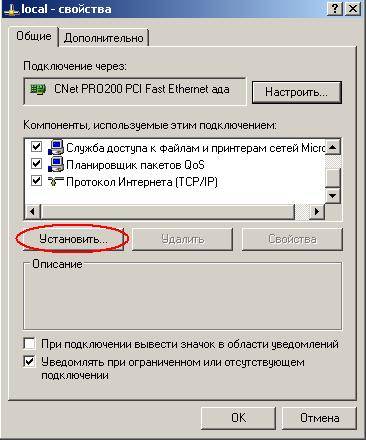
Error when connecting the MTS and Beeline modem
When connecting the MTS and Beeline modems, various malfunctions may appear, in the article we examined a difficult case - error 720. It is not encountered so often, but you do not need to be afraid of it, since the ways to overcome it are described above.
Diagnostics
Similar methods can be used to diagnose malfunctions when the computer generates other errors when trying to connect via a modem of any of the cellular operators. All these problems, including the drop in speed, can be solved.
And in conclusion, we add that you can often encounter a hardware problem that arises simply due to the fact that a neighbor has an overly powerful Wi-Fi router that clogs the 3G / 4G signal of the cellular operator.
Also, the reception may be unsatisfactory if:
- the honeycomb is located far away;
- you are in the basement of a reinforced concrete house.
