Google globe. Google Earth - view of the planet from space
Another cool development from Google (though it was originally owned by another company), Russian version which is called Google Planet Earth. With this software you can feel like a cool special agent or a cool programmer than Mr. Anderson. After all, connecting to a satellite and gaining access to the pictures it takes is no longer a problem.
Moreover, you will have Google maps at your disposal, as well as street photographs taken by street cameras or special equipment. A considerable part of the photographs are presented in three-dimensional three-dimensional images. Photos added by the users themselves with their comments are also available. You can do the same. What if this helps someone find exactly the place that you captured from a good angle? In addition, such interactivity contributes to the development of the project Google Earth. You can download the app for free for anyone Windows versions- 7, 8, XP.
Possibilities:
- three-dimensional model of our planet;
- overview of the area: cities, streets, buildings, hotels, shops, gas stations, reservoirs, roads, railway tracks;
- search for places, objects and routes;
- distance measurement;
- saving and printing pictures;
- street view at Google help Street View;
- adding images and markers, creating routes (as well as reviewing them);
- adding your own photos;
- integrated flight simulator (effect of flying over the terrain);
- hotkey support;
- Google Sky mode (viewing the starry sky) and Google Ocean mode (underwater photos);
- “Historical Images” mode, allowing you to move through time;
- date indication last update pictures;
- laying routes of any complexity;
- the program can be used as a navigator;
- automatic selection of photos uploaded by users based on the area of the map being viewed;
- realistic appearance (taking into account light, shadow, refraction of sunlight);
- setting the starting point (what will happen at each launch);
- recording movement through pictures with support for comments (including voice).
- There is also a 3D model of the Moon and Mars.
Principle of operation:
the program acts as a “virtual globe”. Space and aerial photographs, as well as photographs from street cameras and from users themselves, allow you to view the planet as a whole and its individual sections, down to the smallest details. All this is displayed on the screen using DirectX modules (and in some cases OpenGL). Special technology allows users to move to any point on the planet using the mouse or arrows, while adjusting the scale. Adding your own photos and notes, as well as comments on other photos, makes the project conceptually similar to Wikipedia.
Pros:
- instructions included;
- convenient navigation;
- high level of detail;
- View weather in real time.
Minuses:
- somewhat “loads” the RAM.
The program is unique. On this moment There is nothing like it on the software market. So if you want a virtual globe of the Earth with the ability to get as close as you can, view streets in 3D and add your own notes, now is the time to download and install Google Earth.
In a large-scale geographic information project of the company Google Inc. all accumulated and available online Geo data is used, google maps Maps, three-dimensional models of the Earth's surface, satellite, aerial and ground-based 2-D and 3-D photo images, both single and series of photographs. We recommend Russian Google version Earth download for free for Windows 10, 8.1, 8, 7, Vista, XP, without leaving https://site and see how many opportunities the free Google Earth program opens up for virtual travelers.
Software for virtual travel
A small free client program, Google Earth, has online access to all geoinformation accumulated and systematized by Google. By using virtual camera The Gogle Planet Earth application provides the user with the opportunity to visually and comfortably use all available information about planet Earth. To everyone who decided latest version Download Google Planet Earth for free without registration and SMS and install it on your PC or other device, the program provides the opportunity to see interesting places on planet Earth, go down into caves or dive to the bottom of the world's oceans.
Free program Google Earth offers the user the opportunity to take virtual walks through interesting natural places and settlements, and examine various objects recreated in 3D models or captured in photographs. During operation, the program constantly downloads and stores current information on the computer’s hard drive, and the next time, when exploring the same location, it loads only new information. A unique innovative product can be more than just a virtual globe with the function of instant transfer to any place in the world to explore territories, buildings and other objects using a virtual camera. If desired, it is possible to use the program as a GPS navigator with the ability to plot any routes, similar to navigation in Google maps or Navitel ZhPS Navigator.
Differences between Google Earth and popular Internet maps and other programs
Similar services, for example, Yandex Maps and Google Maps, show satellite images of the earth's surface in the browser. This approach is quite easy to use, but has a number of limitations associated with the use of an imperfect web interface. Solve many problems and implement additional features It helped to use a client program downloaded to a computer or other device, and download Google Earth free Everyone can use the Russian version, even the free version, even the Pro version. Cross-platform software Gogle Earth is installed on devices running operating systems Windows systems, OS X, Linux, Android, iOS, there is also a Java version for mobile phones. Among similar programs with GPS support, many users find Yandex.Maps, Google Maps mapping service, 2GIS, OVI, interesting, Navitel Navigator. Also in demand are online information about weather and natural disasters Earth Alerts, generated on the computer of the 3D planetariums WorldWide Telescope, Stellarium and Celesti.
Functionality, settings, reviews and advantages
The virtual camera will easily move around the Earth model in three dimensions, instantly linking to coordinates and elevation above sea level. The program settings allow you to make 3-D viewing, virtual travel across the expanses of our planet, countries, cities, or sightseeing tours as comfortable as possible. It is not necessary to understand the program settings; you just need to download Google Earth for free in Russian and install it on your computer, laptop, tablet, smartphone and even mobile phone.
Many users of the Google Earth Community forum in their reviews and comments note the ability to quickly and easily high resolution view a three-dimensional model of the object they are interested in. High quality Viewing and fast rendering of 3D models are possible thanks to the use of technologies or OpenGL. The correct integration of images, tags, notes, voice comments, a plug-in layer of WikiMapia tags, as well as names of cities and towns earned positive feedback. settlements, streets, ponds, shops, hotels and other objects.
For those who already use Google Earth Free, it makes sense to update or simply download the latest version of Google Earth Pro for free in Russian for Windows XP, Vista, 7, 8, 8.. In the recently free Google Earth Pro can print at a higher resolution and includes support GPS navigation. Interesting new feature excursion tour to nearby attractions and a flight function over objects. The user can not just look, but also create his own pictures and tags linked to coordinates. It is convenient to exchange such tags on the G. Earth Community forum, which will become publicly available after some time.
Among the advantages of Google Earth Pro and Free, it is worth noting the following:
- convenient and intuitive clear principle navigation,
- simple navigation with the mouse, arrows on the keyboard or gestures on the touch screen with the ability to scale,
- using hotkeys, for example, flight simulator (Ctrl+Alt+a),
- cross-platform (Windows, OS X, Linux, Android, iOS and mobile phones),
- high speed of information update,
- maximum number of objects compared to analogues,
- many options for arbitrary position of the virtual camera,
- high quality of object detailing,
- high-quality three-dimensionality of the Earth's surface,
- detailed three-dimensional models of buildings from the 3D Warehouse service,
- planning routes with an overview of objects, streets and attractions,
- street view using G. Street View,
- travel underwater in G. Ocean mode,
- flight simulator for detailed study bird's eye view of the area,
- adjusting light and shade to the time of viewing the area,
- ability to upload dynamic layers (KML) to the service,
- easy connection of WikiMapia tags layer,
- stargazing in G. Sky mode,
- viewing models of the Moon and Mars,
- function of precise measurement of distances on a tour,
- saving and printing pictures.
The art history Earth-object Masterpieces of the Prado allows you to view in great detail the paintings stored in the Prado Museum in Madrid, with detail up to 14,000 megapixels. Also, Planet Earth from Google presents other cultural monuments, including world architectural masterpieces. Paid versions Plus and Pro support GPS navigation and higher resolution. Since 2015, widely available for free (previously $400 per year) for an unlimited time pro free trial license ( license key on the official website: GEPFREE).
Free programs download for free
Now you are on the page "Google Earth Pro (legal) and Free program for virtual travel on planet Earth" of the site, where everyone has the opportunity to legally free programs for a computer with Microsoft Windows download for free. This page was created/substantially updated on 03/14/2019.
Where can you see satellite images of our planet? Paris, New York, Niagara Falls, Everest and many other famous and unknown places on Earth, we can see with the help of an interactive virtual globe - Google programs Planet Earth.
With this program you will see our entire planet on your monitor screen. The free Google Earth program includes a globe, atlas, and guide service.
Using this program, you can move to the desired location anywhere in the world. In Google Earth you can see the topography of our planet, city streets, 3D buildings, 3D trees, historical images, the ocean, sky, Moon and Mars.
Google Earth can also be used for educational purposes. This is one of those programs that is always installed on my computer.
To install the program on your computer from the official Google website, go to the website www.google.com. On the download page, you will need to click on the “Accept the terms and download” button. You can uncheck the boxes next to the corresponding items if you do not want to download the browser at the same time Google Chrome to your computer.
The Google Earth installer will be downloaded from the download page. Then, after launching the installer, the installation of Google Earth on your computer begins.
After the Google Earth program has been installed on your computer, launch the program from the shortcut on the “Desktop” or from the “Start” menu => “All programs” => “Google Earth” => “Google Earth”.
Google Earth Settings
After opening the Google Earth program window, the “Side Panel” will open on the left edge of the program window. So that our planet is displayed in the entire program window, “ Sidebar" can be removed.
To do this, go to the “View” menu, and then uncheck the box next to the “Side Panel” item, or by clicking on the corresponding button below the program menu bar.
In the right corner of the program window there are control buttons for the Google Earth program.
By using top button you can change the viewing angle to view the displayed surface not only from above. With this button you can rotate the globe or move the orientation to cardinal directions. If you click on the letter "N", the globe will be oriented to the north. These commands can be executed using the mouse by clicking on left button and moving the mouse.
With another button below, you can move around the space by clicking on the appropriate side. If the mouse cursor is moved closer to the edge of this button, the movement speed will be faster than when the cursor is closer to the center of the button.
By moving the slider along the axis, you can bring the image loaded by the program closer or further away from you. You can also zoom in or out on images of the Earth by rotating the mouse wheel forward or backward.
At the bottom of the program window the following are displayed: “date of shooting”, “coordinates of the place” from which the view of our planet is displayed, “altitude above sea level” and “height of the terrain”.

The program is already configured by default, but you can still make some more settings. To do this, in the “Tools” menu, click on the “Settings” item. Here you can make your settings in the appropriate tabs, and I will focus on the settings in the “3D - viewing” tab.
You can choose, if the power of your computer allows you, higher parameters for better display of satellite images. If you use higher settings the images will take longer to load, this also depends on the speed of your internet connection. The higher the speed of your Internet connection, the faster images of the Earth will be downloaded to your computer.
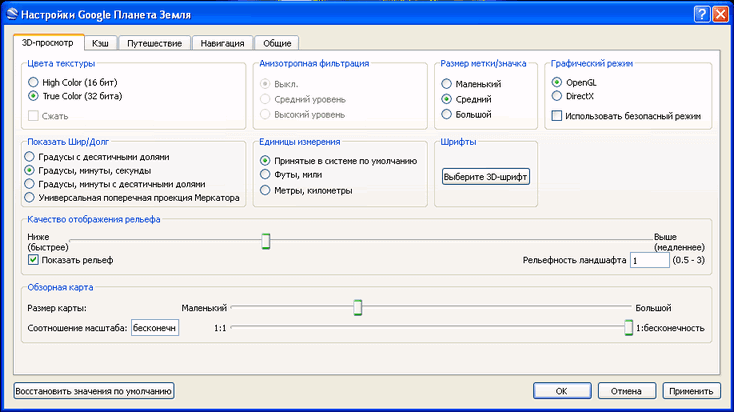
IN graphic mode"DirectX" will display images loaded by the program with higher quality. You can experiment with the quality of the relief display. I am using the program settings shown in this image on my computer.

If you want the pictures not to be distorted when you zoom in, then go to the “Tools” => “Settings” => “Navigation” menu.
In the “Navigation” tab, uncheck the checkbox next to the item “Tilt automatically and enter viewing from the ground”, and then check the checkbox next to the item “Do not tilt when viewing automatically”. You can check the box “Gradually slow down the rotation of the Earth when turning or approaching.” After that, click on the “OK” button.
In this article I talk only about the main features of the program. You yourself can enter the program menu items and make the appropriate settings for your needs.
You can simply navigate the satellite map of the Earth in manual mode using the program's control buttons, or simply using the mouse.
To look at space images, you will have to wait a little while the image is downloaded completely from the Internet. An image taken from a higher altitude loads faster.
To move to a specific geographical location, you need to enter the name of the locality in the “Search” field. When you enter a name in the “Search” field, hints appear. You can add a street and house number to the city name.
This, however, applies to large populated areas. If the settlement is small and it is located in rural areas It’s better to enter the name of a nearby city so that you can get from there to the place you’re interested in. Not all small settlements can be indicated with text on the images in the program.
The detail of satellite maps depends on the population of a particular area. More densely populated areas of the Earth have more detailed images than sparsely populated areas. Deserts, jungles and polar regions do not have very high detail in the images.
Images of the Earth are gradually updated; in the lower right corner of the program window there is the date of shooting of a specific location.
Traveling in Google Earth
In order to move to a specific place, you need to enter the name of this place in the “Search” field. Enter the expression “Niagara Falls” in the “Search” field, and then double-click on the “Start Search” icon located next to it. The program will take you to the selected location.
In the image that opens, you will see what Niagara Falls looks like from a height of 3.01 km.

You can get close to the waterfall and view it from all sides. In the image you see a view of the waterfall from a height of 604 meters. This image shows many markings of the places where the photographs were taken.
Other objects are also noted on satellite images. These could be hotels, various institutions, attractions, large stores, historical monuments and much more. When clicked right click mouse over such an object appears reference Information about this particular object.

When you click on a photo tag, you will see a photo taken from the marked location in the image. You can also add your photos by uploading them to the Panoramio photo hosting site with the coordinates of the shooting location.

You can see Niagara Falls from the other side by moving to a new location.

You can hide photo marks from being displayed on the uploaded image. To do this, go to the “Side Panel” by clicking on the corresponding button. In the “Side Panel”, in the “Layers” section, you will need to uncheck the box next to the “Photos” item. After this, these marks will not appear on the image.
If you want to remove all unnecessary information from images, then you need to uncheck the checkbox next to the “Main Database” item in the “Layers” section, and then close the “Side Panel”.
In the "Layers" section you can add or remove various effects, for example, displaying 3D buildings. Such displays of 3D buildings are available mainly for large cities, mainly located in the USA and Western Europe.

In the image, near the famous Eiffel Tower, you see not only cars, but even individual people standing near the tower. Using the program you can also view historical photographs taken in this place.

Flight simulator in Google Earth
In Google Earth, you can simulate a flight on a virtual simulator by selecting the type of aircraft. To do this, go to the “Tools” menu, and then click on the “Enter flight simulator” item.
In the Flight Simulator window, you can select the type of aircraft and the starting position to begin the flight. After this, you need to click on the “Start flight” button.

After that, you can fly over the ground in a virtual plane.

View the surface of the Moon and Mars
Using Google Earth you can see the surface of the Moon and Mars. To do this, click on the button with the image of the planet and select the appropriate item. To image the surface of the Moon and Mars, space photographs taken by the American agency NASA are used.
You can change the height of the Sun and therefore change the angle of the shadow. This image shows the surface of Mars.

If you select the “Sky” item, then using the program you can view the night sky and objects of the Universe on a star map. The image is complemented by photographs taken using the Hubble Space Telescope. When you click on an object, additional help information is displayed.
In some places you can go underwater and see the topography of the seabed if you check the appropriate boxes in the “Layers” section.
The program allows you to take tours of attractions. In Google Earth, you can create your own trips and save them for later viewing. To do this, check the appropriate boxes in the “Layers” section.
In the “File” menu, after clicking on the “View on Google Maps” item, you can view the plot of land you have selected using the service of the same name. To go back to the Google Earth program, you need to click on the left top corner to the “Back to Google Earth” button.
Satellite photos can be saved to your computer. To do this, after you have chosen a location to save, simultaneously press the “Ctrl” + “Alt” + “S” buttons on your keyboard.
In the Explorer window that opens, select a location to save the image and give the image a name. After that, click on the “Save” button.
The free Google Earth program can be used not only for entertainment, but for practical purposes. For example, you are planning a vacation, or going on a business trip. You can first look at the place you are interested in using Google Earth.
After this, you will already have a certain idea about this place, and you can choose a place to relax more consciously.
Conclusions of the article
Using the Google Earth program, you can look at any place on the globe using satellite photos, and also find in the program the house where you live or the place where you will go on vacation.
Google Earth program live viewing online. No need to download Google Earth separate application. Thanks to the interactive placement of land, they are automatically loaded by the browser. All you need to do is visit the site for photographs and 3D models of buildings to become accessible from any gadget, computer, or smartphone. Every Internet user has visited Google at least once. This portal offers a one-of-a-kind map of the entire globe with the ability to study objects in 3D. High-precision images allow you to travel to all continents while remaining at home.
Internet speed key moment. Thanks to high speed detailing occurs within a few seconds. Although Mobile Internet will also allow you to download maps, but this will take much longer. An alternative is Google Earth desktop version.
Satellite images
The main part is taken up by satellite photographs. Some are made from airplanes or other aerial photography equipment. The maps are detailed, and in some pictures you can see cars and people. The main emphasis in them is on streets, buildings, and attractions.Satellite images can be used as a tool for studying relief, terrain features, climate change, etc. Some research centers have turned it into a tool for their professional activities.
3D maps of the Planet
New, download the program for Google downloads Earth in similar technologies 3D detail is considered. At DirectX help and OpenGL, all structures look as natural as possible. Also, all height relationships are preserved: you can clearly distinguish the house on the mountain from the building located in the lowland.However, 3D models will require the user to use a powerful device. Not all computers and smartphones are capable of working correctly with 3D models; ordinary images from space can be viewed without problems.
Satellite maps from Google are popular. This is a convenient and practical tool that allows you to view the planet at any scale. The satellite image reveals details: small streets and alleys near the house, cities, countries and continents. This became possible thanks to satellite imagery.
Earlier to receive pictures from space filming was used with a television camera with a signal transmitted to the station or filming with a special photographic camera, the images of which were displayed on film. Today modern space technology allow you to look at the planet thanks to the scanning mechanism built into the satellites.
Satellite Map: Applications and Purposes
Currently, real-time satellite world map is used in many fields: analyzing the state of agricultural fields, forests, oceans and identifying the location of friends using a smartphone. Google satellite map is used for these resources.
The main purpose of using satellite images of the world from Google remains navigation. The website features a world diagram showing continents, states, cities, streets and highways. This helps you navigate the area, appreciate its landscape, and simply travel around the Earth without leaving your home.
Quality of online world map images from satellite
The highest resolution images are available for the largest cities in Ukraine, America, Russia, Belarus, Asia, Europe and Oceania with a population of more than a million people. For settlements with fewer inhabitants, images are available in limited quantities and worse quality.
Despite this, everyone can take a detailed look at the territory of their home, nearby streets, and look at photos of the planet from almost any point. The pictures reveal the placement:
- cities, towns, villages,
- streets, alleys
- rivers, seas, lakes, forest zones, deserts, etc.
Good quality cartographic images allow you to examine the landscape of the selected area in detail.
Google map capabilities from satellite:
Google satellite maps help you see things in detail that are difficult to assess on regular charts. Satellite images preserve the natural shape of an object, its size and colors. Before printing and circulation, ordinary, classic maps undergo editorial elaboration to match the scale, as a result of which the natural colors of the area and shapes of objects are lost. The cartographic images retain their naturalness.
In addition, you can quickly find the city of interest in any country on the map. The diagram has a column in which you can indicate the country, city, and even house number in Russian. In a second, the diagram will zoom in and display the location of the given object and those located next to it.
Satellite world map mode
Satellite images have the ability to switch to world map mode. It helps to view the territory on the surface of the planet, get as close as possible to the selected object, and consider the layout of the location. This mode allows you to quickly and conveniently plan your trip route, move around the city, find attractions, etc.
By specifying the house number, the diagram will display its location relative to the city center in a second. It is also possible to plot a route from the initially specified object. To do this, click on the appropriate button and enter the address.
Map of the earth from satellite to website
the site allows users to use a satellite map in real time completely free of charge. For convenience, the map is divided into countries. To search for a specific city or get acquainted with the area of the state, click on the one you are interested in and begin your “travel”. The service is constantly improving, work is underway to post high-resolution satellite images of small settlements.
Good quality online satellite cartographic images posted on our website help you quickly find the desired object, examine the landscape, estimate the distances between cities, and find out the location of forests, rivers, seas and oceans. With Voweb, traveling around the world has become even more accessible.
