What are codecs? What are video codecs for?
Have you ever encountered a situation where when playing a movie there is no sound, but there is a picture, or vice versa?
Or, for example, you want to listen to a song, but the player cannot play the audio file and displays an error message.
These problems indicate that the required codecs are missing. They are necessary to play media files.
What are codecs?
Codecs are small programs, which instruct the computer on how to encode or decode a music or video file. Each music or video file format has its own codec (its own program) or several codecs (programs) simultaneously.
The word CODEC comes from the English CODEC, which in turn is an abbreviation for COder/DECoder. Therefore, in Russian, the word CODEC is formed from the first letters ENCODER/DECODER.
When encoded, the audio or video file is significantly smaller in size than original file. Accordingly, on storage media (CD-, DVDs, internal and external hard discs, etc.) you can record much more music and video in a similar encoded form.
However, when playing music and video, these relatively small encoded files need to be decoded using the already mentioned codecs, since only the original large full-size files with music or video content can be played. And if the required codecs for decoding music and video files are not on the computer, then it will be impossible to listen to music or watch videos even if the PC has the required playback programs for this.
Let's give an example
On a licensed CD, each track takes up about 70 MB. If you convert it to MP3 format, then each song will weigh 10 times less - 5-9 MB. Both for encoding into the MP3 format and for its further playback, appropriate audio codecs are required. Thanks to them, the media player will be able to “understand” how to read and play these audio files.
The same situation is with films. For example, many films on the Internet have the extensions .avi, .mkv, .mp4, etc. - to play each of them you need its own corresponding video codec.
The main function of codecs is to pack audio or video into a “container”, which is digital file. As a rule, they compress data in such a way that the file has a minimum final size with the least loss in quality.
There are also codecs that practically do not compress the media file in order to save original quality. Different codecs have their own different encoding algorithms. That is why each music and video file format requires its own codec.
4. Codecs provide software support, and drivers are needed to support the operation of the hardware:
Receive current articles by computer literacy straight to yours Mailbox
.
Already more 3,000 subscribers
Probably many people have encountered the problem that your video does not play and only the sound plays. It also often happens that your player does not want to run the video file at all, displaying suspicious and incomprehensible messages on your screen. Not all users know what codecs are for, how to install them and how they work in the system. Therefore, now you will learn what codecs are and why they are needed.
Codec (from English codec, from coder/decoder) is a device or program capable of performing data or signal conversion. If you explain in simple language, then codecs are a set of programs that convert different signals, thereby making this signal understandable to the player and, of course, to the user.
For example, you have a *.avi video file, we all know that this extension used for video files. If the necessary codecs are not installed on your computer, then Windows program Media (for example) will not know what signals are coming from this file. In this situation, the player usually only produces sound from the movie or refuses to open it at all, showing you a black screen in the player and giving you different messages.
Note: in this article I describe the installation of version 7.9! If you have a new version - 10 and higher, then read.
So, a little higher we understood what codecs are, and now, let's move on to practice and figure out how to install codecs and where to download codecs?
K-Lite Mega Codec Pack
The most popular codec is considered K-Lite Mega Codec Pack. You can download it from the official website, when the page of the official website opens, find the “Download” button and click on it.

On this page the download panel is activated, find the link “Download K-Lite Mega Codec Pack”, click on it. After clicking, the file will begin downloading; at the time of writing, I downloaded K-Lite Mega Codec Pack 7.9.

Installing codecs
Since novice users have many questions when installing codecs, I decided to do detailed instructions. Let's launch installation file double click left mouse button, click “Next”.

Leave the “Advanced install” checkbox as default. Click “Next”.

In the next window, the program will offer the installation path (there is no point in changing the path). Click “Next”.

If you don't know which components to choose, then select the “default” profile. Click “Next”.
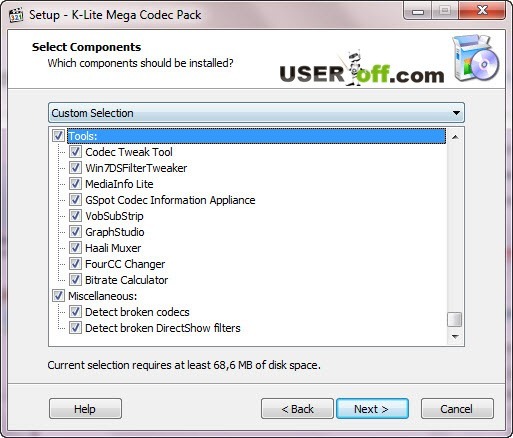
Check the “Don"t a Start Menu Folder” checkbox and move to the next window by clicking the “Next” button.

Exhibited optimal settings, just remove one checkmark at the very end “Visit a website with codec news”. Click “Next”.

Click on the first checkbox “Enable internal decoder for H.264 video” and click “Next”.

Click “Next”.

In the next window you will be offered file formats that will be associated with the Media player Player Classic(installed along with codecs). Click on the “Select all video” button. Click “Next”.

Check all the boxes by clicking “Select all” and go to following settings, clicking “Next”.

In the next window, select the configuration of your audio system; if you are installing on a laptop, netbook or computer with one or two speakers, then leave the “2.0 (stereo)” checkbox, which is selected by default.
Having dealt with the question of how to install K-Lite codecs Mega Codec Pack, now you can watch your favorite movies.
I want to say that there is a player that does not require the installation of codecs; this is sometimes necessary when video files cannot be played using installed codecs. This player is called VLC, I recommend installing it on your computer.
Most often, after installation new Windows, Your computer becomes “empty” (of course, if you did not use a non-licensed copy of the OS or some kind of collection with pre-installed programs). And usually you want to listen to music or watch a video almost immediately. It’s good if they have a standard, well-known format, then the Windows player can handle it. But more often it happens that when you try to open a file with music or video, the player simply cannot open it and displays an error message.
What to do in this case? You can download and install third-party players (for example), some of which already come with built-in codecs. But a much better solution would be download and install codecs for Windows. But more on that below.
First, let’s figure it out and answer the question in the title of the article - What are codecs and what are they for?
Codecs are a program (sometimes a kind of collection of programs) designed for encoding (compression) and decoding (playing from a compressed state) audio and video files (multimedia files).
Hence the origin of the name. The word "CODEC" comes from the combination of the first letters in the words CODER/DECODER (English CODEC - from COder/DECoder).
Why do we need codecs? and what is this encoding for?
The fact is that multimedia files are large (especially videos), which is very inconvenient, for example, when transferring such files over a network. Codecs allow you to reduce the original file size while maintaining the best possible quality.
That is why, if you are trying to launch a multimedia file, and the player gives an error when opening it or plays it incorrectly, then in most cases this is due to the fact that the system cannot find the decoding program this file, i.e. you don't have the required codec.
Codecs are not designed to open and play files on their own; their task is to help the player open them.
The exception is that (as I wrote above) some players already have their own codecs. But sometimes those built into them are not enough to play certain types of files.
Also, some codec collections have their own player (for example Media Player Classic).
How can I find out what codecs are installed on the system?
For Windows XP
1) Start -> Control Panel -> System (or just right-click on My Computer and select “Properties”) -> go to the tab Equipment.
2) Expand the item " Sound videos and gaming devices" (by clicking on the plus sign), and then double-click on Audio codecs (or Video codecs).
3) Open a tab Properties

For Windows 7 or Vista
1) Start -> component "All Programs" -> System Tools (or Accessories, and then System Tools) -> System Information.
2) A window will appear, which will be divided into two parts. On the left side of this window we find the line “Components” and open it by clicking on the “plus” sign. Then we also open the “Multimedia” list and see the codecs we need.
I provided this information more for general awareness. Now let's move on to the most interesting part:
How to install codecs?
Just download and install one of the few I provided, like a regular program.
This is the most popular and best collection codecs.
During installation, it immediately solves problems with codecs and avoids conflicts with existing ones. and can also update them.
Installs your own player, with which you can also listen to music or video if others cannot cope.
Download the latest/new version of codecs for free,- these are official collections from the same developer.
In order not to get lost at the office. website - I'll give you a hint:
At the very bottom there will be pictures with links to download from mirrors. Choose any

then click on the link and wait automatic download. I recommend the first one

Download the latest/new version of codecs for free- also a good collection.
Download the latest/new version of codecs for free- a package of codecs that is in no way inferior to the famous K-Lite Codec Pack and can even compete with it. Loses anything.
Codecs do not need to be launched for them to start working. Is not regular program, they start working and start automatically immediately after installation. Usually after installation you need to reboot.
Most players use DirectShow to play media files. This system uses a variety of DirectShow filters as building material to form a so-called DirectShow graph. Multimedia file is the root of this graph, and programs for processing audio and video are its leaves. During playback, data seems to flow from the root to the leaves.
Each filter in the graph performs a subtask of the entire process. Typical elements in the graph are a source filter (also called a splitter) and audio and video decoders. The source filter is responsible for reading the file format and feeding the data to other filters downstream in the graph.
If DirectShow finds several filters that can perform the same task, it will choose the one that is most suitable for that task. This correspondence is determined simply numerical value, which indicates the filter preference. This value can be changed using special tools.
Modern media players can manipulate which filters are used in the graph, allowing or blocking some of them. If no suitable DirectShow filter is found for decoding a particular audio/video format, then the system, using special filters, will return to using the VFW and ACM codecs (see below).
There is a myth that filters can “conflict” with each other. In fact, most problems arise from the fact that some filters do not perform their tasks correctly. The filters in the K-Lite Codec Pack are selected to provide the user with optimal functionality and minimal chance of problems.
The word "codec" is short for "compressor-decompressor" and refers to a program that can encode and decode certain formats. By this definition, DirectShow is not a codec. Most traditional video editors don't use DirectShow.
The other two systems are VFW (Video For Windows) and ACM (Audio Compression Manager) can be called codecs because they provide both encoding and decoding capabilities. These two codecs are included in most editing tools, such as VirtualDub.
Is it necessary before installation? new version K-Lite Codec Pack to delete the previous one?
Actually, it never hurts. But when installing K-Lite Codec Pack removal procedure for the previous version is optional. If the new version contains only minor changes, you can simply install it over the old one. This will not lead to any problems and everything will work fine. If more significant changes have occurred in the package, the installer will ask you to remove it. previous version.
Greetings, my dear readers and loyal subscribers. This article will help you understand the concept of a codec. This is an irreplaceable thing that we use every day and don’t even realize it! That is why I will tell you what codecs are and what they are needed for, where they are used and what they affect, as well as how to install them on your Personal Computer or laptop.
In addition, we will talk to you about this universal package codecs like K-LIFE CODEC PACK. Are you interested? Then get to work!
What is a codec and what does it come with?
Codec is small size an application designed to compress (encode) and play back from the compressed state (decoding) various files multimedia. This mainly applies to video and audio recordings.
To better understand what we're talking about, remember such situations when, for example, you are watching a movie, and the sound in it lags behind the image.
Another variant. You turn on a movie, but there is no sound or picture at all. Sometimes there are situations when a media file does not play and an error appears on the screen stating that it is impossible to read the current file.
All these situations relate to the problem of the functioning or lack of codecs.
They are different formats.
For video: WMV, AVI, MPEG-1, MPEG-2, MPEG-4, RM, DivX, Cinepak, Indeo, H.264, H.263, H.261, RV.
For audio: MP3, AIF, Ogg Vorbis, AAC, WMA, ACELP.live, RA, RAM, AU.
How codecs work
So what is their the main role? Let's take a look at a video example. So, a video file is, first of all, a set of images that replace each other. Imagine how much fun movies would be if they were not provided to users in compressed form. To prevent this from happening, codecs exist.
They significantly reduce the size of the video without affecting the quality of the images.
Even when shooting video material, audio and video codecs are “working” in the camera. They compress incoming information, each one their own. And then these two streams are synchronized and combined in one container, which we call a format. It can be AVI, MP4, etc.
A little history
I keep repeating this strange word “codec”. Maybe some of you have already guessed where this term came from. If so, then you are great!

We talked to you about encoding and decoding. So here's to English language it is written like this: CO der and DEC oder. Now pay attention to the highlighted parts in these words. If you connect them, then CODEC will come out.
Guide to Installing Useful Codecs
If your machine lacks some codecs, then you can find out which one you need (sometimes programs themselves tell you what needs to be installed when they give an error) and download it on the Internet.
However, in Lately everyone turns to the K-LIFE CODEC PACK for help. It includes not only various audio and video codecs, but also DirectShow filters.
This package is updated quite often, adding new formats and necessary components. The application itself provides users stable work, supports subtitle playback, searches for damaged codecs and much more.
During installation, you can control the process, mark all available codecs in the package, or select specific ones. Also, advanced users can customize certain configurations for some formats to suit their requirements and equipment.
A very important advantage is that this package is carefully checked and tested. Therefore, there are no conflicting codecs, compatibility errors, false files or other similar problems. If something like this arises, it is immediately corrected.

Today there are several versions of this package, ranging from minimal assembly to full set everyone necessary tools:
- K-Lite Codec Pack Basic. This is the minimum set of this package. It includes support for major codecs and file formats, as well as useful features, such as accelerating video decoding, detecting faulty codecs, various options combining files and much more. This package is the lightest.
- K-Lite Codec Pack Standard. This package includes all the same characteristics and capabilities as the previous one, and also has its own built-in player (Media Player Classic Home Cinema), MediaInfo Lite program and MadVR renderer. The Standard version is downloaded by the majority of users.
- K-Lite Codec Pack Full. Again, it includes everything that was included in the previous version and is expanded with the following features: DC-Bass Source Mod, DScaler5 MPEG-2 decoder for Windows XP, ffdshow media encoder for highly accurate and fast decoding of video and audio recordings, GraphStudioNext utility and much more . The Full package is downloaded by advanced users and specialists in some fields.
- K-Lite Codec Pack Mega. And finally latest version necessary only for professionals. In addition to all that gorgeous set of tools, functions, programs and utilities from the previous package, ACM and VFW codecs, AC3Filter as an alternative for LAV and ffdshow decoders, for Windows XP DXVA1, etc. were also introduced here.
The described package is fully compatible with all versions of Windows OS. It can be installed for both Windows XP and Windows 7, 8 and 10.
Well, I’ve told you basic information about codecs, their types and a package that will help provide your computer or laptop with all the necessary components for successful audio and video playback.
I hope you liked the current publication. Be sure to subscribe to blog updates and share links to articles. See you again! Bye bye!
Best regards, Roman Chueshov
Read: 115 times
